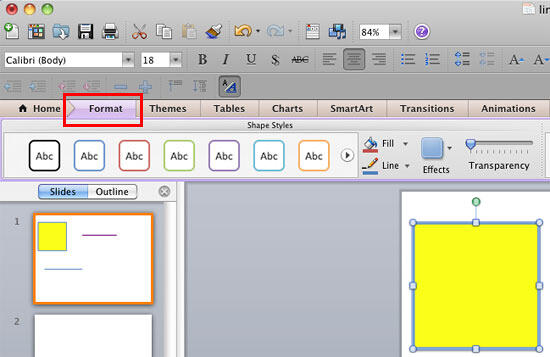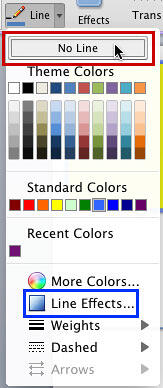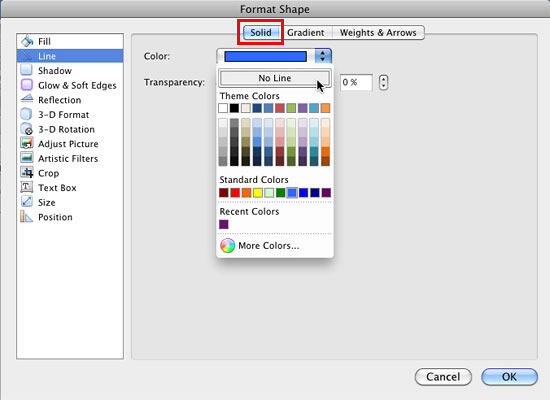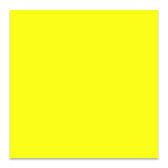In this series of tutorials about formatting lines in PowerPoint 2011, you have already seen how to apply weight, dash styles, arrowheads, and also gradients to the shape outlines and lines. While all shapes by default do have an outline, you can remove any outline so that you end up with a shape with just a fill, and no outline. Of course, you can also remove the fill of the shape as well, but do remember that a shape with no fill and no outline is as good as invisible! Follow these steps to remove the outline from a shape in PowerPoint 2011 for Mac:
- Select the shape that you want to remove the outline for. Alternatively, if you just want to follow this tutorial step-by-step, launch PowerPoint. You will see the Presentation Gallery which allows you to set all attributes of your new presentation, such as a preset Theme or template. Make selections or just click Cancel in this gallery to open a blank presentation with a new slide, PowerPoint 2011 users can change the slide layout of this slide to Blank by selecting Layout | Blank within the Home tab of the Ribbon.
- Within the Home tab of the Ribbon, locate the Insert group and click the Shape button to access the Shape gallery with different types of shape options. Select any shape option (which includes closed shapes) to access the related sub-menu, select the shape you prefer, and then click and drag on the slide to insert the shape, or click once on the blank slide to place an instance of the shape.
- Select the shape so that the Ribbon area now shows the Format tab (highlighted in red within Figure 1). Activate this Ribbon tab by clicking on it.
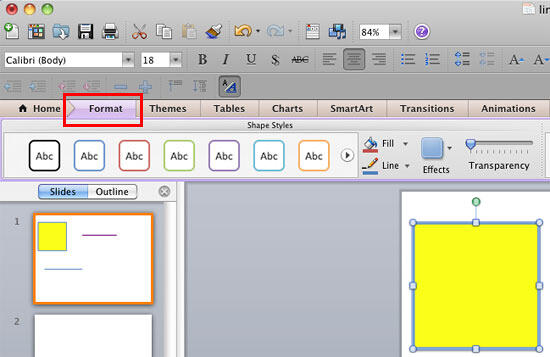
Figure 1: Format tab of the Ribbon Note: Format tab is a
Contextual tab. These tabs are special tabs in the
Ribbon that are not visible all the time, they only make an appearance when you are working with a particular slide object which can be edited using special options.
- Within the Format tab, locate the Shape Styles group, click the right-side portion of the Line button to access the Line drop-down gallery, that you can see in Figure 2. In this gallery, choose the No Line option (highlighted in red within Figure 2).
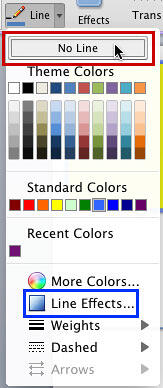
Figure 2: No Line option within the Line galley - No Line option is also available in the Format Shape dialog box. To access this dialog box, select the Line Effects option (highlighted in blue within Figure 2). This will take you to the Line option within the sidebar of Format Shape dialog box. Make sure that the Solid tab (highlighted in red within Figure 3) is selected and click on the Color selection box to access the drop-down gallery that you can see in Figure 3. You will find No Line as the first option in this drop-down gallery. Just click it to remove the shape outline of the selected shape. Click OK to apply the change and close the Format Shape dialog box.
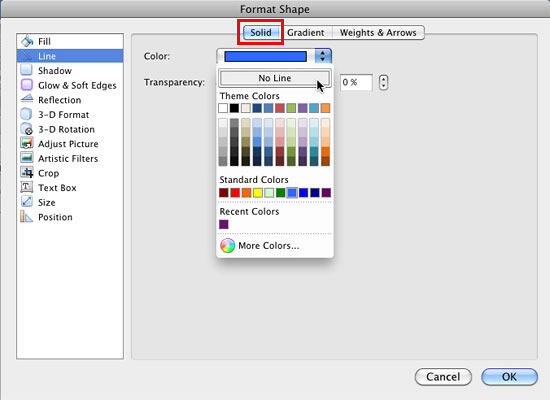
Figure 3: No Line option within Format Shape dialog box - In Figure 4, you can see the previously selected Rectangle shape after its outline was set to No Line. You can compare it with the rectangle in Figure 1 to see the difference.
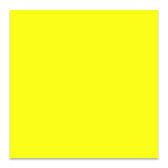
Figure 4: Shape with no outline - Remember to save your presentation often.
Tip: Never use the No Line (explained on this page) and
No Fill options for the same shape, that is as good as making the shape invisible! Also, applying the
No Line option for an open shape will give the same result.