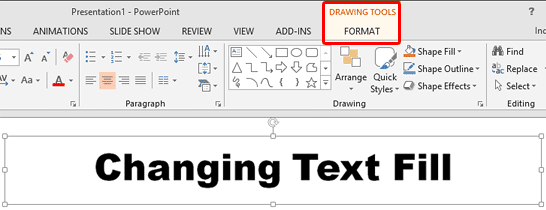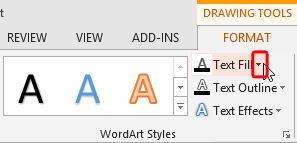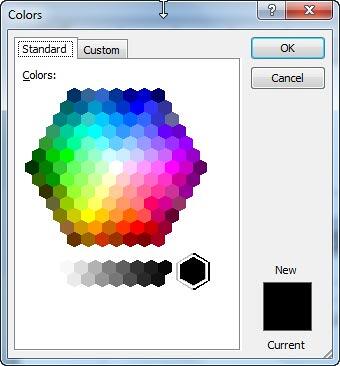Most of the time, text in PowerPoint is filled with either a black or a white solid fill, or any color that contrasts with the color of the slide background.
This color info is contained within the Theme applied to the presentation. There may be times when you want to
change this default text fill to some other particular color. Or, perhaps you applied a
WordArt Style to your text, and you are happy with everything else within that
WordArt Style except the text fill. PowerPoint's Text Fill option provides you with plenty of fill options for your text. Fill options include
solid colors, gradients, textures, and also pictures. Follow these steps to explore text fills in PowerPoint
2013 for Windows:
- Select the text that you want to change the fill for. You can also
select the entire text box or place holder as shown in
Figure 1, below.
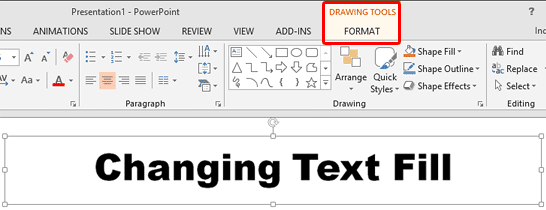
Figure 1: Drawing Tools Format tab of the Ribbon- Alternatively, if you just want to follow this tutorial step-by-step, launch PowerPoint. You will see the
Presentation Gallery here select the Blank Presentation
to open a blank presentation with a new slide. PowerPoint 2013 users can change the
slide layout to Title Only by selecting the Home tab | Layout | Title Only. Type some text
within the Title placeholder. You can also change the text font to something
"blockier", such as Arial Black (see Figure 1, above). Make sure that the placeholder is selected.
- This makes the Drawing Tools Format tab visible on the Ribbon
as shown highlighted in red within Figure 1. Activate this Ribbon tab by clicking on it.
Note: The
Drawing Tools Format tab is a
Contextual tab. These contextual tabs are special tabs in
the
Ribbon that are not visible all the time. They only make an appearance
when you are working with a particular slide object which can be edited using special options within these tabs.
- Within the Drawing Tools Format tab, locate the Text Fill button and click the downward pointing arrow, as
shown highlighted in red within Figure 2.
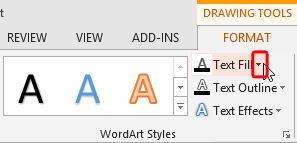
Figure 2: Text Fill button- This opens the Text Fill drop-down gallery, as shown in Figure 3.

Figure 3: Text Fill drop-down gallery- The options within the Text Fill drop-down gallery are explained below, as marked in Figure 3, above:
A. Theme Colors
- Here you can select any of the colors which are from the active Theme of the presentation. You can also select any of the 5 tints
or shades for any Theme color. Learn more about Themes here.
B. Standard Colors
- Here you can choose from any of the ten standard colors. These ten standard colors are just choices of colors that PowerPoint believes to
be widely used. You don't have to limit yourself to either the Theme colors or Standard colors, as you'll learn in the next options, although it's a good design
idea to use Theme colors as far as possible.
C. Recent Colors
- Here you can find the colors most recently used. If you have just launched PowerPoint and created a new presentation, the
Recent Colors option may be entirely absent since you haven't selected any color recently!
D. No Fill
- Choose this option to remove any fill from the selected text.
E. More Fill Colors
- This option is to summon the Colors dialog box as shown in Figure 4. This dialog box has two tabs:
Standard and Custom. To learn more about how to use these tab options, refer to the step 4-E
in our Add Solid Fills to Shapes in PowerPoint 2013 for Windows
tutorial. Although, the linked tutorial pertains to shapes, the concepts are similar enough except the Transparency slider option which is not
available for Text fill.
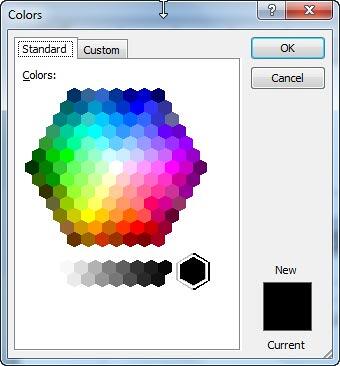
Figure 4: Standard tab of the Colors dialog boxF. Eyedropper
- This new option in PowerPoint 2013 enables you to pick an exact color from anywhere, sometimes even from somewhere outside PowerPoint.
Explore our Eyedropper Option in PowerPoint 2013 for Windows tutorial to
learn more.
G. Picture
- This option allows to use a picture as a fill for selected
text. You need to use fairly large sized text so that picture fills look effective.
H. Gradient
- With this option, you can apply a gradient as text
fill.
I. Texture
- Use this option to apply a texture as a fill for your
text.
J. Pattern
- This option is not listed within the Text fill drop-down gallery, but you can learn how to
fill your text with one of the default PowerPoint patterns.
- Choose and apply any fill for your text from within the Text Fill drop-down gallery as required. As you can see in
Figure 5, we merely changed the color of the text from black to blue.

Figure 5: Text with changed fill color- Remember to save your presentation often.