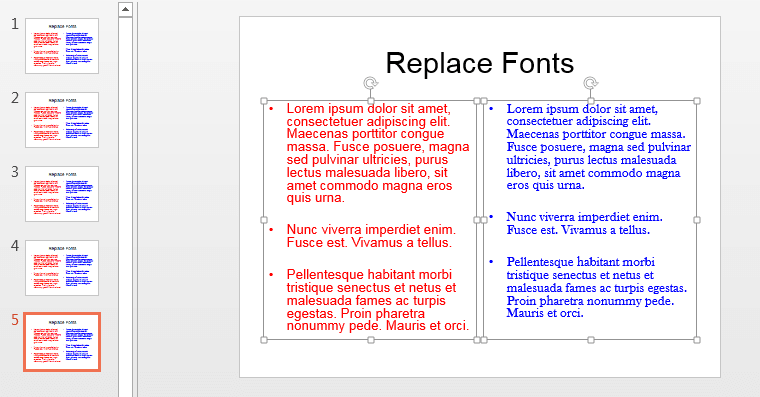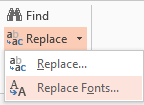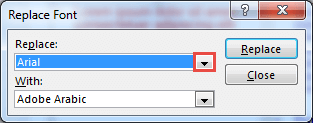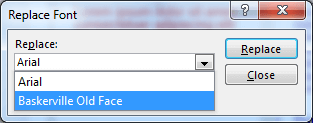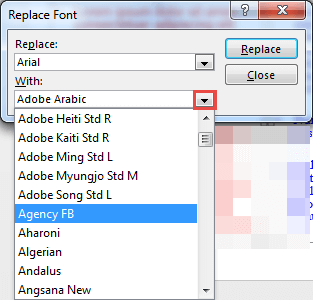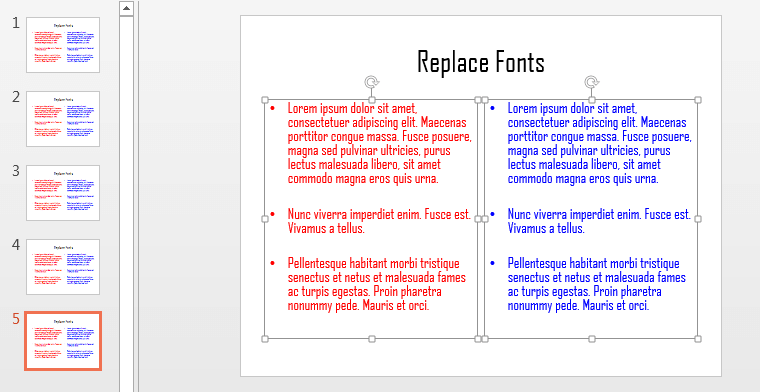Are you stuck with a presentation that uses strange fonts? Or have you inherited slides where you need to change fonts globally?
Fortunately, you don’t have to replace fonts, one at a time with each text box, placeholder, or shape. In this tutorial, we will
explore how you can replace one font with another, in the entire presentation using
PowerPoint 2013:
- Open an existing presentation. We opened a presentation that uses two fonts,
Arial and
Baskerville Old Face. To make it easier to follow along, our
usage of Arial is colored red, and our usage of Baskerville Old Face
is colored blue, as shown in Figure 1, below.
-
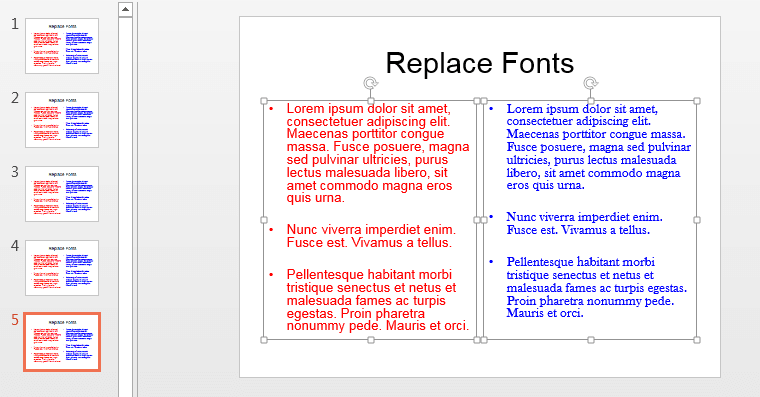
Figure 1: Presentation that uses Arial and Baskerville Old Face fonts
- Within the Home tab of the
Ribbon, locate the Replace button and
click the down-arrow next to it. From the resultant drop-down menu, select the Replace Fonts option, that you can
see in Figure 2.
-
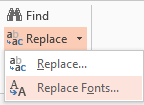
Figure 2: Replace Fonts option
- This brings up the Replace Font dialog box that you can see in Figure 3. Click the
down-arrow within the Replace section, as shown highlighted in red within
Figure 3.
-
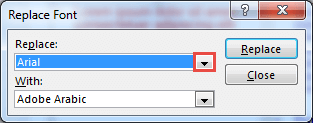
Figure 3: Replace Font dialog box
- This brings up the list of fonts used in the active presentation, as you can see in Figure 4. From
this list, select the font that you want replaced with another. In Figure 4, you can see that we selected
the Arial.
-
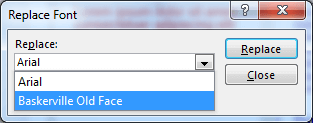
Figure 4: Font to be replaced selected
- Now, click the down-arrow within the With section, as shown highlighted in
red within Figure 5. From the resultant drop-down menu that includes fonts installed
on your system, select the font that you want to replace with. We chose
Agency FB as the replacement font.
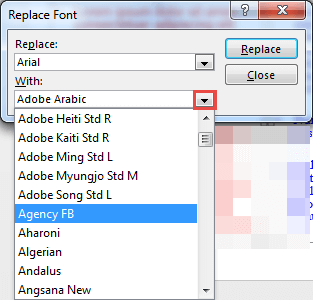
Figure 5: Font selected to replace the existing Font
Why Arial Always Show in the Replace Drop-down List?
You may replace Arial with some other font, or you may have a presentation that does not use Arial at all. Yet, Arial is a
stubborn font that refuses to make a graceful exit from the Replace drop-down list! Why? That’s because several
PowerPoint templates use Arial for the default bullet symbols, and that’s the reason why you may have to live with Arial refusing to
exit!
- Next, click the Replace button. We similarly changed all instances of
Baskerville Old Face to Agency FB. We then clicked the Close button.
Single-Byte or Double-Byte Fonts
While you can replace single-byte fonts with double-byte fonts, you cannot replace the other way around. Learn what single-byte and
double-byte mean in our
Single and Double-Byte
Fonts in PowerPoint page.
- In Figure 6, below, you can see that both the red and
blue colored text containers now no longer use Arial or
Baskerville Old Face. They now sport the Agency FB font.
-
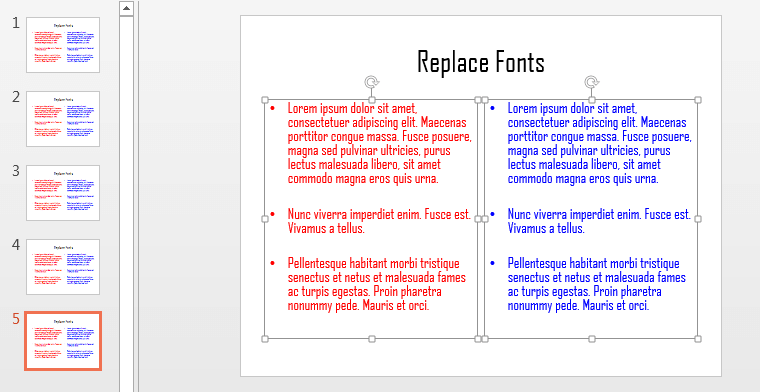
Figure 6: Fonts in the presentation changed
Replace Font, and Fonts in Charts
Yes, as you may have found out, the Replace Font feature is completely oblivious of fonts used in charts.
This happens for the same reasons why PowerPoint’s spell check ignores charts: all charts are considered as Excel content and
PowerPoint just ignores them as far as text matters go!