Learn to reset video clips in PowerPoint 2011 for Mac. By choosing the Reset option, you can restore all edits and remove any customizations made to the video clips.
Author: Geetesh Bajaj
Product/Version: PowerPoint 2011 for Mac
OS: Mac OS X
In PowerPoint, there are plenty of options to enhance your movie clips. These may make your original movie clip appear entirely different from what you started with! The fact that you can make your movies look so different in PowerPoint 2011 with customizations galore can sometimes prove to be a disadvantage, especially if you want to get rid of all customizations and get back to the original state of your movie clip. Fortunately, the Reset option is just what you need at this point in time!
However, do note that the Reset option won't undo any of the Resize, Rotate, and Flip modifications you might have applied to your movie clip. In this tutorial, you will learn how to restore a movie clip to its default appearance, and get rid of any customizations (other than resize, rotate, and flip) you may have applied:

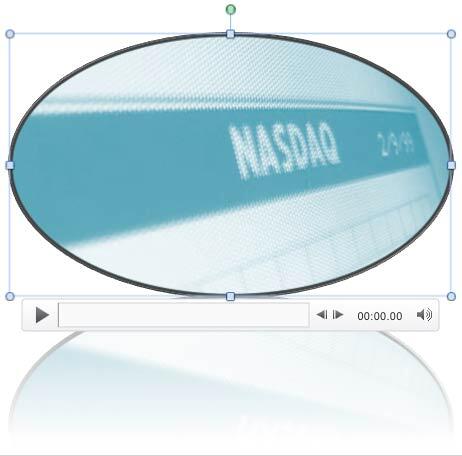

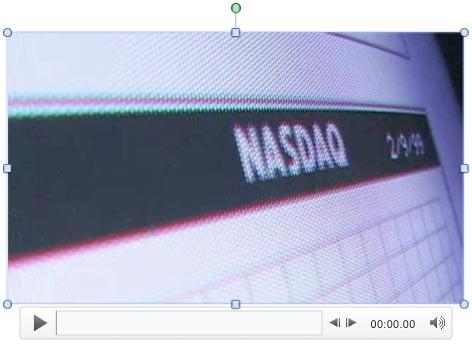
If you want to reset any of the resize, rotate, and flip options applied to your movie clip, you can always manually set them back to default. For more information about how to use these options, refer to our Resize, Rotate, and Flip Movies in PowerPoint 2011 tutorial.
14 02 12 - Video in PowerPoint - Basics: Reset Options for Videos in PowerPoint (Glossary Page)
Reset Options for Videos in PowerPoint 2016 for Windows
Reset Options for Videos in PowerPoint 2013 for Windows
Reset Options for Videos in PowerPoint 2010 for Windows
You May Also Like: Analysis Feature in WeCompress: Conversation with Mike Power | Currency (general) PowerPoint Templates




Microsoft and the Office logo are trademarks or registered trademarks of Microsoft Corporation in the United States and/or other countries.