Learn about the Toolbox in PowerPoint 2011 for Mac.
Author: Geetesh Bajaj
Product/Version: PowerPoint 2011 for Mac
OS: Mac OS X
Other than the menus, the toolbars, and the Ribbon, PowerPoint 2011's interface contains a floating set of tabs called the Toolbox. The Toolbox has four tabs, as shown in Figure 1, below.
Each of these tabs is filled with options that let you perform important tasks within PowerPoint, and you can learn more about these individual tabs by clicking links to individual pages above. The Toolbox sports the name of the selected tab in the Title bar. Figure 1, below, shows the Custom Animation tab.
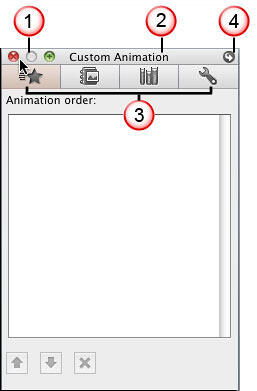
Figure 1: Custom Animation tab within the Toolbox
Let us now explore those parts of the Toolbox that are visible within all tabs:
These buttons are located at the upper-left corner of the Toolbox. There are three buttons, but only two buttons work (the middle button is grayed). These are:
This displays the name of the currently selected tab.
The four tabs from left to right are: Custom Animation, Scrapbook, Reference Tools, and Compatibility Report.
Click this button to open the Toolbox Settings dialog, this has been explored in our Customizing the Toolbox in PowerPoint 2011 for Mac tutorial.
Can't see the Toolbox within PowerPoint 2011? Turn it on by clicking the Toolbox button on the Standard Toolbar, as shown highlighted in red within Figure 3, below.
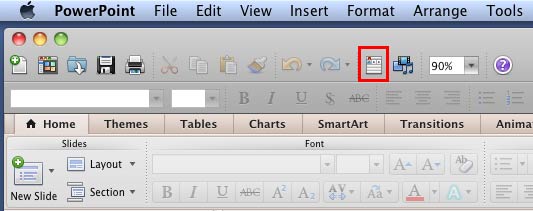
Figure 3: Toolbox button within the Standard toolbar in PowerPoint 2011
Alternatively, choose the View | Toolbox menu option. Here, you'll find options to directly bring up any of the individual tabs of the Toolbox, as shown highlighted in red within Figure 4, below.
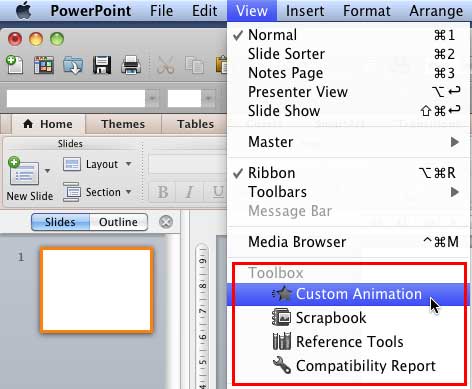
Figure 4: View menu options to enable Toolbox tabs
Learn more about the PowerPoint 2011 interface for Mac.
The Toolbox is a floating panel in PowerPoint 2011 for Mac that consolidates several useful tools into one interface. It includes tabs such as Formatting Palette, Object Palette, Scrapbook, and Compatibility Report, allowing users to access various formatting and design features efficiently.
While the Toolbox's tabs are predefined, you can arrange and utilize them to fit your workflow. You can reposition the Toolbox anywhere on your screen and switch between tabs as needed. However, adding new tabs or removing existing ones isn't supported.
Yes, the Toolbox and the Ribbon serve different purposes. The Ribbon is a horizontal strip at the top of the PowerPoint window that organizes commands into tabs based on their functions. In contrast, the Toolbox is a floating panel that provides quick access to specific tools and features, allowing for more flexible placement and accessibility during the design process.
01 05 20 - Interface Overview: Toolbox in PowerPoint (Glossary Page)
You May Also Like: Nine of the Best Props to Add Impact to Your Presentation | Bear PowerPoint Templates



Microsoft and the Office logo are trademarks or registered trademarks of Microsoft Corporation in the United States and/or other countries.