Learn about Customizing the Toolbox in PowerPoint 2011 for Mac.
Author: Geetesh Bajaj
Product/Version: PowerPoint 2011 for Mac
OS: Mac OS X
Although almost everything within the Toolbox in PowerPoint 2011 works so well, you can still customize it as you want by clicking the Customize Toolbox button located at the upper-right corner of the Toolbox, as shown highlighted in red within Figure 1, below.
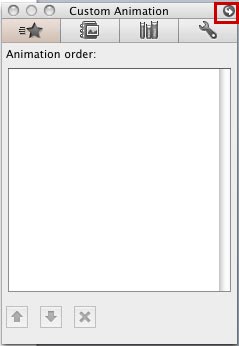
Figure 1: Customize Toolbox button
This flips over the Toolbox interface, and displays the Toolbox Settings dialog box, as shown in Figure 2, below.
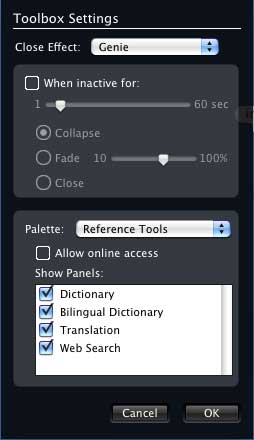
Figure 2: Toolbox Settings dialog box
The Toolbox Settings dialog box is divided into three groups:
Click to bring up a pop-up menu and choose from Genie, Scale, or No Effect.
Select this check-box and use the slider to determine how long a period of inactivity will pass before the Toolbox displays as collapsed, fade to the amount of fade you specify with the slider, or closes by itself.
Here you can choose the tab for which you want to make changes, only two of the tabs: Reference Tools and Compatibility Report can be chosen from this drop-down list, again you can only make changes for the Reference Tools here, and that is what we explore here. You can choose which tools to display on the Reference Tools tab. The two options within this group are:
Select this check-box to enable Reference Tools to have online access.
Choose from a list of Reference Tools to display. If you don't need to use tools such as the Bilingual Dictionary, you can deselect it here.
Once you have made customizations, click the OK button to get back to the default Toolbox interface.
To personalize the Toolbox, open your presentation in PowerPoint 2011 for Mac. Click on the Toolbox icon to display it. Within the Toolbox, click the Customize Toolbox button, typically represented by a gear icon. In the customization options, you can add or remove tabs, rearrange their order, and select the features most relevant to your workflow. This allows you to tailor the Toolbox to better suit your presentation needs.
To revert the Toolbox to its original configuration, click on the Toolbox icon to open it. Click the Customize Toolbox (gear) icon. In the customization menu, select Reset Toolbox. This action will restore the default tabs and settings, removing any customizations you've made.
Yes, the Toolbox is designed to be flexible. To resize, click and drag the edges or corners of the Toolbox to adjust its size. To reposition, click and hold the title bar of the Toolbox, then drag it to your desired location on the screen.
01 05 25 - Interface Overview: Customizing the Toolbox in PowerPoint (Glossary Page)
You May Also Like: Key Steps for Feedback When Someone Has Done a Dreadful Job | Elephant PowerPoint Templates




Microsoft and the Office logo are trademarks or registered trademarks of Microsoft Corporation in the United States and/or other countries.