Learn about Presenter view in PowerPoint 2010 for Windows. This is the view that allows you to use two displays effectively to deliver your slides in PowerPoint.
Author: Geetesh Bajaj
Product/Version: PowerPoint 2010 for Windows
OS: Microsoft Windows XP and higher
Presenter view is a great PowerPoint feature that many users have heard about, and want to use, but most don't know where to begin. Fortunately, this article can be a great beginning. Presenter view is a special view available only on your laptop or the computer you are presenting from. All the while, the secondary output, typically the projected slide is in Slide Show view. One warning though, do not start using Presenter view for the first time in front of a live audience (even though they typically don't see that view). Always test it first and make sure you know how to change settings. When you are comfortable with all these options, you can then go ahead and use Presenter view.
If you have two display outputs such as two monitors or a laptop connected to a projector or LCD, you can opt to show Presenter view in one of the displays while the other continues to show Slide Show view. To use Presenter view, make sure that your computer has multiple monitor capabilities set to display an extended view. So what is extended view? Extended view is where your primary display extends to your secondary display, thus both displays show different areas of your extended desktop. This is the opposite of mirrored view, in which both your primary and secondary displays show the same visual content.
To turn on the Presenter view, choose the Set Up Slide Show option in the Slide Show tab of the Ribbon. Presenter view, as shown in Figure 1, below, is a great way for you to control the view of your presentation with slide thumbnails, navigation controls, and speaker notes at your disposal on one computer (your laptop, for example), while the audience views the notes-free full screen presentation on another display (normally the projection).
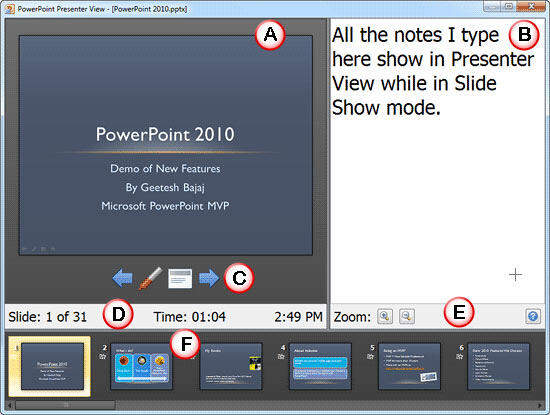
Figure 1: Presenter View in PowerPoint 2010
Presenter view interface options are explained below:
This area shows the slide which will be displayed on the projected screen (or the secondary display).
This area displays the slide notes for the active slide. You can add slide notes in the Notes pane in Normal view.
These are four navigation and annotation buttons. These individual buttons (from left to right) are for Previous Slide, Pen, Menu, and Next Slide, a description of these buttons is available on the Slide Show view page.
Here you'll get info about how many slides are contained in the open presentation, the time spent since you started delivering the active presentation, and a clock.
Options in this area allow you to zoom in/out of the slide notes.
Here you can see all the slides in your presentation as thumbnails. There is a scrollbar below the thumbnails that lets you navigate between slides. Any slide you click becomes the slide being shown to the audience. So, if you were running short of time, you could easily go from slide 8 to 11 and skip slides 9 and 10, the audience will not know that you skipped those slides.
01 07 11 - Views: Presenter View in PowerPoint (Glossary Page)
Presenter View in PowerPoint 365 for Windows
Presenter View in PowerPoint 365 for Mac
Presenter View in PowerPoint 2019 for Windows
Presenter View in PowerPoint 2016 for Windows
Presenter View in PowerPoint 2016 for Mac
Presenter View in PowerPoint 2013 for Windows
Presenter View in PowerPoint 2011 for Mac
You May Also Like: Nine of the Best Props to Add Impact to Your Presentation | Neon PowerPoint Templates




Microsoft and the Office logo are trademarks or registered trademarks of Microsoft Corporation in the United States and/or other countries.