Learn about Slide Show view in PowerPoint 2010 for Windows. This is the view that lets you show your slides in full-screen view to the audience.
Author: Geetesh Bajaj
Product/Version: PowerPoint 2010 for Windows
OS: Microsoft Windows XP and higher
When your presentation has been created, it is time to show them in front of an audience. Typically, the view that plays your presentation in full screen mode is Slide Show, as shown in Figure 1, below. Even Slide Show view has a subset of two similar, but different views, and we tell you more about those similar views later in this tutorial. For now, we will explore Slide Show view, which restricts itself to displaying only the slides.
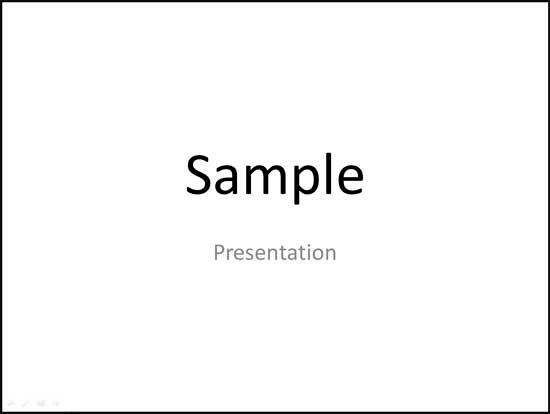
Figure 1: Slide Show view
You use Slide Show view to deliver your presentation to an audience. To access Slide Show view, you can choose any of these options:

To exit Slide Show view, press the Esc (Escape) key. You may also be able to right-click on the slide and choose the End Show option in the resultant menu, as shown highlighted in red within Figure 4, below.
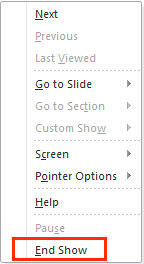
Figure 4: End Show option
Remember that Slide Show view is purely a display view and no editing can be done on slides at this point of time. However, Slide Show view has some navigation and annotation options. If you hover your cursor over the bottom left area of the slide, you'll find four watermarked navigation icons, as shown in Figure 5, below.
![]()
Figure 5: Navigation icons within Slide Show view
These icons are explained below (from left to right):
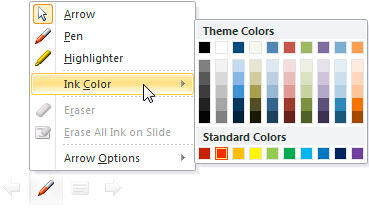
By default, Slide Show view works in full-screen mode, but you can change that too. To do so, access the Slide Show tab of the Ribbon, locate the Set Up group, and click the Set Up Slide Show button, as shown highlighted in red within Figure 7, below.
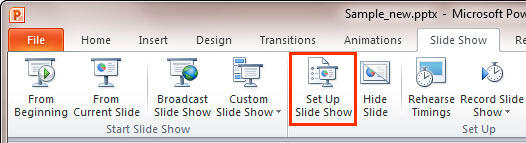
Figure 7: Set Up Slide Show button within Set Up group
Alternatively, you can Shift + click the Slide Show button on the Status bar, as shown highlighted in red within Figure 2, previously on this page. Either of these options brings up the Set Up Show dialog box, as shown in Figure 8, below.
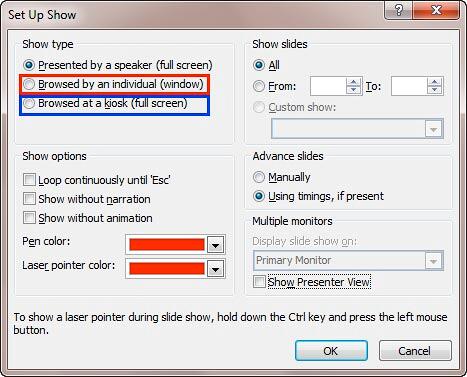
Figure 8: Set Up Show dialog box
In the Show type area, you can choose the Browsed by an individual (window) option, as shown highlighted in red within Figure 7, above. Turning on this option plays your presentation in a window, as shown in Figure 9, below. This is the exact equivalent of Reading View.
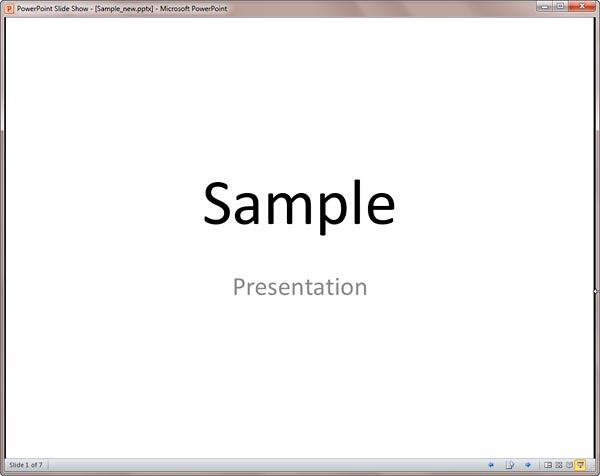
Figure 9: Slide Show within a window
Also within the Set Up Show dialog box, you will find Browsed at a kiosk (full screen) option, as shown highlighted in blue within Figure 8, above. Turning on this option displays the presentation in full screen mode but none of your navigation options such as a mouse click or the keyboard will let you move from one slide to another, you will have to add navigation options on your own using internal hyperlinks or Action Buttons.
Shortcut Manager allows you to create your own shortcut keys in PowerPoint. Read the Indezine review of Shortcut Manager.
01 07 10 - Views: Slide Show View in PowerPoint (Glossary Page)
Slide Show View in PowerPoint 365 for Windows
Slide Show View in PowerPoint 365 for Mac
Slide Show View in PowerPoint 2019 for Windows
Slide Show View in PowerPoint 2016 for Windows
Slide Show View in PowerPoint 2016 for Mac
Slide Show View in PowerPoint 2013 for Windows
Slide Show View in PowerPoint 2011 for Mac
Slide Show View in PowerPoint for the Web
You May Also Like: You Can Bank on Your Voice, 2nd Edition: Conversation with Rodney Saulsberry | Graffiti PowerPoint Templates




Microsoft and the Office logo are trademarks or registered trademarks of Microsoft Corporation in the United States and/or other countries.