Learn about Presenter view in PowerPoint 365 for Windows. This is the view that allows you to use two displays effectively to deliver your slides in PowerPoint.
Author: Geetesh Bajaj
Product/Version: PowerPoint 365 for Windows
OS: Microsoft Windows 10 and higher
Presenter view is a purpose-built view that accompanies Slide Show view in PowerPoint. This view is beneficial in an environment that has at least two displays such as a laptop and a projector, or even two monitors attached to your desktop system. The projector or the secondary display then shows the actual slides, in what is commonly called Slide Show view. However, you see Presenter view on the laptop or on the primary display.
Figure 1, below, shows Presenter view in PowerPoint 365 for Windows. Notice that you get to see much more than just the slide. Rest assured that the audience viewing the projector or secondary output only sees the slide!
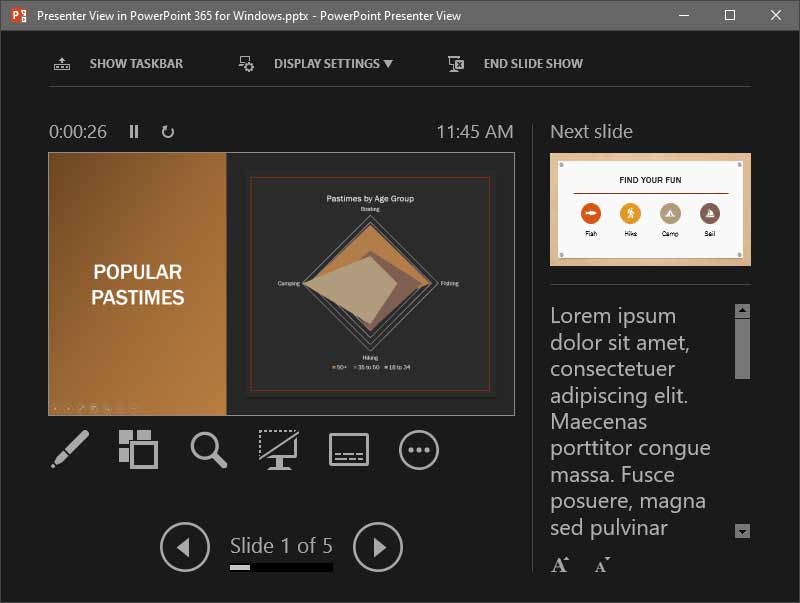
Figure 1: Presenter view in PowerPoint 365
While Presenter view in older versions of PowerPoint had to be manually turned on, newer versions of PowerPoint automatically detect if you have two displays, and turn on Presenter view. You should however still check and ensure that this view shows up on your primary display and not on the secondary display. We show you how you can swap displays using the Display Settings option, later on this page.
If you are using only a single display, you can still choose to change to Presenter view from within Slide Show view. Hover your cursor over the bottom left area of the slide to find seven watermarked navigation icons, as shown in Figure 2, below. Click the last icon and from the resultant menu, choose the Show Presenter View option, as shown in Figure 2.
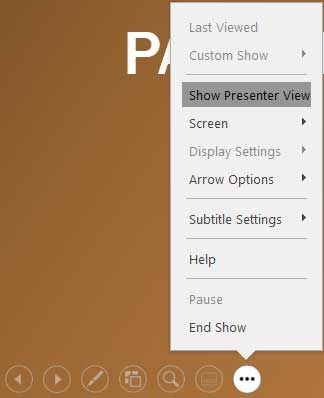
Figure 2: Show Presenter View option to be selected
Doing so brings up PowerPoint 365's Presenter view, as previously shown in Figure 1, above. Notice that PowerPoint 365's Presenter view has an enhanced Web 2.0 style interface and there are many other features in the Presenter view's console such as zooming onto a specific part of the slide, and then panning across the slide area. Also, you have dedicated Pause, Resume, and Restart buttons to give you more control over slide timings. Additionally, you have easy access to the Laser Pointer tool, which directs the audience’s eye with a bright-colored point of light.
We explain all these features, and more, as marked below in Figure 3, below.

Figure 3: Presenter view
Here you find three options:


Shows above the Slide Preview area, as shown in Figure 6, below. The Timer determines the time elapsed since the slide show started. Additionally, PowerPoint provides two buttons for Pause/Resume and Restart.
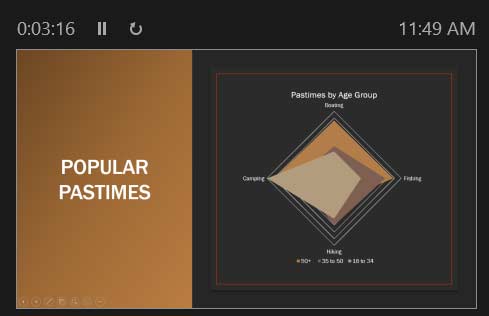
Figure 6: Slide Preview and Timer
This shows the active slide, as shown in Figure 6, above. The same slide is simultaneously displayed full screen on the projected screen (secondary display).
On the top right side, you'll find a preview of the next slide.
This section displays the notes (if there are any) for the current slide. Here you'll find two buttons to Make the text larger and Make the text smaller, as shown highlighted in red within Figure 3, previously on this page.
There are six extra controls available below the Slide Preview, as shown in Figure 7, below. These are explained from left to right:

Figure 7: Extra Controls within Presenter view

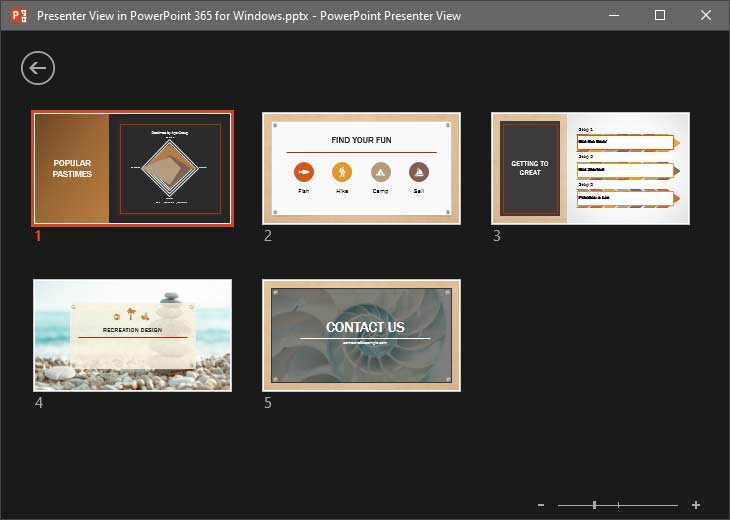
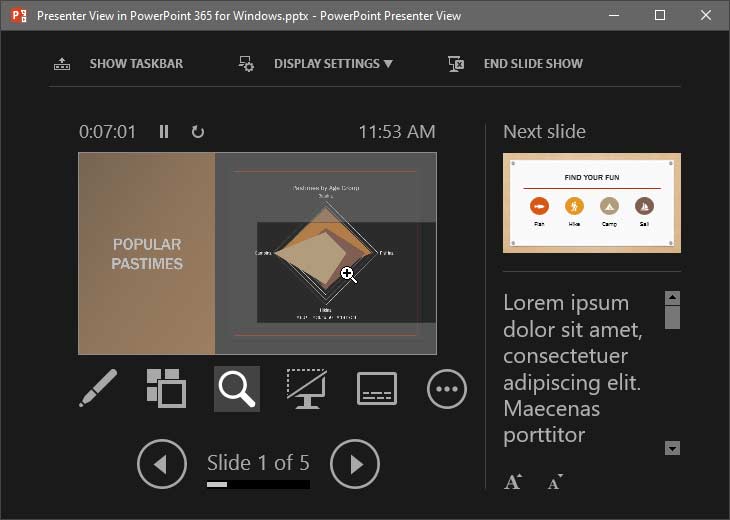




Do you want more keyboard shortcuts?
Explore our PowerPoint Keyboard Shortcuts and Sequences Ebook that is updated for all PowerPoint versions.
Use the Previous Slide or the Next Slide arrow buttons to navigate to those slides. Also, the area between these buttons shows which slide is active.
Make sure you're connected to a second display and have Presenter View enabled in the Slide Show settings.
Officially no, but you can simulate it by duplicating windows or using external tools.
No, the layout is fixed, but you can toggle tools and resize the notes pane slightly.
01 07 11 - Views: Presenter View in PowerPoint (Glossary Page)
Presenter View in PowerPoint 365 for Mac
Presenter View in PowerPoint 2019 for Windows
Presenter View in PowerPoint 2016 for Windows
Presenter View in PowerPoint 2016 for Mac
Presenter View in PowerPoint 2013 for Windows
Presenter View in PowerPoint 2011 for Mac
Presenter View in PowerPoint 2010 for Windows
You May Also Like: 5 Ideas to Help You Remember Your Speech | Geometrical Arabic PowerPoint Templates




Microsoft and the Office logo are trademarks or registered trademarks of Microsoft Corporation in the United States and/or other countries.