Learn about the Handout Master view in PowerPoint 2010 for Windows. This is the view that lets you modify the Handout Master in PowerPoint.
Author: Geetesh Bajaj
Product/Version: PowerPoint 2010 for Windows
OS: Microsoft Windows XP and higher
Handouts are documents that you can print from within PowerPoint, which include slide representations from your presentation. PowerPoint lets you include as many as 9 slides on each Handout page. Of course, with 9 slides on a page, your slides will look more like thumbnails. You can also choose to print just one slide on every handout page, so that your Handout pages will look like individual slides printed on a page.
Most Handouts are created to be printed, and the look and feel of these printed handouts is determined by the Handout Master. To access and make edits to the Handout Master, you need to get to the Handout Master view. Changes you make in this view influence the look and layout of printed handouts. You can change or edit the background, the header, and the footer of printed handouts.
To access Handout Master view in PowerPoint 2010 for Windows, you can choose either of these options:
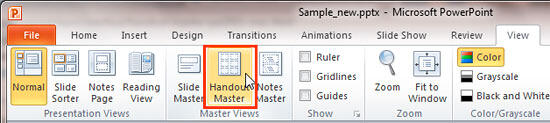
Either option gets you to the Handout Master view, as shown in Figure 2, below. Note that the Handout you see in Figure 2 contains 6 slides. Your Handout may contain more or less slides. We will explore this aspect later in this tutorial.
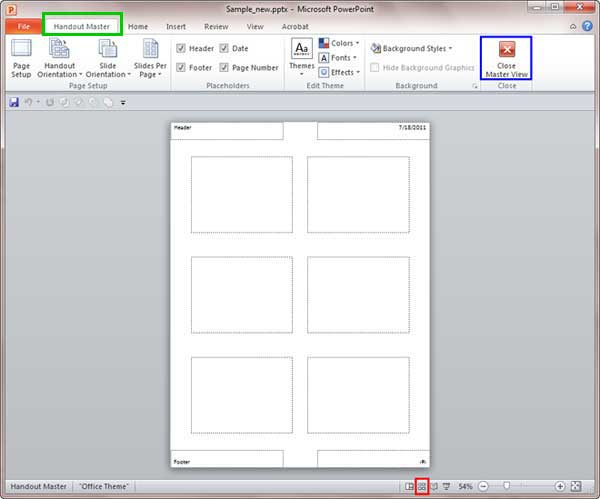
Figure 2: Handout Master view in PowerPoint 2010
You can format and reposition the handout header and footer placeholders, as well as placeholders used for the date and time, and slide numbers. You can also add objects, such as a picture (useful to add a logo to all your printed handouts) or a background.
The Handout Master tab of the Ribbon, as shown highlighted in green within Figure 2, above, provides several layout options for the number of slides that you want to print on each handout page. Locate the Page Setup group in this tab, and then choose the option called Slides Per Page. Doing so opens a drop-down gallery, as shown in Figure 3, further below.
Here are some guidelines about the number of slides you add on each Handout page:
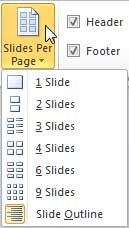
Figure 3: Slide Per Page drop-down gallery
Don't know what the outline of a slide is? Make sure you read our What is the outline? article.
These individual slide placeholders that you add, 1, 2, 3, 4, 6, or 9 slides cannot be repositioned or resized, you can however choose from the layout options, so if you wanted larger slide previews, you would choose to have 1 or 2 slides per handout page.
To go back to Normal view from Handout Master, choose any of these options:
01 07 08 - Views: Handout Master View in PowerPoint (Glossary Page)
Handout Master View in PowerPoint 365 for Windows
Handout Master View in PowerPoint 365 for Mac
Handout Master View in PowerPoint 2019 for Windows
Handout Master View in PowerPoint 2016 for Windows
Handout Master View in PowerPoint 2016 for Mac
Handout Master View in PowerPoint 2013 for Windows
Handout Master View in PowerPoint 2011 for Mac
You May Also Like: How to Make Your Feedback Inspiring | Diagonals PowerPoint Templates




Microsoft and the Office logo are trademarks or registered trademarks of Microsoft Corporation in the United States and/or other countries.