Learn about gridlines in PowerPoint 2013 for Windows. Also, learn how you can view and hide them.
Author: Geetesh Bajaj
Product/Version: PowerPoint 2013 for Windows
OS: Microsoft Windows 7 and higher
PowerPoint's Gridlines help you position your slide objects more precisely, along with Rulers and Guides, Gridlines let you position and snap slide objects in place so that you can easily line a set of slide objects uniformly. Gridlines are intersecting parallel and vertical dotted lines displayed on the slide forming almost a dotted graph-like mesh, as shown in Figure 1, below.
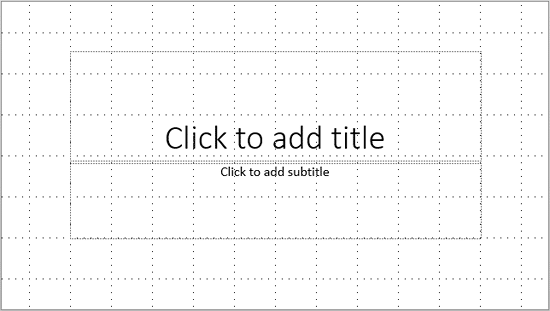
Figure 1: Gridlines on a slide
By default, these gridlines are not be visible at all. However, it is helpful to make them visible while working with complicated slide arrangements.
In this tutorial, you will learn how to show or hide these gridlines in PowerPoint 2013 for Windows:
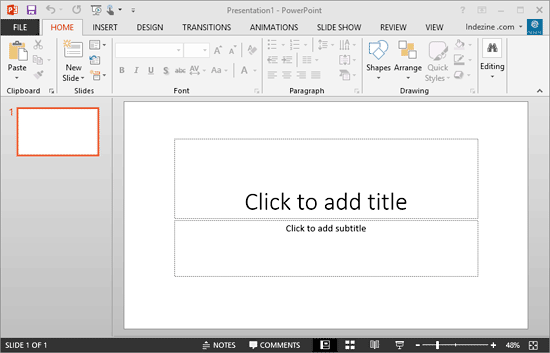


Do you want more keyboard shortcuts?
Explore our PowerPoint Keyboard Shortcuts and Sequences Ebook that is updated for all PowerPoint versions.
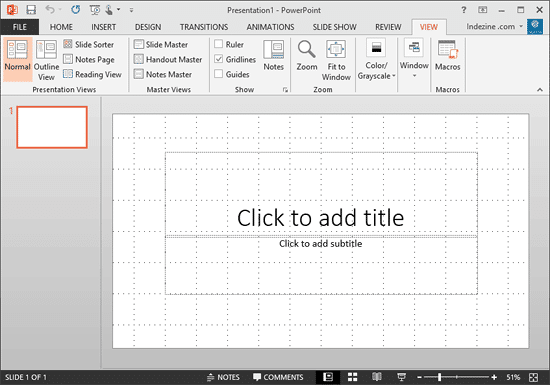
01 09 09 - Working with Slides: Gridlines in PowerPoint (Glossary Page)
Gridlines in PowerPoint 2016 for Windows
Gridlines in PowerPoint 2010 for Windows
You May Also Like: Presentation Design and Instagram | Tonga Flags and Maps PowerPoint Templates



Microsoft and the Office logo are trademarks or registered trademarks of Microsoft Corporation in the United States and/or other countries.