Learn about using rulers in PowerPoint 2013 for Windows. We also explore hiding and showing rulers.
Author: Geetesh Bajaj
Product/Version: PowerPoint 2013 for Windows
OS: Microsoft Windows 7 and higher
You can get exact coordinates of your slide objects using the positioning options in PowerPoint. But most of the time, you need an approximate idea of where your objects are placed, and this can be easily obtained by using the Rulers available option in PowerPoint. By default, the Rulers may not visible, but when made visible they are located on the top and left parts of the active slide, as shown highlighted in red within Figure 1, below.
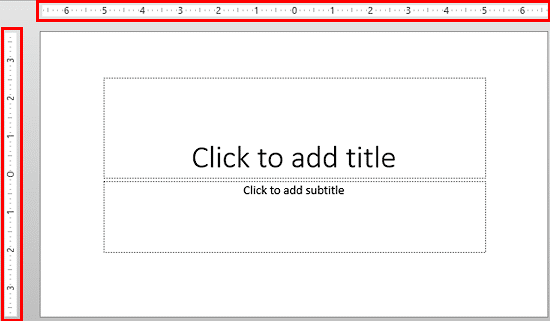
Figure 1: Rulers in PowerPoint 2013
Rulers are not just useful for placing slide objects, but they also make other PowerPoint features like the grid and guides more useable.
In this tutorial, you will learn how to show/hide Rulers in PowerPoint 2013 for Windows. You will also explore some of the settings that influence the measurement units in the rulers, as explained in the following steps:
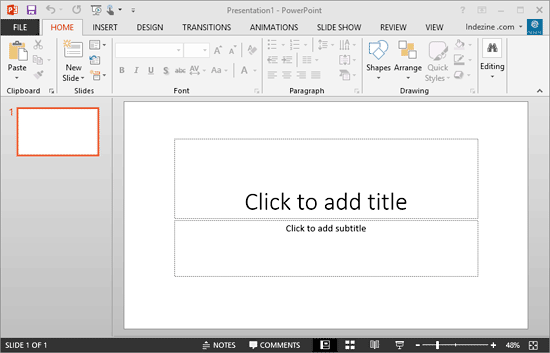
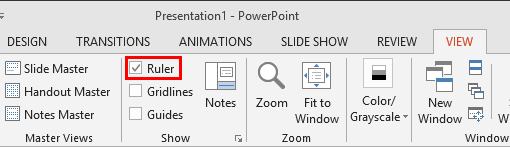
To turn on the visibility of the rulers, you can use the keyboard shortcut Alt + Shift + F9. Use the same shortcut key to toggle it away.

Do you want more keyboard shortcuts?
Explore our PowerPoint Keyboard Shortcuts and Sequences Ebook that is updated for all PowerPoint versions.
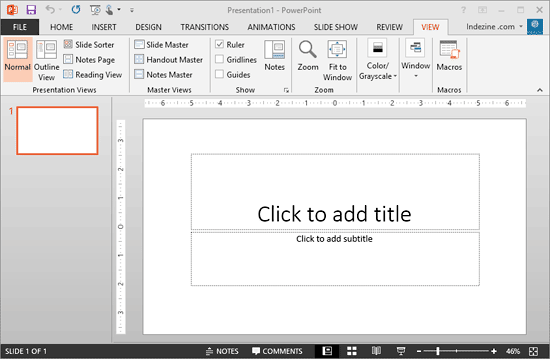

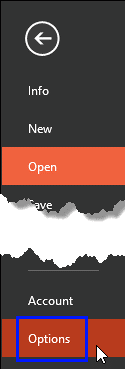
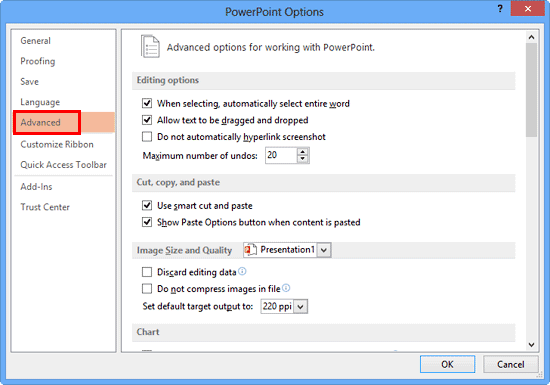
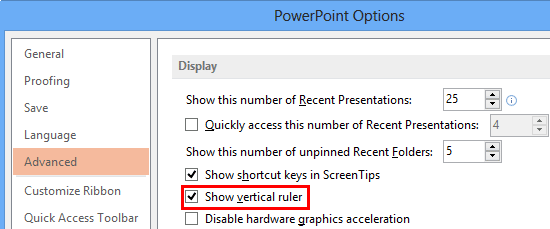
01 09 09 - Working with Slides: Rulers in PowerPoint (Glossary Page)
Rulers in PowerPoint 2016 for Windows
Rulers in PowerPoint 2016 for Mac
Rulers in PowerPoint 2011 for Mac
Rulers in PowerPoint 2010 for Windows
You May Also Like: Walking the Tightrope: by Sarah Rowlands | Light Bulb PowerPoint Templates




Microsoft and the Office logo are trademarks or registered trademarks of Microsoft Corporation in the United States and/or other countries.