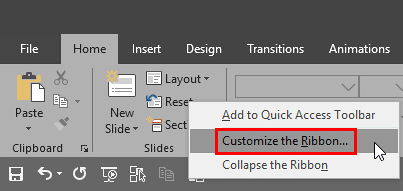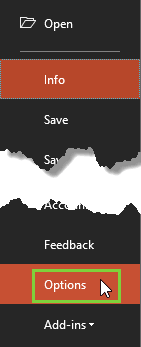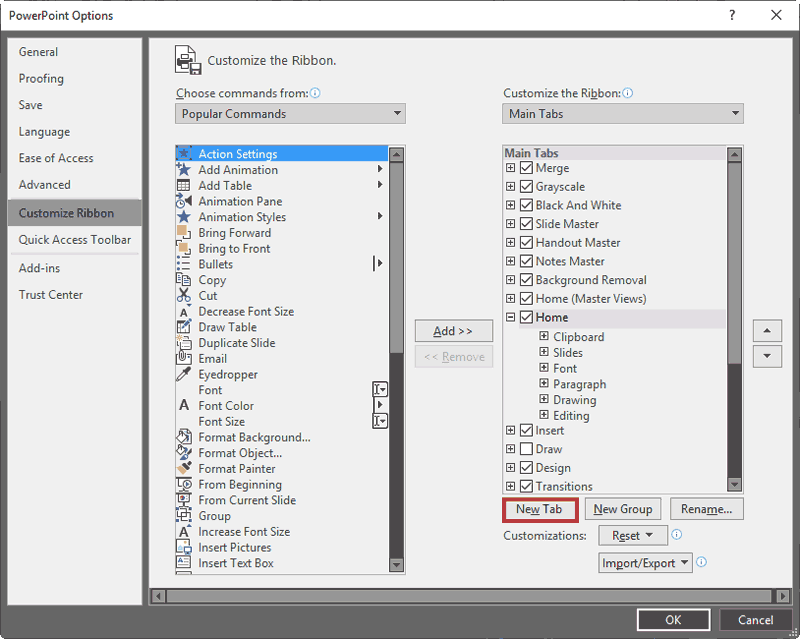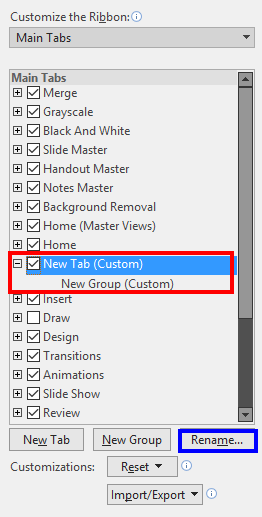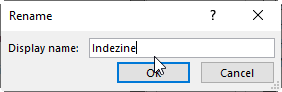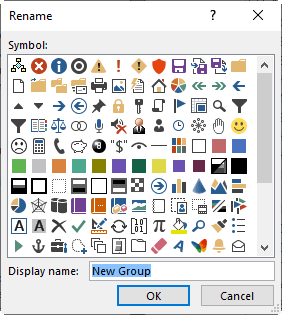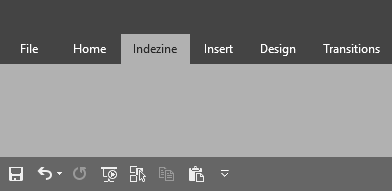The Ribbon that you see within the PowerPoint 2019 for Windows user interface was designed to make all options easily accessible. To make more options available on the Ribbon, you can add more tabs, rename them, and populate them with even more commands, as we will explore within this tutorial.
All buttons on the Ribbon are placed within separate Tabs, and each Tab has groups with a few commands. We explained these basics in our Ribbon and Tabs tutorial. Customization of the Ribbon involves four areas:
- Adding and Renaming Ribbon Tabs. We cover this topic on this page. Other techniques are covered in these separate, linked tutorials:
- Reordering and Removing Ribbon Tabs
- Working with Custom Groups in Ribbon Tabs
- Adding Commands to Custom Groups
Follow these steps to learn more:
- To add or rename Ribbon tabs, you need to bring up the PowerPoint Options dialog box. There are two ways to access these options. The easier way is to right-click anywhere on the Ribbon and to choose the Customize the Ribbon option from the resultant menu, as shown highlighted in red within Figure 1, below.
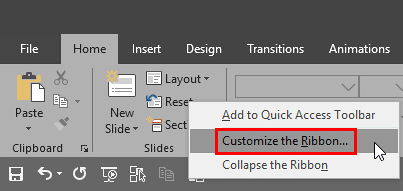
Figure 1: Customize the Ribbon option to be selected- Alternatively, choose the File menu to bring up Backstage view, as shown in Figure 2, below. Now, select Options, as shown highlighted in green within Figure 2.
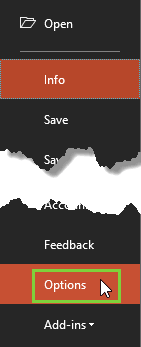
Figure 2: Options within File menu- Either way, you end up with the PowerPoint Options dialog box, as shown in Figure 3, below. Make sure you choose the Customize Ribbon option within the sidebar. Doing so shows the relevant options on the right side of the PowerPoint Options dialog box, as shown in Figure 3.
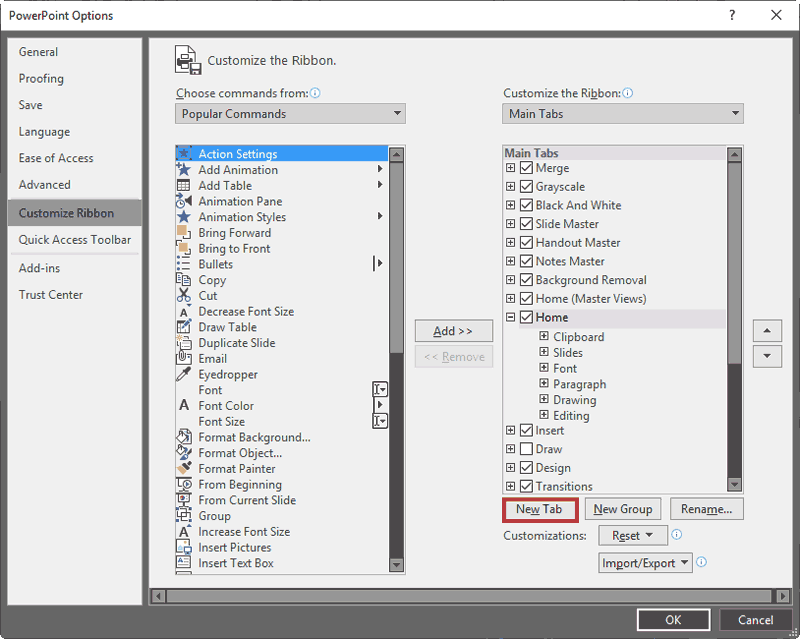
Figure 3: PowerPoint Options dialog box- Since you want to create a new tab, click on the New Tab button, as shown highlighted in red within Figure 3, above. This action will add New Tab (Custom) within the Main Tabs list, as shown highlighted in red within Figure 4, below.
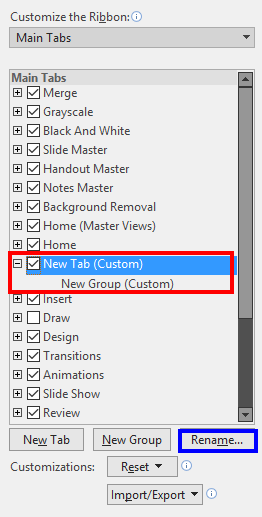
Figure 4: New custom tab added- Note that when New Tab (Custom) is added, a default New Group (Custom) is also added. This is because all commands you add within a Ribbon tab need to reside in a group.
- You should now rename your custom tab. Select the newly added New Tab (Custom), and click the Rename button, as shown highlighted in blue within Figure 4, above. Doing so brings up the Rename window, as shown in Figure 5, below. Provide a name and click the OK button.
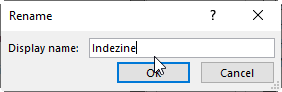
Figure 5: Rename the new tab- You can rename the New Group (Custom) option the same way you did for New Tab (Custom). The only difference is that the Rename window lets you choose a symbol for your group, as shown in Figure 6, below. We explain more about customizing groups in our Working with Custom Groups in Ribbon Tabs tutorial.
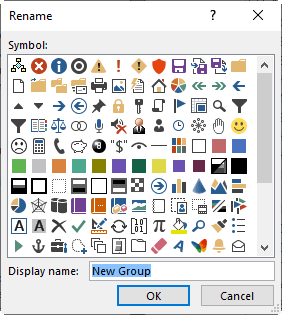
Figure 6: Custom group Rename window- When done, click the OK button within the PowerPoint Options dialog box to get back to PowerPoint interface. Figure 7, below, shows the new custom tab within the Ribbon with the default custom group.
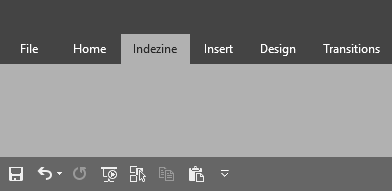
Figure 7: New custom tab with custom group added to the Ribbon
New Group Not Visible?
- Can't see the new group added within the new tab, as shown in Figure 7, above? You can see the new group only after adding commands to the new group.
- Save your presentation often.