Learn about Notes Page view in PowerPoint 365 for Windows. This is the view that lets you see how your printed PowerPoint notes pages look like.
Author: Geetesh Bajaj
Product/Version: PowerPoint 365 for Windows
OS: Microsoft Windows 10 and higher
Notes Page view is one of ten views available in PowerPoint 365 for Windows. This view shows you how your printed notes pages will appear.
First of all, the Notes page shows the speaker notes that you add to the Notes pane for each slide. Secondly, these speaker notes are visible in three distinct places within PowerPoint, depending on the view you choose:
Notes Page view enables you to view your speaker notes in a page view, as shown in Figure 1, below. Each slide created contains its own Notes page. You can print these pages out to use as a reference while delivering the presentation. These notes do not show on the screen during Slide Show view.
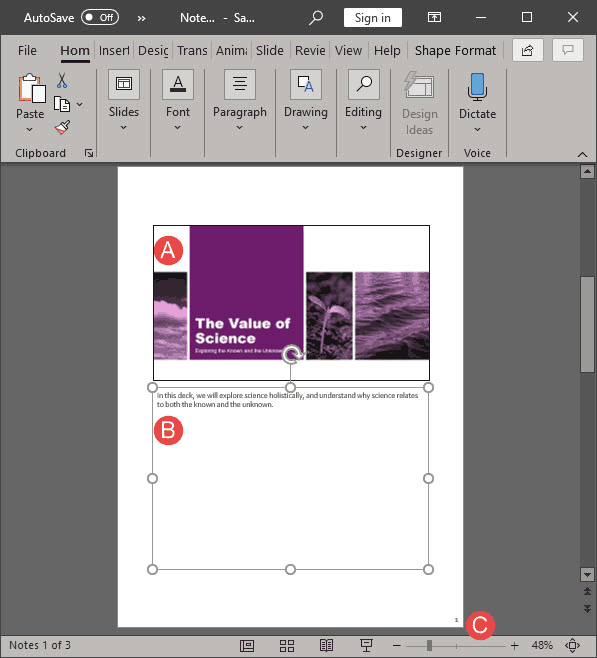
Figure 1: Notes Page view in PowerPoint 365 Windows
To access Notes Page view (without having to print them), select the View tab on the Ribbon, and click the Notes Page button, as shown highlighted in red within Figure 2, below. Doing so brings up Notes Page view that you have already seen in Figure 1, above.
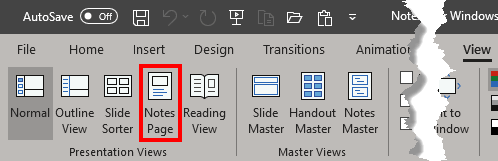
Figure 2: Notes Page button
Here is a description of the various elements within Notes Page view, as marked in Figure 1, previously on this page:
The large box on the top half of the page is a single slide that shows the same slide that you see in Normal view.
The box located on the bottom half of the page is the Notes area, and this box contains the same notes that are available within the Notes pane of Normal view. You can also add notes and edit them here, and all changes made here show within the Notes pane of Normal view, and vice versa.
Additionally, you can also format the text content here. Select the text that you want to format and right-click to bring up the Mini Toolbar, as shown in Figure 3, below.
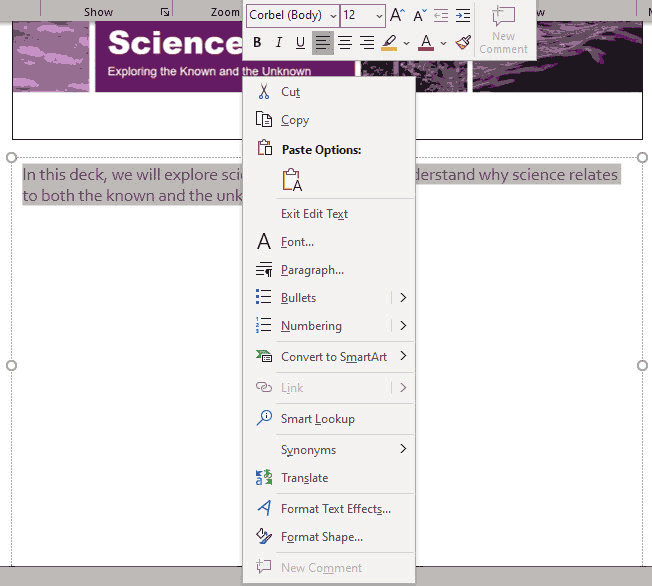
Figure 3: Format your text using the Mini Toolbar
Remember that you can use the Zoom slider which is placed towards the right on the Status Bar to get a better, zoomed-in view of any part of the Notes Page, as shown in Figure 4, below.
![]()
Figure 4: Zoom slider on the Status Bar
Typing your speaker notes within Notes Page view or Normal view is a good way of including reminders about topics that you want to talk about while delivering a presentation.
No, Notes Pages are not displayed to the audience during a presentation. They are intended for the presenter's reference or for printed materials.
Utilize Notes Page view to review your speaker notes alongside each slide, allowing you to practice your presentation and ensure your notes align with your talking points.
Notes Page view is used for editing and printing notes alongside slides, while Presenter View is used during presentations to display notes privately to the presenter.
01 07 05 - Views: Notes Page View in PowerPoint (Glossary Page)
Notes Page View in PowerPoint 365 for Mac
Notes Page View in PowerPoint 2019 for Windows
Notes Page View in PowerPoint 2016 for Windows
Notes Page View in PowerPoint 2016 for Mac
Notes Page View in PowerPoint 2013 for Windows
Notes Page View in PowerPoint 2011 for Mac
Notes Page View in PowerPoint 2010 for Windows
You May Also Like: PowerPoint Delivery, Text or Pictures, Handouts: TJ Walker with Geetesh Bajaj | Bubbles PowerPoint Templates

Microsoft and the Office logo are trademarks or registered trademarks of Microsoft Corporation in the United States and/or other countries.