Explore general program options in PowerPoint 365 for Windows. These options are significant, and some time spent exploring them will help you use PowerPoint better.
Author: Geetesh Bajaj
Product/Version: PowerPoint 365 for Windows
OS: Microsoft Windows 10 and higher
The General tab of the PowerPoint Options dialog box contains basic, yet some very important options related to the appearance and working of the PowerPoint interface. Changes to these options can result in a very different and more efficient workflow. The PowerPoint Options dialog box can be accessed as explained in our Backstage view: Program Options in PowerPoint 365 for Windows tutorial.
Follow these steps to explore various options within the General tab of the PowerPoint Options dialog box in PowerPoint 365 for Windows:
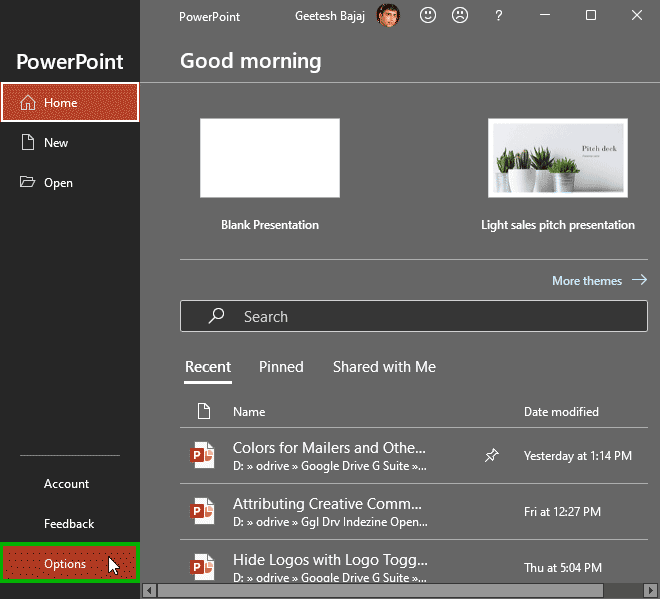

This area includes six options:
The default option is set to optimize for best performance. However, if you see text and button sizes being too large or small, you can choose the alternative Optimize for compatibility (application restart required). As you can see, you'll need to shut down PowerPoint and restart it for these changes to be implemented.
As the name suggests, selecting this check-box will provide easy access to the Mini Toolbar when you select text on your slide. To learn more about Mini Toolbar, explore our Mini Toolbar in PowerPoint 365 for Windows tutorial.
Selecting this check-box enables Live Preview of slide objects. This option is turned on by default, and you can disable it if PowerPoint seems to be sluggish or unresponsive. To learn more about Live Preview, explore our Live Preview in PowerPoint 365 for Windows tutorial.
This option may not result in an immediate change in your interface. To see this change, reduce the size of your PowerPoint window, and you'll discover that the Ribbon area will collapse, leaving only the Ribbon tabs visible. Of course, if you do not want to set this behavior to happen automatically, you can press the Ctrl + F1 shortcut key to attain the same result. Press Ctrl + F1 again to revert to the original Ribbon layout.
Selecting this option hides the large Microsoft Search box within PowerPoint's Title Bar, as shown highlighted in red within the top area of Figure 3, below. This box turns into a magnifying glass icon after the Collapse the Microsoft Search box by default option is selected, as shown highlighted in red within the bottom area of Figure 3.
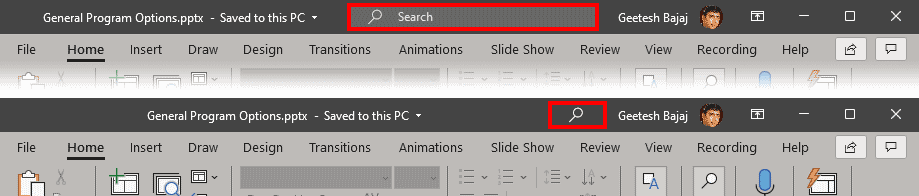
Figure 3: Microsoft Search box above the Ribbon
When you click the magnifying glass icon, it will momentarily change to the large Microsoft Search box so that you can type your search terms.
Change the style of Screen tips using this option. Click to reveal a drop-down list with three options, as shown in Figure 4, below.
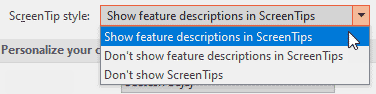
Figure 4: ScreenTip Style drop-down list
Here is an explanation of these options:
This is the default option. The Screen tip shows the command name and a small description, as shown in the leftmost screenshot in Figure 5, below.
The Screen tip will show just the command name without any description, as shown in the center screenshot in Figure 5, below.
No ScreenTip is displayed, as shown in the rightmost screenshot in Figure 5, below.

Figure 5: Three options for ScreenTips
This section includes options to change your User name and Initials. Do remember that the details you provide within this area will identify you in any comments or review edits you make in your presentation, especially when multiple authors edit the same presentation. Also, you can select the Always use these values regardless of sign in to Office checkbox. Doing so will retain the same user name and initials irrespective of whether you sign in with another Microsoft Account or even different Microsoft 365 credentials.
In addition, there are two more options in this section:
Provides you with various options to change the look of your Office Background, which is a pattern applied to the Ribbon area. You click to reveal a drop-down list, as shown in Figure 6, below.
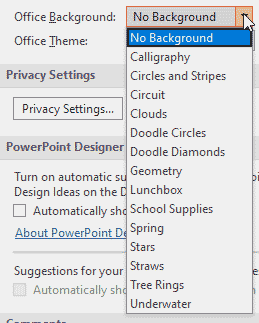
Figure 6: Office Background drop-down list
Within this drop-down list, click on any option to apply. To learn more about these options, refer to our Office Background in PowerPoint 365 for Windows tutorial.
This option is used to change the interface color of PowerPoint 365 for Windows. Click the down-arrow to open a drop-down list, as shown in Figure 7, below:
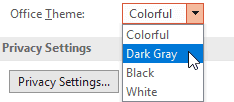
Figure 7: Office Theme drop-down list
Within this drop-down list, click on any option to apply. To learn more about these option, refer to our Changing Interface Color in PowerPoint 365 for Windows tutorial.
Clicking the Privacy Settings button brings up a dialog box of the same name, as shown in Figure 8, below. There are two top options for Required diagnostic data and Optional diagnostic data. Both options provide Learn more links that open pages with more information on Microsoft’s website. Additionally, the Optional diagnostic data area includes the Send additional diagnostic and usage data to Microsoft checkbox, as shown highlighted in red within Figure 8. This checkbox is turned off by default.
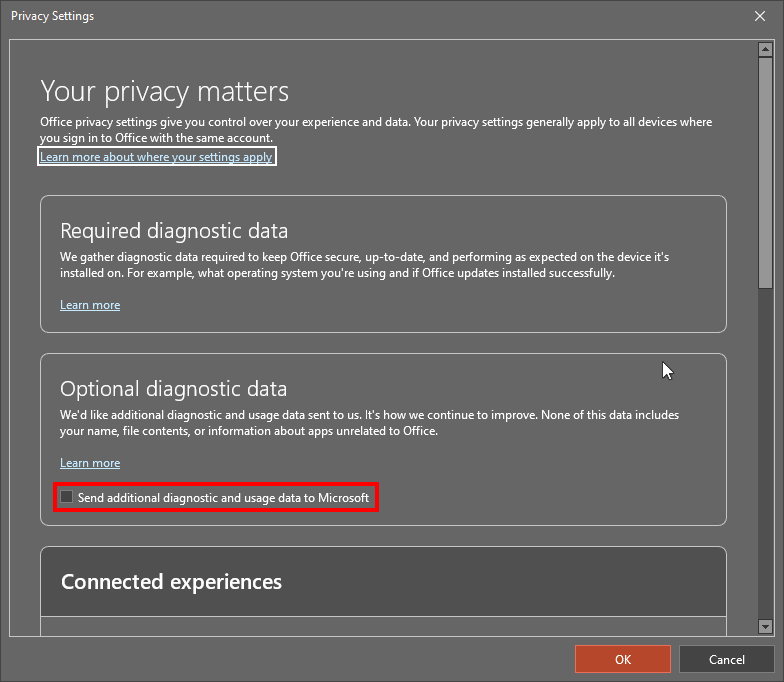
Figure 8: Privacy Settings
You can scroll down further to see options for Connected experiences. These options are explained in our Connected Services in PowerPoint 365 for Windows page.
The Enable PowerPoint Design Ideas check-box, selected by default, allows PowerPoint Designer to generate a variety of ideas to make your slides look better, based on the content you add to your slide. This option may be turned on by default. Learn more about options in this area in our Disable PowerPoint Designer in PowerPoint 365 for Windows tutorial.
Microsoft has changed the commenting architecture in PowerPoint. The updated architecture is called modern comments, whereas the previous commenting system is now called classic comments. You can choose to either use the modern or classic comments in any presentations that don't have comments. For presentations that already have comments, PowerPoint will use the existing architecture or prompt you to upgrade to modern commenting. You can learn more about modern commenting by clicking the About modern comments link in this area.
This area lets you use LinkedIn features in Microsoft Office programs including PowerPoint, although most features are now more geared towards Outlook and Word users. You can click any of the links provided to open Microsoft's website to learn more.
You may find that PowerPoint no longer launches when you double-click a PPTX file or even you open a PPTX file received as an email attachment. To correct this behavior, you can click the Default Programs button. This will provide you with info on how you can change your default apps. To be fair, PowerPoint may just show a message and do nothing else.
Shows a warning to this effect when you launch PowerPoint.
Shows the Presentation Gallery when you launch PowerPoint. Unchecking this option will start PowerPoint with a new, blank presentation instead.
Yes, when signed into Microsoft 365, personalized themes and interface preferences sync across supported devices automatically.
No one-click reset exists; you must manually restore each setting to default.
Certain settings may be disabled by organization policies or administrator controls in Microsoft 365-managed environments.
01 08 17 - File Types, File Menu, and Backstage View: General Program Options in PowerPoint (Glossary Page)
General Program Options in PowerPoint 2016 for Windows
General Program Options in PowerPoint 2013 for Windows
General Program Options in PowerPoint 2010 for Windows
You May Also Like: Explore Fonts: Papyrus | Advertising PowerPoint Templates




Microsoft and the Office logo are trademarks or registered trademarks of Microsoft Corporation in the United States and/or other countries.