Find out about connected services in PowerPoint 365 for Windows. Some PowerPoint features such as PowerPoint Designer won't work if these services are turned off.
Author: Geetesh Bajaj
Product/Version: PowerPoint 365 for Windows
OS: Microsoft Windows 10 and higher
Microsoft releases new features for Microsoft 365 users all the time. Some of these features, such as the Morph transition effect in PowerPoint were not part of PowerPoint 2016 for Windows and were also not included in updates for PowerPoint 2016 users, but when they released the next, perpetual version in the form of PowerPoint 2019 for Windows, the Morph feature was included within the feature-set.
Yet, some features will not be made available even to any perpetual version including PowerPoint 2019 for Windows, and these are features that use some sort of connection with Microsoft Office's intelligent services technology. These features are called Connected experiences and are responsible for experiences that may analyze your content and download online content to make your slides appear richer—and are only available to Microsoft 365 subscribers. Some of these connected experiences include the PowerPoint Designer feature.
How is the perpetual version different from the Office 365 subscription version of PowerPoint? Learn more in our Microsoft 365 or Office 2021? page.
Did you know that there may be scenarios where you may still not have access to these connected experiences, even if you are using a Microsoft 365 subscription version of PowerPoint?
To explore further, please follow these steps in PowerPoint 365 for Windows:
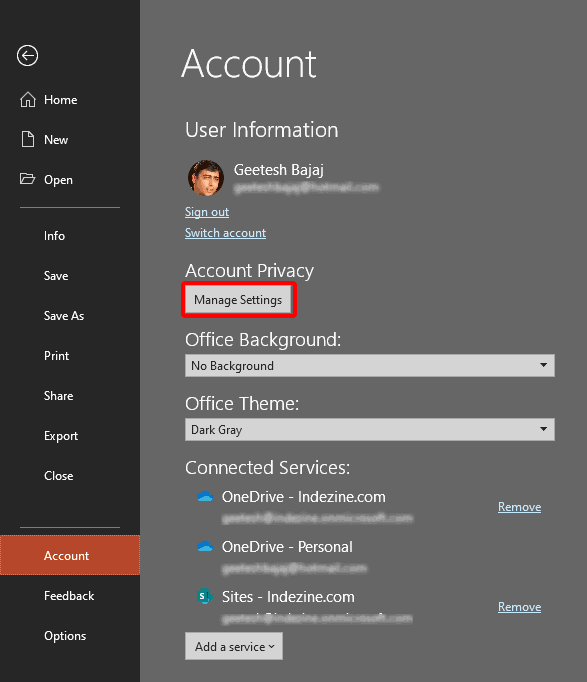
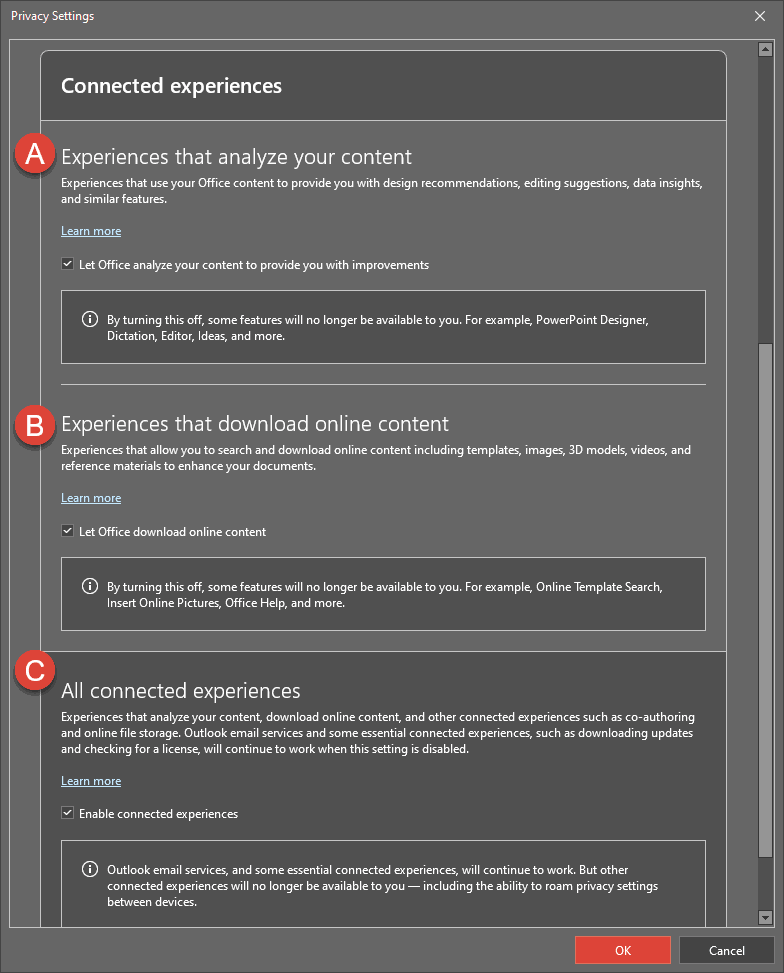
01 08 22 - File Types, File Menu, and Backstage View: Connected Services in PowerPoint (Glossary Page)
You May Also Like: What Is Presentation Management? | Bosnia and Herzegovina Flags and Maps PowerPoint Templates




Microsoft and the Office logo are trademarks or registered trademarks of Microsoft Corporation in the United States and/or other countries.