Explore general program options in PowerPoint 2016 for Windows. These options are significant, and some time spent exploring them will help you use PowerPoint better.
Author: Geetesh Bajaj
Product/Version: PowerPoint 2016 for Windows
OS: Microsoft Windows 7 and higher
The General tab of the PowerPoint Options dialog box contains basic, yet some very important options related to the appearance and working of the PowerPoint interface. Changes to these options can result in a very different and more efficient workflow. The PowerPoint Options dialog box can be accessed as explained in our Options Tab in Backstage View in PowerPoint 2016 for Windows tutorial.
In this tutorial, we will explore the various options within the General tab of the PowerPoint Options dialog box in PowerPoint 2016 for Windows:
Launch PowerPoint and access the PowerPoint Options dialog box, as shown in Figure 1, below. Make sure that the General tab is selected, as shown in Figure 1.
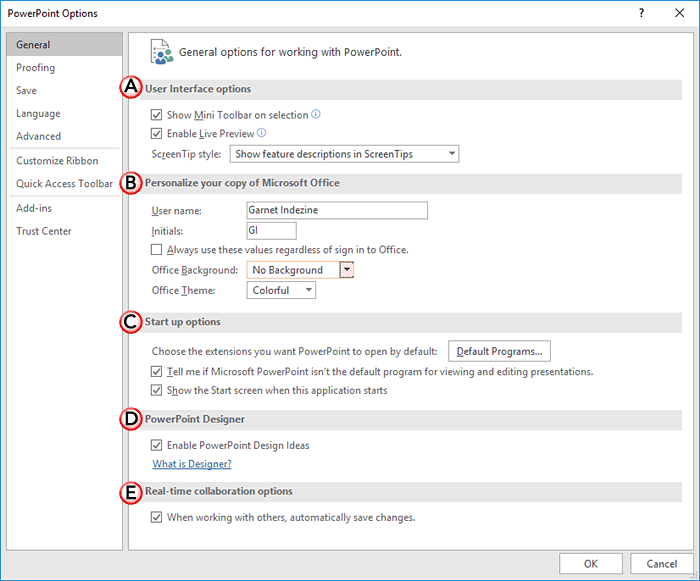
Figure 1: PowerPoint Options dialog box
The options within the General tab of the PowerPoint Options dialog box are explained below, as marked in Figure 1, above:
Includes 3 options:
As the name suggests, selecting this check-box will provide easy access to the Mini Toolbar when you select text on your slide. To learn more about Mini Toolbar, explore our Mini Toolbar in PowerPoint 2016 for Windows tutorial.
Selecting this check-box enables Live Preview of slide objects, as you hover over options within the Ribbon and elsewhere. To learn more about Live Preview, explore our Live Preview in PowerPoint 2016 for Windows tutorial.
Change the style of Screen tips using this option. Click to reveal a drop-down list with options, as shown in Figure 2, below.
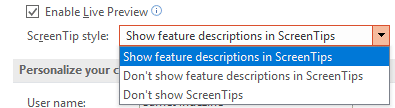
Figure 2: ScreenTip style drop-down list
This is the default option. The Screen tip shows the command name and a small description.
The Screen tip will show just the command name without any description.
No ScreenTip is displayed.
This section includes options to change your User name and Initials. Do remember that the details you provide within this area will identify you in any comments or review edits you make in your presentation, especially when multiple authors edit the same presentation. In addition, there are two more options in this section:
Provides you with various options to change the look of Office Background. Click to reveal a drop-down list, as shown in Figure 3, below:
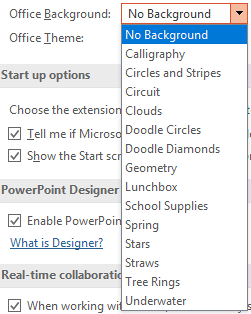
Figure 3: Office Background drop-down list
Within this drop-down list, click on any option to apply. To learn more about these options, refer to our Office Background in PowerPoint 2016 for Windows tutorial.
This option is used to change the interface color of PowerPoint 2016 for Windows. Click the down-arrow to open a drop-down list, as shown in Figure 4, below:
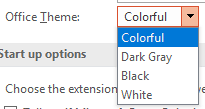
Figure 4: Office Theme drop-down list
Within this drop-down list, click on any option to apply. To learn more about this option, refer to our Changing Interface Color in PowerPoint 2016 for Windows tutorial.
Options within this section are:
You may find that PowerPoint no longer launches when you double-click a PPTX file or even you open a PPTX file received as an email attachment. To correct this behavior, you can click the Default Programs button. This will provide you with info on how you can change your default apps. To be fair, PowerPoint may just show a message and do nothing else.
Shows a warning to this effect when you launch PowerPoint.
Shows the Presentation Gallery when you launch PowerPoint. Unchecking this option will start PowerPoint with a new, blank presentation instead.
The Enable PowerPoint Design Ideas check-box, selected by default, allows PowerPoint Designer to generate a variety of ideas to make your slides look better, based on the content you add to your slide.
The single option within this section is:
Saves changes when you are co-authoring a file with someone else.
Any changes you make, as explained on this page, will influence all Microsoft Office programs installed including Word, Excel, Outlook, etc. These changes don’t restrict to just the PowerPoint interface.
01 08 17 - File Types, File Menu, and Backstage View: General Program Options in PowerPoint (Glossary Page)
General Program Options in PowerPoint 365 for Windows
General Program Options in PowerPoint 2013 for Windows
General Program Options in PowerPoint 2010 for Windows
You May Also Like: How to Give People the Level of Detail They Need in Your Presentation | Tangram PowerPoint Templates




Microsoft and the Office logo are trademarks or registered trademarks of Microsoft Corporation in the United States and/or other countries.