Explore the Presentation Gallery in PowerPoint 365 for Mac. This gallery lets you apply templates or Themes, search presentations, and create new ones.
Author: Geetesh Bajaj
Product/Version: PowerPoint 365 for Mac
OS: Mac OS X
When launched, PowerPoint 365 for Mac typically opens the Backstage view that contains the Presentation Gallery that you can see in Figure 1, below. The Presentation Gallery provides different ways to start your new presentation using a Theme, a recent presentation, a not-so-recent presentation, or even a blank presentation. These and other choices are explained in this tutorial.
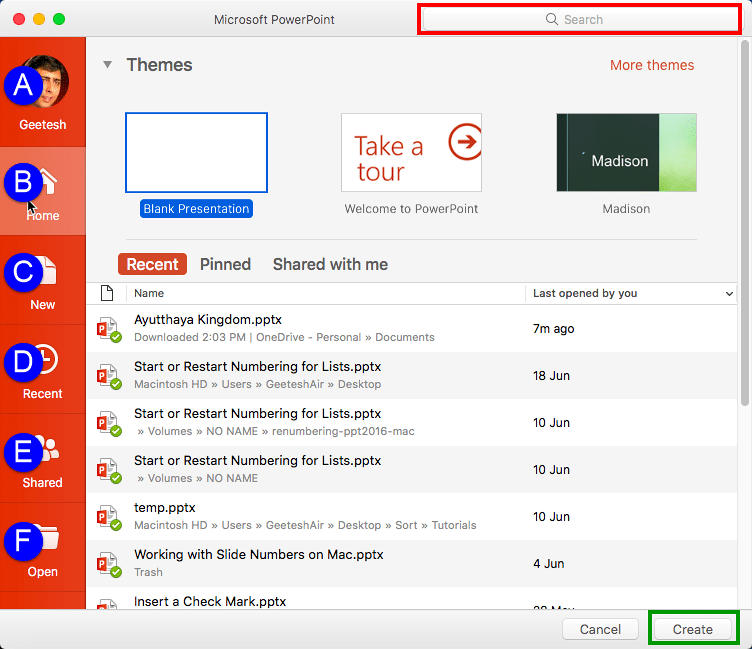
Figure 1: Presentation Gallery
Options within the Presentation Gallery are explained below, as marked in Figure 1 above:
Launches a window as shown in Figure 2 below that shows your User Information. It also provides details of services connected to PowerPoint. These services show up as Places to open and save files, as explained in our Add Places in PowerPoint 2016 for Mac tutorial.
At the bottom of this window, you will also find Sign Out option (refer to Figure 2).
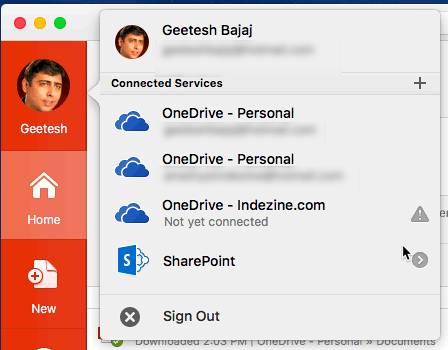
Figure 2: Account window
You can learn more in our Account Option in Backstage View in PowerPoint 2016 for Mac tutorial.
This section provides quick access to the Themes and recently opened PowerPoint files, as shown in Figure 1, shown earlier on this page. Here are some guidelines:
This section provides quick access to only the Themes as shown in Figure 3, shown earlier on this page. To create a new presentation based on a Theme, click on the name of any Theme and click the Create button. You can also use the Search box (highlighted in red within Figure 3) to locate a particular Theme. To access more Themes, use the scrollbar on the right.
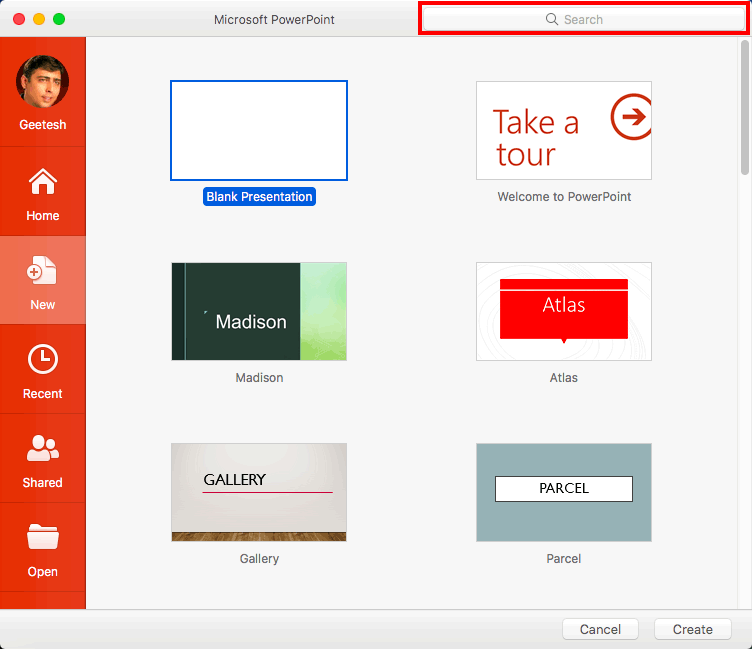
Figure 3: New
Here, you will see the list of recent presentations as shown in Figure 4. To open, click on the name of any recent presentation and click the Open button (highlighted in red within Figure 4). You can also use the Search box at the top-right corner to locate a particular recent presentation.
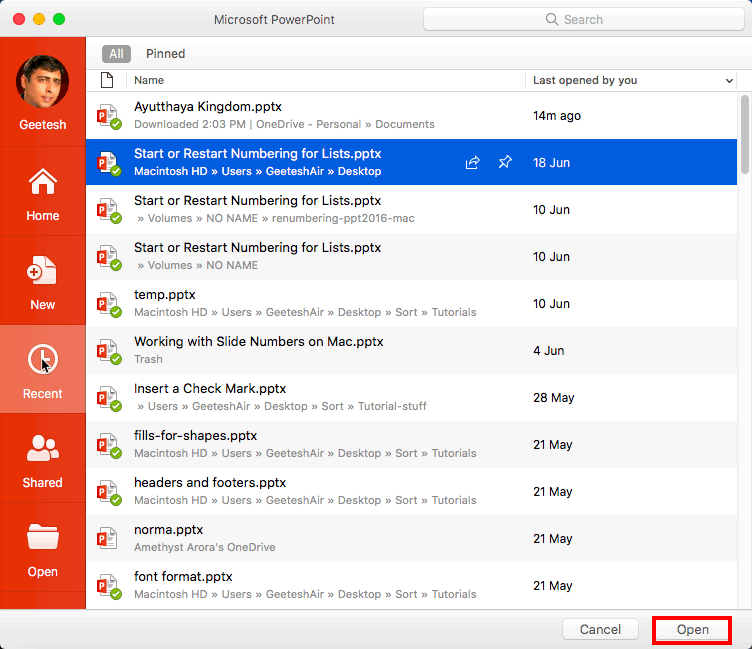
Figure 4: Recent
Here, you will see the list of files others have shared with you, as shown in Figure 5. When someone shares a PowerPoint file with you that file automatically appears in this section. Just double-click to download and and open the file.
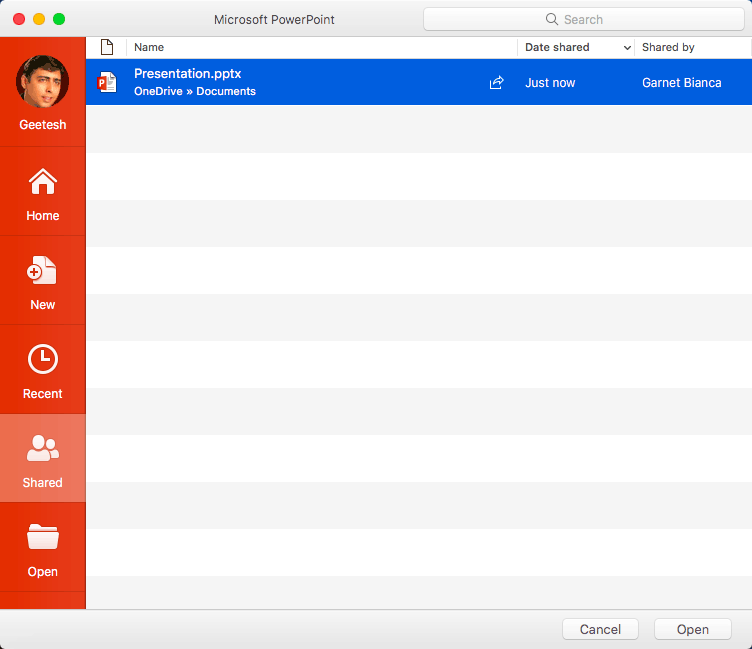
Figure 5: Shared
This option, when selected brings up the Open pane as shown in Figure 6. Here, you need to choose a Place in the first column. A Place is a location from where you can open and save files. Places include OneDrive, SharePoint, or even your Mac. After you choose a Place, you can navigate folders to see available presentations.
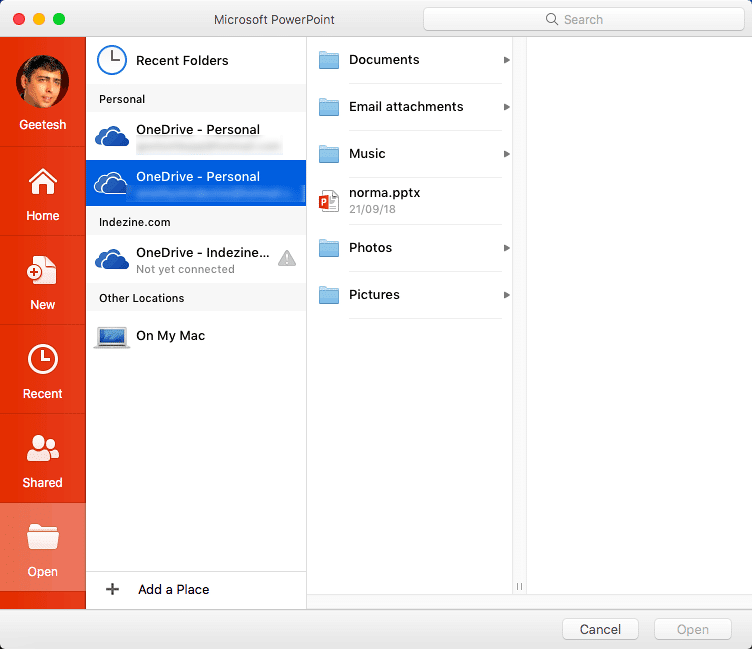
Figure 6: Open
01 05 02 - Interface Overview: Presentation Gallery in PowerPoint (Glossary Page)
Presentation Gallery in PowerPoint 365 for Windows
Presentation Gallery in PowerPoint 2019 for Windows
Presentation Gallery in PowerPoint 2016 for Windows
Presentation Gallery in PowerPoint 2016 for Mac
Presentation Gallery in PowerPoint 2013 for Windows
Presentation Gallery in PowerPoint 2011 for Mac
Presentation Gallery in PowerPoint for the Web
You May Also Like: Ten Easy Topics for Pecha Kucha | Leaf Girl PowerPoint Templates




Microsoft and the Office logo are trademarks or registered trademarks of Microsoft Corporation in the United States and/or other countries.