Explore the Presentation Gallery in PowerPoint 2019 for Windows. This gallery lets you apply templates or Themes, search presentations, and create new ones.
Author: Geetesh Bajaj
Product/Version: PowerPoint 2019 for Windows
OS: Microsoft Windows 10 and higher
When launched, PowerPoint 2019 for Windows typically opens with Backstage view, that you can see in Figure 1, below.
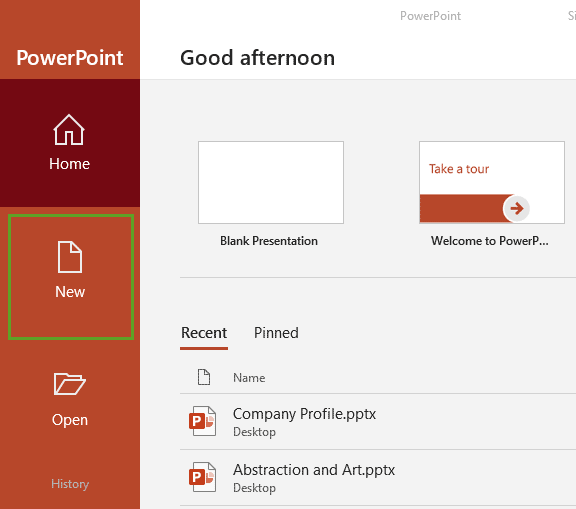
Figure 1: Backstage view in PowerPoint 2019 for Windows
Click the New button, highlighted in green within Figure 1 above, to bring up the Presentation Gallery, that you can see in Figure 2, below.
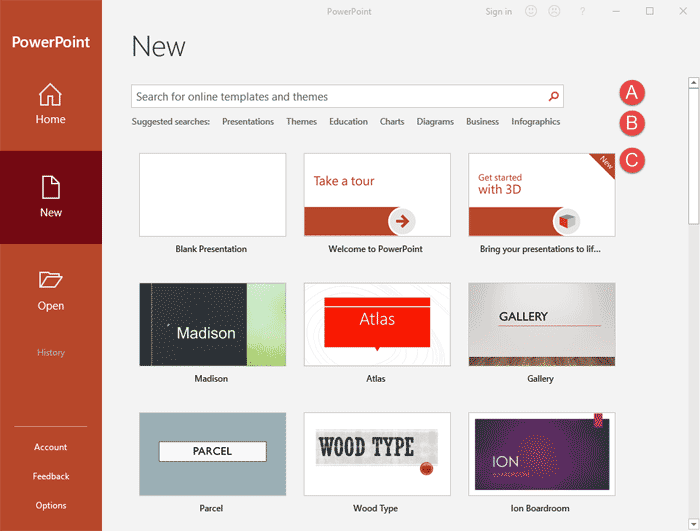
Figure 2: PowerPoint 2019 for Windows Presentation Gallery
This Presentation Gallery provides several ways to start your new presentation using a template, a Theme, or even a blank presentation.
Each element of the PowerPoint Presentation Gallery is explained below, as marked in Figure 2 above:
Here just enter any keyword(s) as shown highlighted in red within Figure 3, and click the Search button (the magnifying lens icon, highlighted in blue within Figure 3) to search for online templates and themes. You can see the results, as shown in Figure 3. Click on any of the thumbnails to open a presentation based on the template.
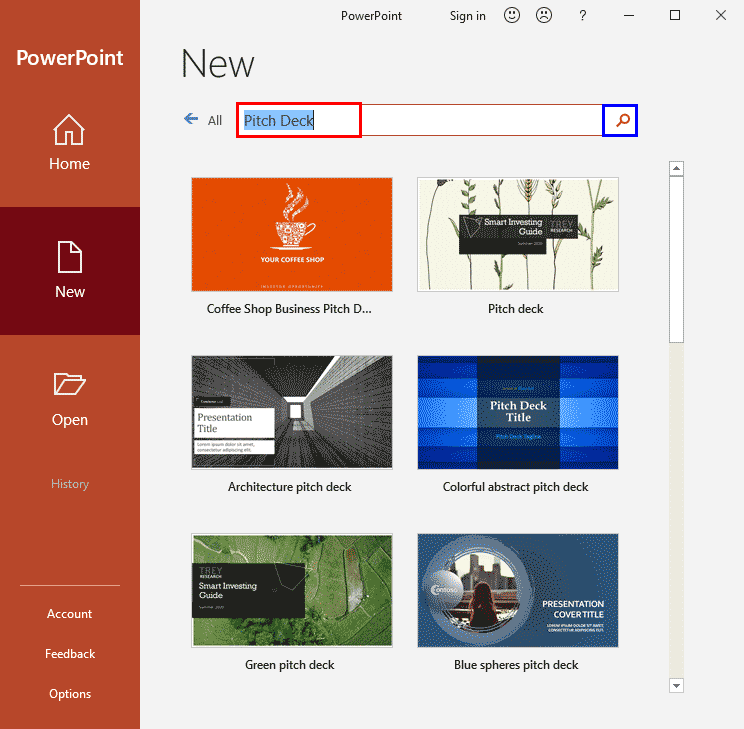
Figure 3: Results for searched keyword
Here you'll find some suggested searches based on keywords and categories. These include Presentations, Themes, Education, Charts, Diagrams, Business, Infographics, etc. Just click on any of these keywords to get relevant results.
This section provides quick access to locally available Templates and Themes. Click on any Theme other than Blank Presentation. This brings up a window with the selected Theme, as shown in Figure 4.
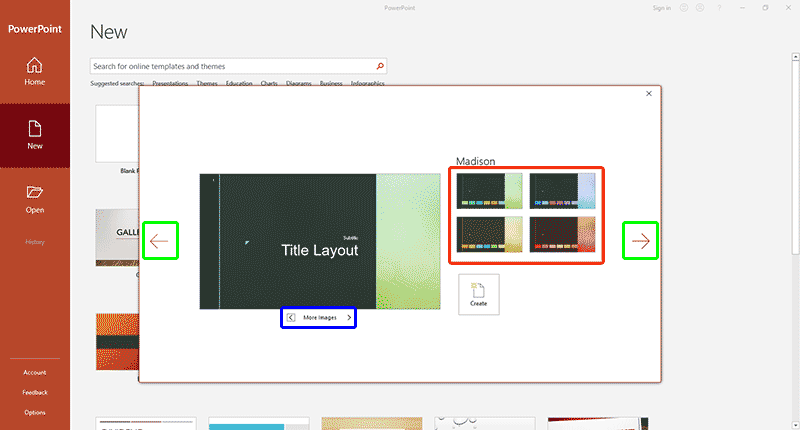
Figure 4: Variants of the selected Theme
Within this window you will get to choose from variations of the selected Theme (highlighted in red within Figure 4). The More Images arrows (highlighted in blue within Figure 4) show some of the layouts available in the selected theme. And, the arrows highlighted in green within Figure 4 let you browse previous and next Themes.
01 05 02 - Interface Overview: Presentation Gallery in PowerPoint (Glossary Page)
Presentation Gallery in PowerPoint 365 for Windows
Presentation Gallery in PowerPoint 365 for Mac
Presentation Gallery in PowerPoint 2016 for Windows
Presentation Gallery in PowerPoint 2016 for Mac
Presentation Gallery in PowerPoint 2013 for Windows
Presentation Gallery in PowerPoint 2011 for Mac
Presentation Gallery in PowerPoint for the Web
You May Also Like: Viral Video In Two Steps: Presentation And Perseverance | Money Bucket PowerPoint Templates

Microsoft and the Office logo are trademarks or registered trademarks of Microsoft Corporation in the United States and/or other countries.