Learn how to work with guides in PowerPoint 2016 for Mac. You can add use guides to position objects with precision.
Author: Geetesh Bajaj
Product/Version: PowerPoint 2016 for Mac
OS: Mac OS X
To begin, let's start with the basics: what are guides in PowerPoint? Consider guides as individual lines from a grid on your slide that you create. Every single guide can be moved, added, or deleted. Guides also have snap options that are always on. Once the guides are made visible on the slide, all objects that venture close enough to them just snap. Along with rulers, guides help you position your slide objects with more precision, and you can make them work for you using techniques explained on this page.
Let’s first make sure that you are aware of these concepts:
Now, let us explore how you can work effectively with guides in PowerPoint 2016 for Mac:


Do you want more keyboard shortcuts?
Explore our PowerPoint Keyboard Shortcuts and Sequences Ebook that is updated for all PowerPoint versions.
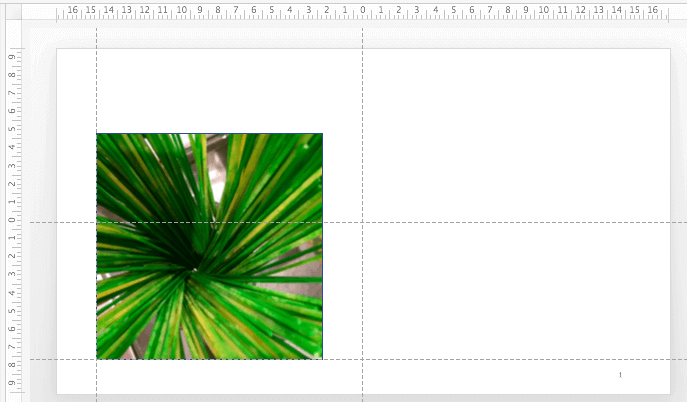
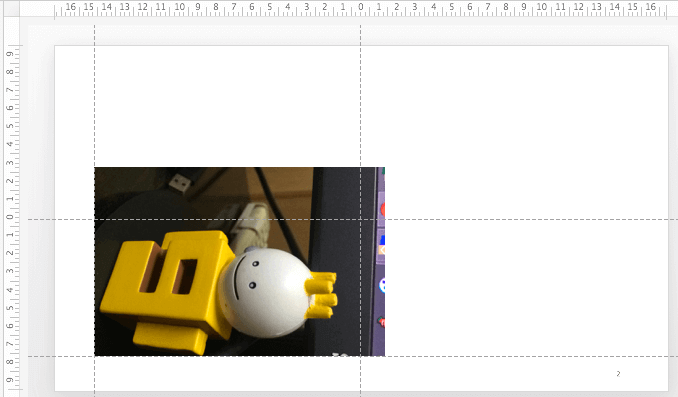
Slide designers can go enthusiastic with guides. Some designers can add as many as 30 to 40 guides on their slides so that there's a position and place for every type of slide object! You may be happy with as few as 8 or 10 guides though. Do play with guides and make them work for you!
01 09 18 - Working with Slides: Working with Guides in PowerPoint (Glossary Page)
Working with Guides in PowerPoint 2016 for Windows
Working with Guides in PowerPoint 2013 for Windows
Working with Guides in PowerPoint 2011 for Mac
Working with Guides in PowerPoint 2010 for Windows
You May Also Like: How to Develop a Service Ethos That Will Enhance Your Career | Argentina Flags and Maps PowerPoint Templates


Microsoft and the Office logo are trademarks or registered trademarks of Microsoft Corporation in the United States and/or other countries.