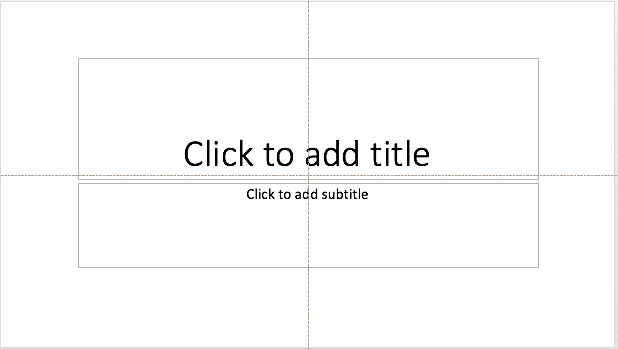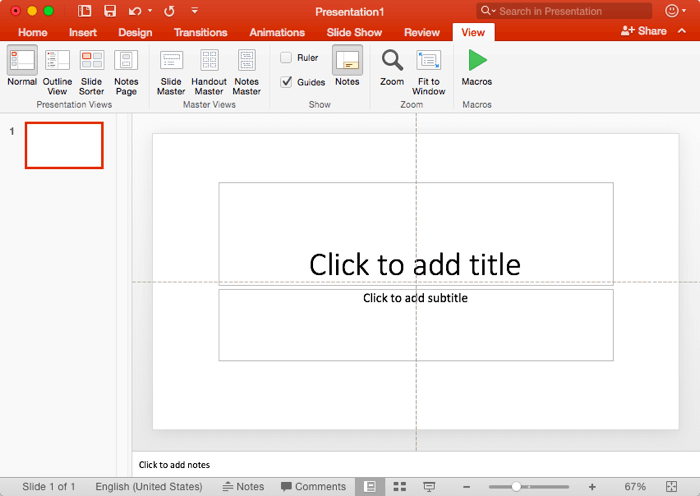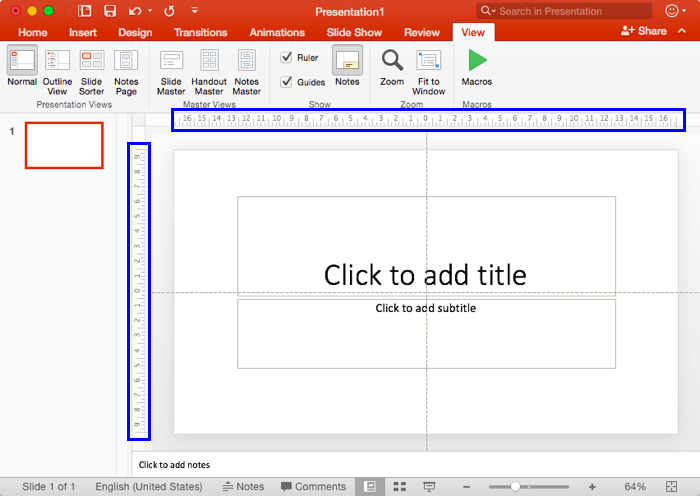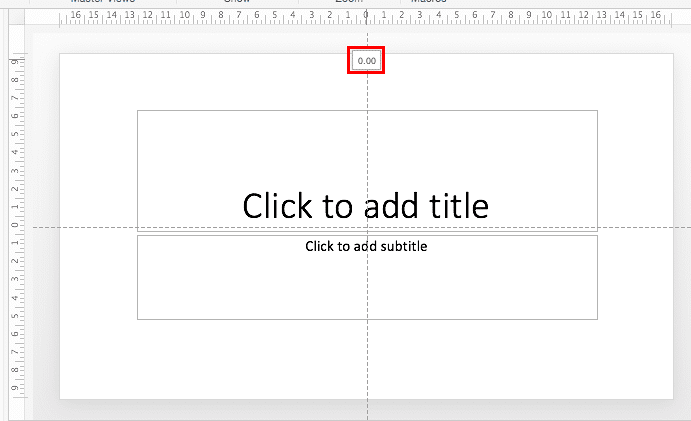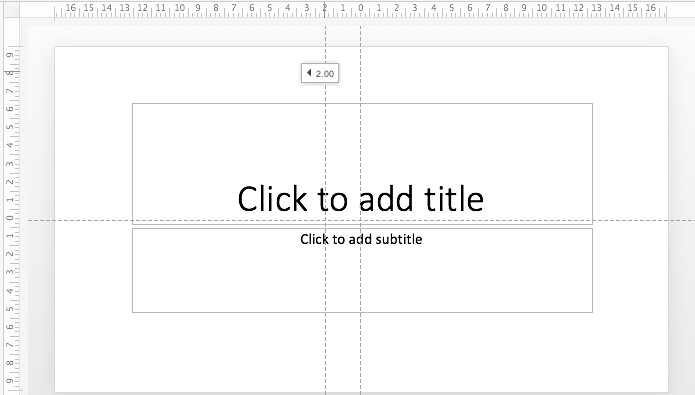Once you have made guides visible on your PowerPoint slide, they show up in the same position on all other slides within the presentation. You'll find that only two guides, one horizontal and one vertical are visible at first, and these two guides intersect at the center of the slide, as shown in Figure 1, below. Most of the time, this guide layout might work for you. However, you can add more guides to help in positioning slide objects better across successive slides.
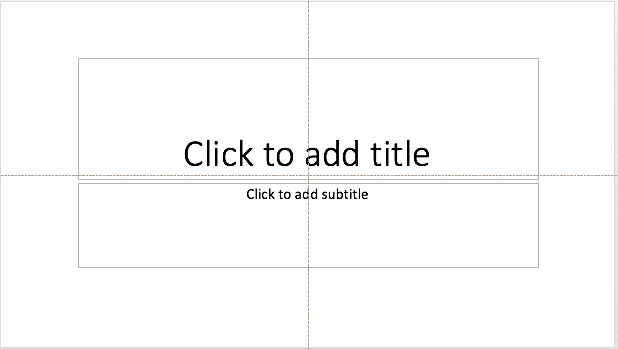
Figure 1: Guides on the PowerPoint slide
Follow these steps to spawn new guides in PowerPoint 2016 for Mac:
- Launch PowerPoint, and make sure that the guides are visible. In Figure 2, below, you can see an empty slide with default guides visible.
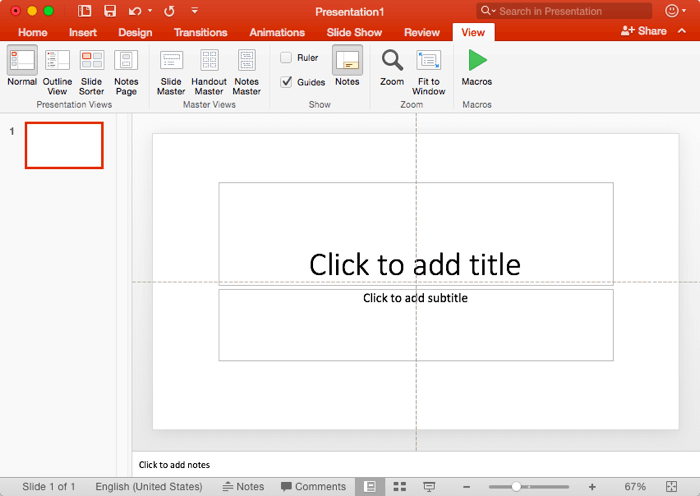
Figure 2: PowerPoint slide with default guides- It's a good idea to make the Ruler visible in your presentation, as shown highlighted in blue within Figure 3, below. Making the rulers visible gives you a better idea of how you want to position the new guides.
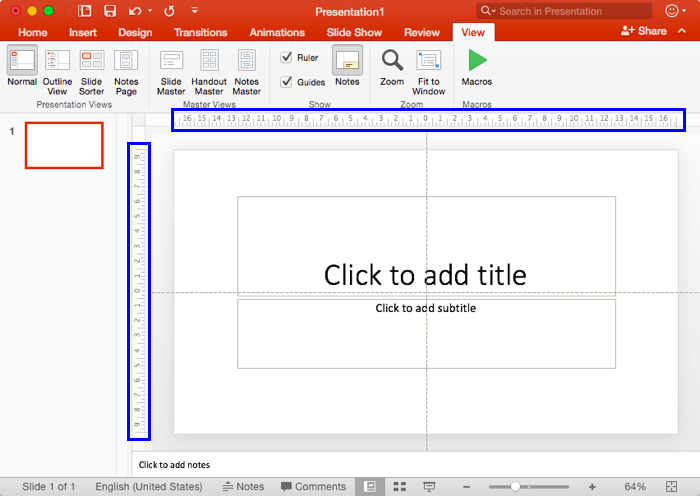
Figure 3: Rulers made visible in PowerPoint- Place your cursor over any of the guides (we placed the cursor over a vertical guide) and click it so that it is selected. Don't let go your mouse click yet. if the guide shows digits defining its position in the cursor, as shown highlighted in red within Figure 4, below, you can be assured that it has been selected.
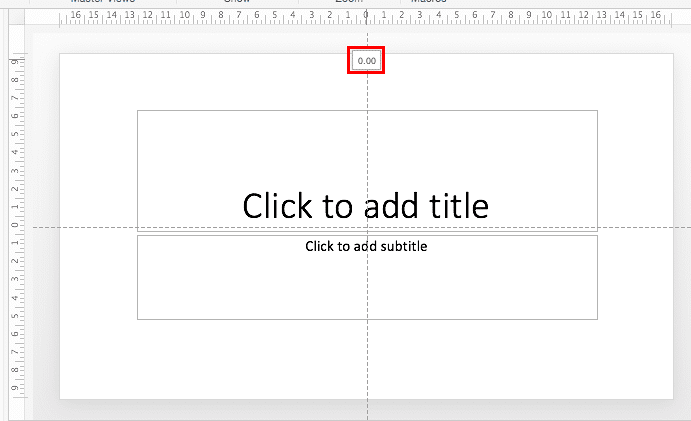
Figure 4: Digits shown on the cursor
Selecting Guides
- If you have a slide that already has several slide objects, you might end up selecting a slide object rather than the guide. In that case, select the guide in an area a little outside the Slide Area, and you will still be able to follow the rest of the steps explained in this tutorial.
- With your hold on the cursor still active so that the guide remains selected, press the ⌘ key on the keyboard and drag the mouse towards right or left of the slide to create a new guide. You'll see a live indicator of the position of this new guide as you move through the digits indicator, along with a distinct plus sign in the cursor, as shown in Figure 5, below.
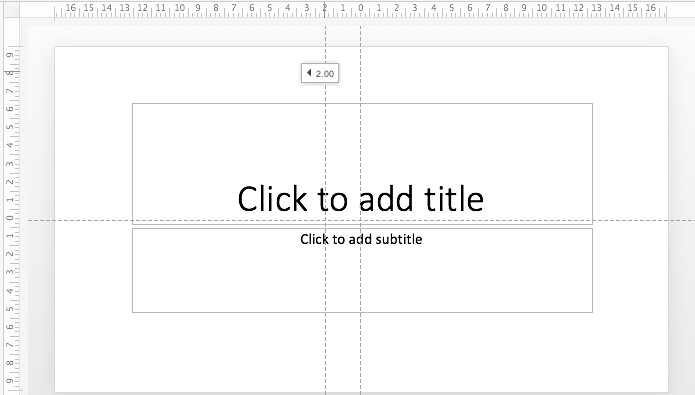
Figure 5: New guide being added- Once you have placed the new guide in the required position, first release the mouse button and then the ⌘ key to place it as a new guide. If you release the ⌘ key first, you will end up moving the selected guide to the new position, rather than duplicating/creating a new guide.
- As shown in Figure 5, above, a new guide has been created 2.00 inches left of the default vertical guide. The default vertical guide is located at 0.00, which places it right in the center. You can create new guides towards both the left and right of this default guide.
Inches or Centimeters?
- Does your new guide show its position indicator in inches or centimeters? The unit of measurement shown for guides is based on whatever unit your ruler shows and cannot be changed within PowerPoint. This setting is influenced by whatever you choose in System Preferences. Here are instructions to Change the Unit of Measurement in Mac.
- You can add as many guides as you want both horizontally and vertically. And if you want to delete the guide, just select it and drag it out of the Slide Area.