Learn how to create outlines for presentations in Microsoft Word 2016 for Mac. These are formatted for failsafe import into Microsoft PowerPoint.
Author: Geetesh Bajaj
Product/Version: PowerPoint
OS: Mac OS X
Typically, there are three common ways in which you can create slides in PowerPoint. The first of these three ways is to create an outline, but all these three ways can be combined with each other. Having said so, it is best to start by creating an outline for your presentation in another program. Mac users can create outlines in TextEdit. You can also use Microsoft Word. In this tutorial, we'll show how you can use Word 2016 for Mac to create an outline for a PowerPoint presentation.
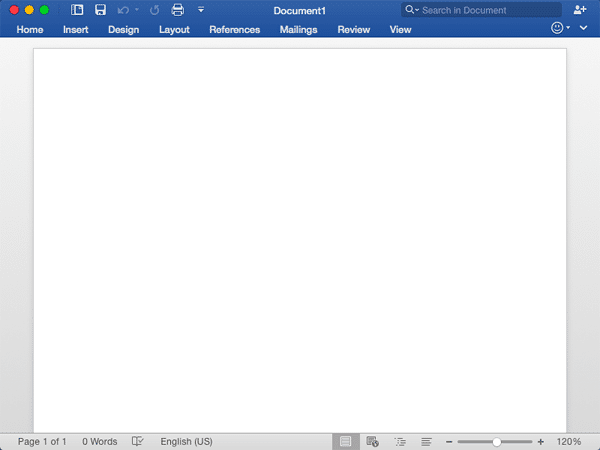
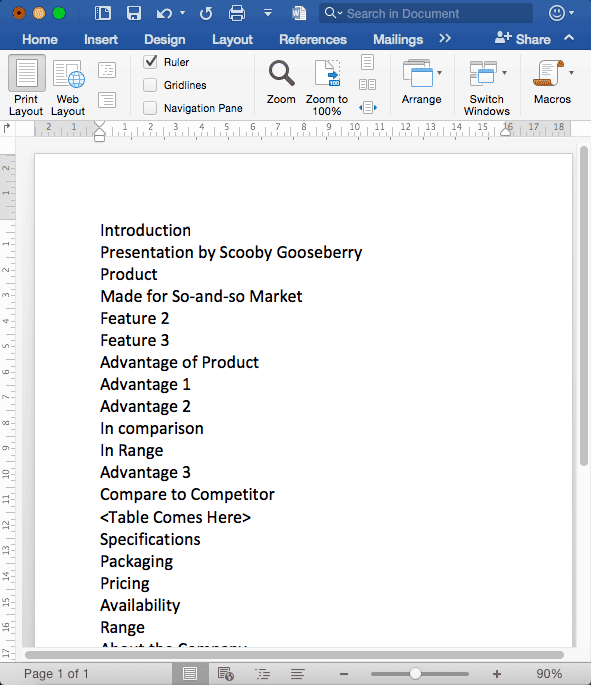
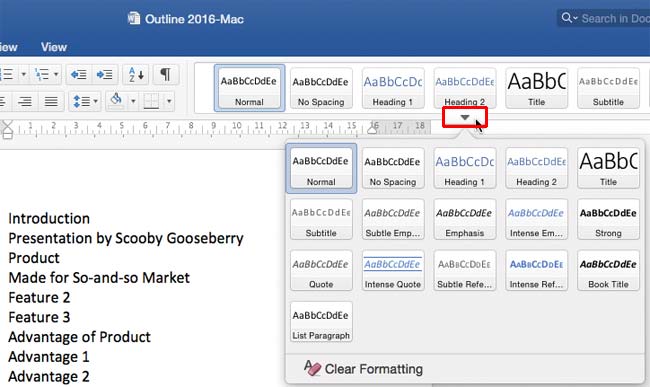
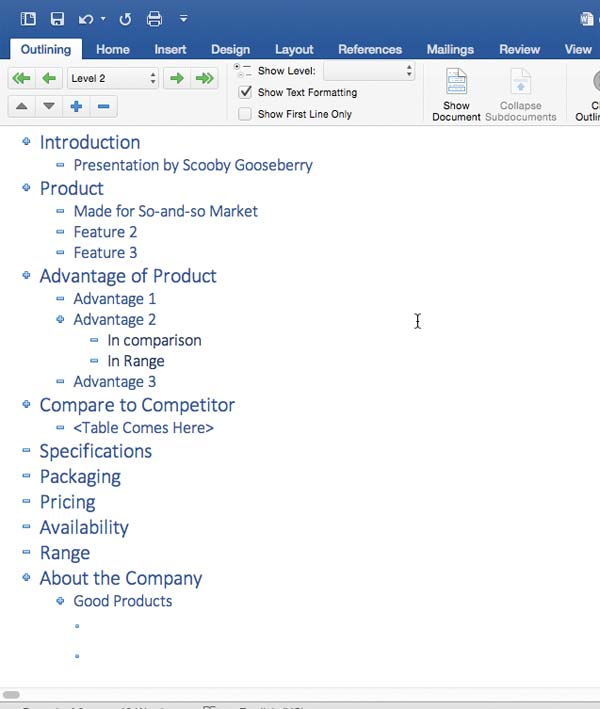
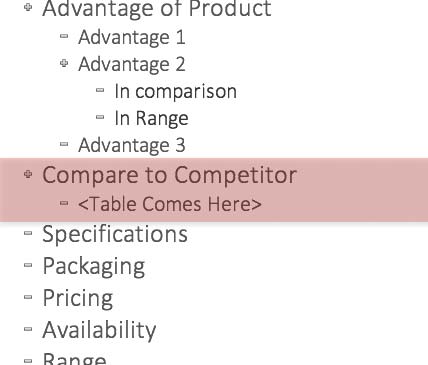
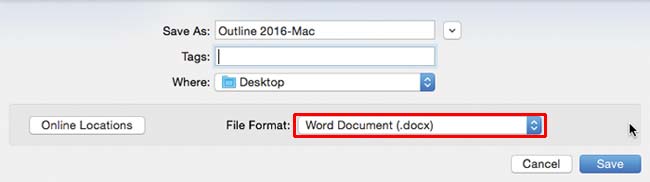
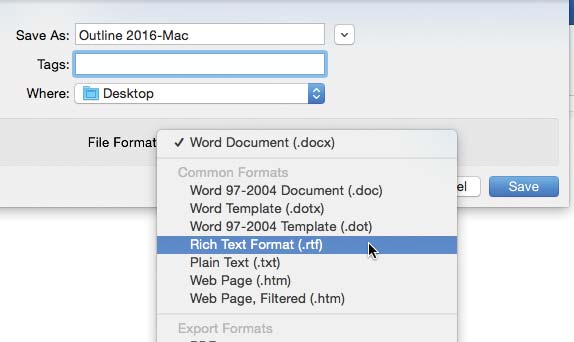
01 03 04 - Creating Slides: Creating PowerPoint Outlines in Microsoft Word 2016 for Mac (Glossary Page)
Creating PowerPoint Outlines in Microsoft Word 365 for Windows
Creating PowerPoint Outlines in Microsoft Word 365 for Mac
Creating PowerPoint Outlines in Microsoft Word 2019 for Windows
Creating PowerPoint Outlines in Microsoft Word 2019 for Mac
Creating PowerPoint Outlines in Microsoft Word 2016 for Windows
Creating PowerPoint Outlines in Microsoft Word 2013 for Windows
Creating PowerPoint Outlines in Microsoft Word 2011 for Mac
Creating PowerPoint Outlines in Microsoft Word 2010 for Windows
Creating PowerPoint Outlines in Microsoft Word 2008 for Mac
Creating PowerPoint Outlines in Microsoft Word 2007 for Windows
Creating PowerPoint Outlines in Microsoft Word 2003 for Windows
Creating PowerPoint Outlines in Microsoft Word for the Web
You May Also Like: Make Your Meetings Productive: Ask These 5 Questions | Get a Free or Cheaper Copy of Microsoft PowerPoint




Microsoft and the Office logo are trademarks or registered trademarks of Microsoft Corporation in the United States and/or other countries.