Learn how to change the unit of measurement from US to Metric, and vice versa in Mac OS.
Author: Geetesh Bajaj
Product/Version: PowerPoint
OS: Mac OS X
Essentially, the unit of measurement used by Mac OS is determined by the Language & Region settings. Choices available are US and Metric. In this tutorial, we'll show you how you can change the units from US to Metric, or vice versa.


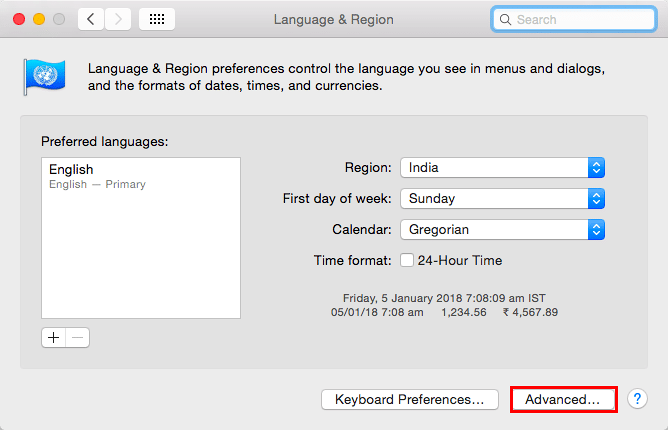

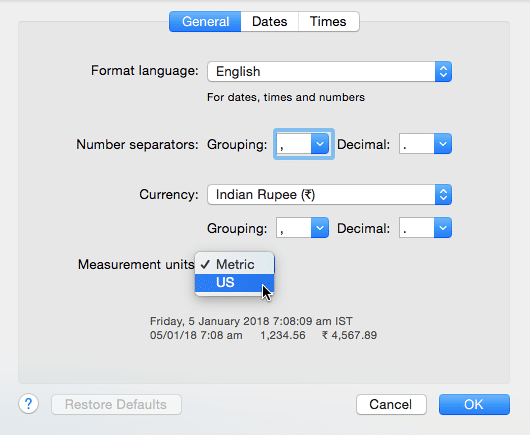
You May Also Like: Insert PDF for PowerPoint: Conversation with Jean Haney | China Flags and Maps PowerPoint Templates




Microsoft and the Office logo are trademarks or registered trademarks of Microsoft Corporation in the United States and/or other countries.