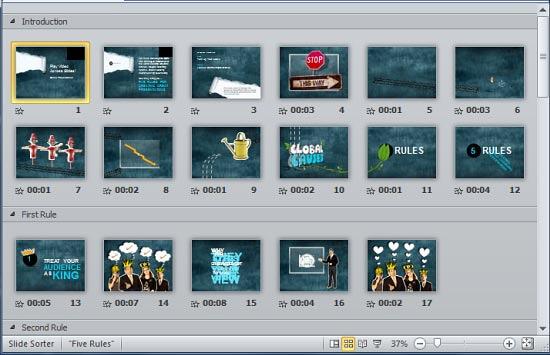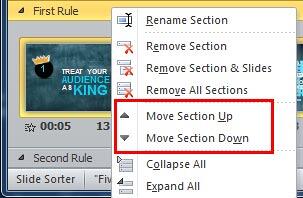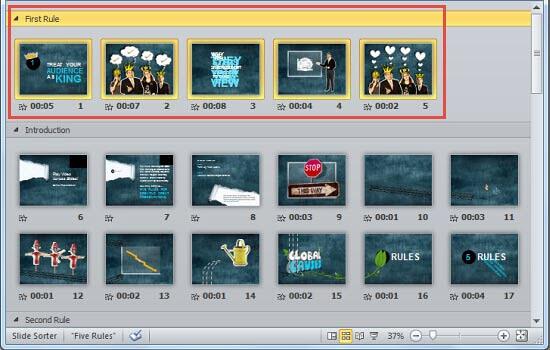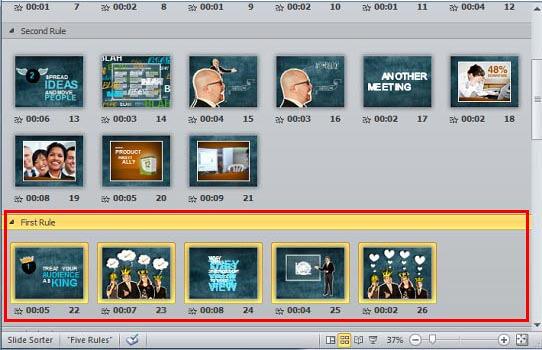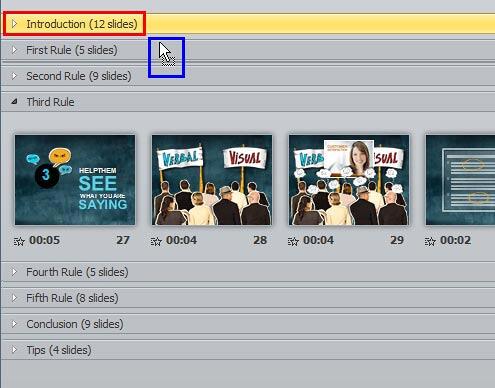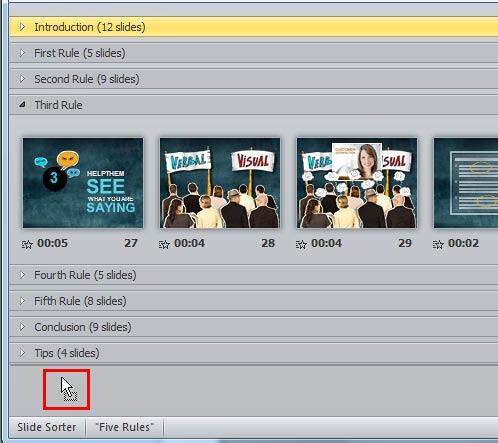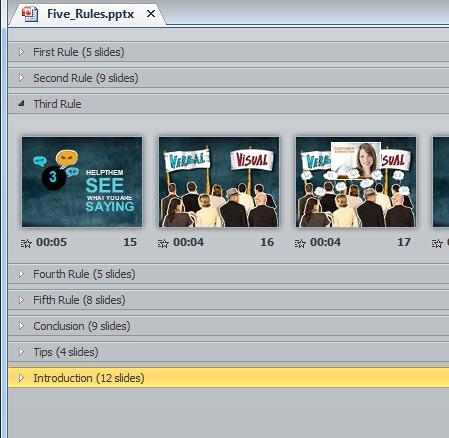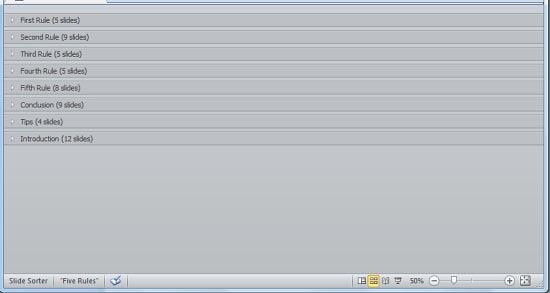In PowerPoint, sections are not just for effective and easy management of your slides. They can also help you quickly reorder large sets of adjacent slides. For example, you can create a section including all slides you want to reorder, and then move that section along with all the slides that it contains to the required position.
In this tutorial we'll show you how you can reorder sections within PowerPoint 2010 for Windows:
- Open your presentation that already contains added sections. Then, change to Slide Sorter view, as shown in Figure 1, below, so that you can easily view your sections.
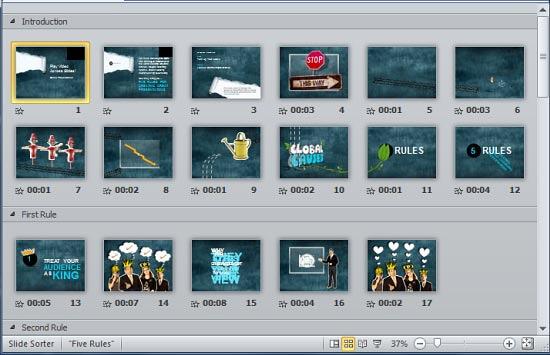
Figure 1: Presentation open in Slide Sorter view - Now, identify the section you want to reorder. In Figure 2, below, you can see that we have chosen the section named First Rule. Next, right-click on the name of the section to be moved. Within the contextual menu that appears, you will find two reordering options: Move Section Up and Move Section Down, as shown highlighted in red within Figure 2.
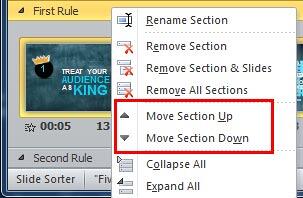
Figure 2: Options to move the selected section
Missing Move Section Commands?
- Are the Move Section Up or Move Section Down options greyed out? If you right click the first section in the presentation, you will find the Move Section Up option greyed out. If you right clicked the last section in the presentation, you would find the Move Section Down option greyed out.
- Let us now explore both options for moving a selected section:
A. Move Section Up
- This option moves the selected section along with its content slides one section above the preceding section, as shown highlighted in red within Figure 3, below. Compare with Figure 1, shown previously on this page, to see the difference.
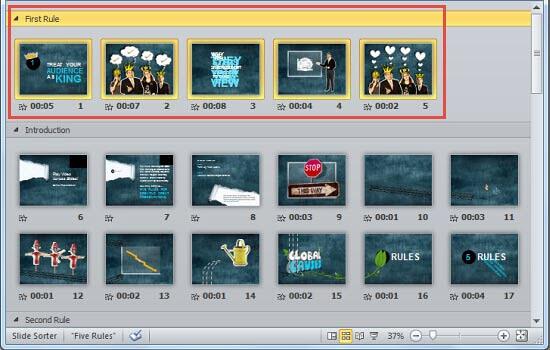
Figure 3: Result of selecting Move Section Up option B. Move Section Down
- This option moves the selected section along with its content slides one section below the following section, as shown highlighted in red within Figure 4, below. Compare with Figure 1, shown previously on this page, to see the difference.
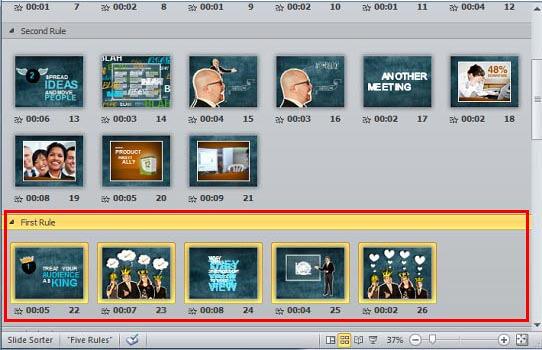
Figure 4: Result of selecting Move Section Down option - Select any option to move sections as required.
Moving to Non-Adjacent Sections
Options explained above will move the selected section only one level up or down. If you want to move the selected section to a position after or before non-adjacent sections, then you can use the drag and drop method explained below:
- Within the Slide Sorter view, click on the section to be moved as shown highlighted in red within Figure 5, below, and start dragging, the cursor will change to dragging mode, as shown highlighted in blue within Figure 5. Collapsing your sections before dragging will help. Scroll down to the end of this tutorial to take a look at the box called Collapse and Reorder.
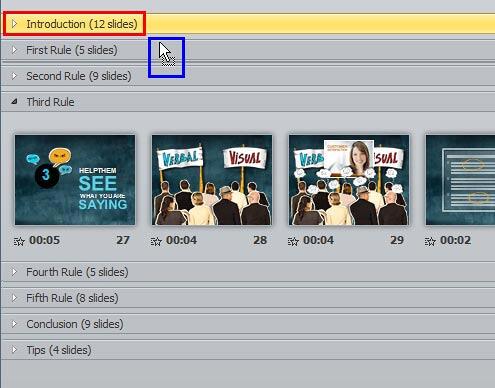
Figure 5: Section being dragged from its position - Drag it to the position where you want to move it. In Figure 6, below, you can see that we dragged the selected section (cursor) below the last section in the presentation, as shown highlighted in red within Figure 6.
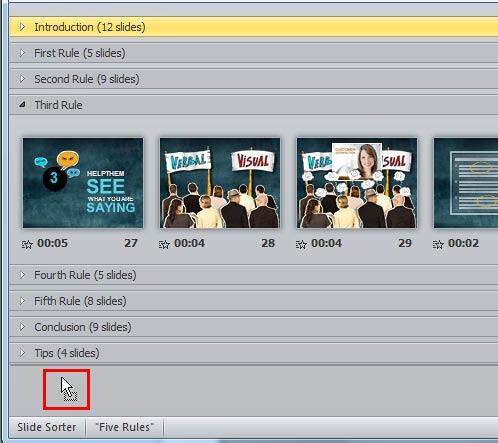
Figure 6: Section being dragged to its new position - Let go the mouse button when the cursor is in the required position. This action will move the selected section to the new position, as shown in Figure 7, below.
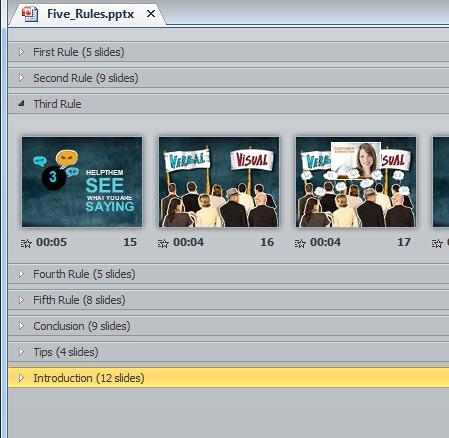
Figure 7: Section moved to the new position - Save your presentation often.
Collapse and Reorder
A more intuitive way to reorder sections, especially if your sections have many, many slides, is to first collapse your sections as explained in our Viewing Sections in PowerPoint 2010 tutorial so that you right away only see the section names without any slides, as shown in Figure 8, below. Then, you can drag the section names to reorder as required.
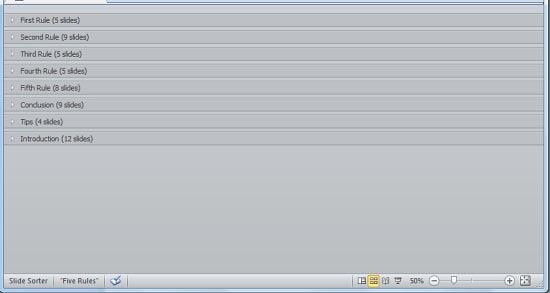
Figure 8: Collapsed sections are easier to reorder