Explore keyboard shortcuts in PowerPoint 2007 for Windows. PowerPoint keyboard shortcuts allow you to quickly complete tasks.
Author: Geetesh Bajaj
Product/Version: PowerPoint 2007 for Windows
OS: Microsoft Windows XP and higher
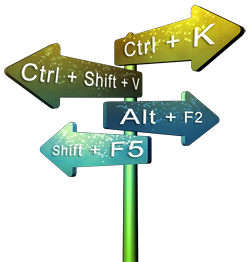 Here's the most comprehensive list of PowerPoint 2007 keyboard shortcuts that we know about, how many of these do you presently use? If you discover a shortcut key not listed here, please contact us through our feedback form.
Here's the most comprehensive list of PowerPoint 2007 keyboard shortcuts that we know about, how many of these do you presently use? If you discover a shortcut key not listed here, please contact us through our feedback form.
The shortcuts listed on this page use the US English keyboard layout. If you are using a non-US or non-English keyboard layout, then the keyboard shortcuts may not correspond exactly in some cases. You can learn about this issue and other reasons why some shortcuts may not work in our PowerPoint Keyboard Shortcuts Not Working page.
Also explore our Keyboard Sequences in PowerPoint 2007 for Windows page.
For links to keyboard shortcuts in other versions of PowerPoint, scroll down this page a little.
Ctrl
Modifier with the spin wheel on your mouse to zoom in or out from 400% to 10%
Ctrl + A
Select all slide objects (Normal view)
Select all slides (Slides tab and Slide Sorter view)
Select all text (in Outline view)
Change the pointer to an arrow (Slide Show view)
Ctrl + B
Bold selected text
Ctrl + C
Copy
Ctrl + D
Duplicate slide objects (Normal view)
Duplicate slides (Slide Sorter view, and in Slides pane within Normal view)
Duplicate selected Layout or selected Slide Master (Slide Master view)
Ctrl + Shift + D
Duplicates active slide
Ctrl + E
Center Align selected text (Normal view)
Change Pointer to Eraser (Slide Show view)
Ctrl + F
Opens the Find dialog box
Ctrl + G
Group selected slide objects
Ctrl + Shift + G
Ungroup
Ctrl + H
Open the Replace dialog box (Normal and Slide Sorter views)
Hides Pointer (cursor) and Navigation buttons (Slide Show view)
Ctrl + I
Italicize selected text
Ctrl + J
Justify selected text
Ctrl + K
Insert hyperlink
Ctrl + L
Left align selected text
Ctrl + M
Insert New Slide (Normal and Slide Sorter views)
Insert New Master (Slide Master view)
Hide or unhide all ink or annotations (Slide Show view)
Ctrl + N
Create a new presentation
Ctrl + O
Open presentation
Ctrl + P
Ctrl + Shift + F12
Brings up the Print dialog box
Change Pointer to Pen (Slide Show view – Ctrl + P only)
Ctrl + Q
Exit PowerPoint
Ctrl + R
Right align selected text
Ctrl + S
Save (for presentations saved at least once)
Save As (for presentations never saved)
Opens All Slides dialog box (Slide Show view)
Ctrl + T
Opens the Font dialog box (select the text container first)
Display the Microsoft Windows taskbar (Slide Show view)
Ctrl + U
Underline selected text
Hide the pointer and navigation button in 15 seconds (Slide Show view)
Ctrl + V
Paste
Ctrl + Alt + V
Paste Special
Ctrl + W
Close active presentation
Ctrl + X
Cut
Ctrl + Y
F4
Redo or repeat
Ctrl + Z
Undo
Ctrl + 1
Access formatting options for a selected chart element
Ctrl + F1
Hide or unhide Ribbon. Ribbon tabs are visible
Ctrl + F2
Print Preview
Ctrl + F4
Close active presentation
Ctrl + F5
Cascades open, maximized presentation(s)
Ctrl + F6
Switch between open PowerPoint presentations – recently opened ones after previously opened ones
Ctrl + Shift + F6
Switch between open PowerPoint presentations – previously opened ones after recently opened ones
Ctrl + Shift + F9
Turn off/on the Snap to Grid option
Ctrl + F12
Open presentation
Ctrl + Tab
Switch between open PowerPoint presentations
Add a tab stop, if you are editing a table or a text container
Ctrl + Space
Reset all text formatting to default (select all text in Outline pane, and use this shortcut key)
Ctrl + Backspace
Delete the entire word before the insertion point. If the insertion point is in the middle of a word, delete characters before the insertion point
Ctrl + Delete
Delete the entire word after the insertion point. If the insertion point is in the middle of a word, delete characters after the insertion point
Ctrl + Home
Go to the beginning of the first word in a text container while editing. If nothing on your slide is selected, go to the first slide
Selects first slide (Slide Sorter view)
Ctrl + End
Go to the end of the last word in a text container while editing. If nothing on your slide is selected, go to the last slide Selects last slide (Slide Sorter view)
Ctrl + Enter
Switch to the next text placeholder in the presentation
Add new slide if no more text placeholders exist
Ctrl + Left Arrow
Go to the beginning of the previous word
Nudge selected slide object leftwards
Ctrl + Right Arrow
Move cursor to beginning of next word
Nudge selected slide object rightwards
Ctrl + Up Arrow
Move cursor, to start of existing paragraph, or start of previous paragraph
Nudge selected slide object upwards
Ctrl + Down Arrow
Move cursor to start of next paragraph
Nudge selected slide object downwards
Ctrl + click; then Arrow Keys (Left, Right, Up, Down)
Move/nudge chart in a direction
Ctrl + Shift + F
Ctrl + Shift + P
Open Font dialog box, when text is selected
Ctrl + Shift + C
Copy object attributes
Ctrl + Shift + V
Paste object attributes
Ctrl + Shift + Home
Select or deselect all text from the cursor to the start of the paragraph (click within text container to establish the cursor location first)
Ctrl + Shift + End
Select or deselect all text from the cursor to the end of the paragraph (click within text container to establish the cursor location first)
Ctrl + Shift + Tab
Switches between the Slides tab, the Outline tab, and the Slides pane (all in Normal view).
Ctrl + Shift + Left Arrow
Select or cancel selection for one word to the left
Ctrl + Shift + Right Arrow
Select or cancel selection for one word to the right
Ctrl + Shift + Up Arrow
Select or cancel selection for one paragraph above
Ctrl + Shift + Down Arrow
Select or cancel selection for one paragraph below
Ctrl + ]
Ctrl + Shift + >
Increase font size
Ctrl + [
Ctrl + Shift + <
Decrease font size
Ctrl + =
Subscript selected text, or change subscripted text to normal text
Ctrl + Shift + =
Superscript selected text, or change superscripted text to normal text
Ctrl + Shift + Alt + >
Superscript selected text. Press multiple times to offset existing superscript or subscript higher
Ctrl + Shift + Alt + <
Subscript selected text. Press multiple times to offset existing superscript or subscript lower
F1
Open PowerPoint Help Window (all views except Slide Show view)
Opens a list of Slide Show shortcut keys (Slide Show view)
F2
Activate text editing in a text object such as a placeholder, box, or shape. Press F2
again to deactivate text editing and select the entire text object
Rename Slide Object (when a slide object is selected in the Selection and Visibility pane)
F5
View the slide show from first slide
Shift + F5
View Slide Show from the current slide onwards
F6
Move among various panes, the QAT, and the Ribbon (Normal view)
F7
Spellcheck
Shift + F7
Thesaurus (opens when some text is selected on slide)
F12
Opens Save as dialog box
Shift + F12
Save (for presentations saved at least once)
Opens Save as dialog box (for presentations never saved)
Alt
Activate Access Keys on the Ribbon
Alt + A
Access Animations tab of the Ribbon
Alt + D
Access Developer tab of the Ribbon (tab should not be disabled)
Alt + F
Alt + Shift + F
Opens Office Button menu
Alt + G
Access Design tab of the Ribbon
Alt + H
Access Home tab of the Ribbon
Alt + J
Access Contextual tabs of the Ribbon. The resultant tab depends on the type of slide object selected
Alt + L
Access Developer tab of the Ribbon (if enabled)
Alt + M
Access Slide Master tab of the Ribbon (Slide Master view)
Alt + N
Access Insert tab of the Ribbon
Alt + R
Access Review tab of the Ribbon
Alt + S
Access Slide Show tab of the Ribbon
Alt + W
Access View tab of the Ribbon
Alt + Esc
Switches to the next open application
Alt + F2
Save As
Alt + F4
Close
Alt + F5
Restore Window
Alt + F8
Show Macro dialog box
Alt + F9
Show/Hide Guides
Alt + F11
Access Microsoft Visual Basic for Applications environment
Alt + Shift + A
Show all text or Headings (Outline pane)
Alt + Shift + D
Show Header and Footer dialog box
Alt + Tab
Switch to the next application. This is essentially a Microsoft Windows shortcut key
Alt + Shift + Tab
Switch to the previous application. This is essentially a Microsoft Windows shortcut key
Alt + Down Arrow
Open a selected drop-down list (in dialog boxes)
Alt + Shift + Left Arrow
Tab
Promote, for selected text on the slide or in the Outline view. You can also place the cursor before the text
Alt + Shift + Right Arrow
Shift + Tab
Demote, for selected text on the slide or in the Outline view. You can also place the cursor before the text
Alt + Shift + Up Arrow
Move up selected bulleted item or paragraph, on the slide, or in the Outline pane
Alt + Shift + Down Arrow
Move down selected bulleted item or paragraph, on the slide, or in the Outline pane
Alt + Shift + 1
Hide everything except titles within the Outline tab
Collapse all groups within the Selection Task Pane (first, press F6 to move focus through major interface elements, until it is on the Selection Pane)
Alt + Shift + 9
Show all content within the Outline tab
Expand all groups within the Selection Task Pane (first, press F6 to move focus through major interface elements, until it is on the Selection Pane)
Alt + Shift + +
Expand text for selected slide title within Outline tab
Alt + Shift + -
Collapse text for selected slide title within Outline tab
Shift
Modifier with the Rectangle or Oval shape tools to draw a square or a circle
Modifier with the Line tool to draw a straight line in 45 degree increments
Tab
Move to the subsequent cell within a Table
Activate the next option or option group within Dialog box
Selects next slide object on Slide (when one object is selected)
Shift + Tab
Move to the preceding cell within a Table
Activate the previous option or option group within Dialog box
Select previous slide object on Slide (when one object is selected)
Go to previous hyperlink in Slide Show view (if hyperlinks exist)
Shift + Space
Add a new line without extra paragraph spacing in a text box or any text container
Shift + F3
Cycle case of selected text (Sentence, Lowercase, and Uppercase). Won't work for text set
to All Caps in the Font dialog box. To bring up the Font dialog box,
press the Ctrl + T shortcut key
Shift + F4
Repeat last Find action, after the Find dialog box is closed
Shift + F6
Move to a pane from another pane in the program window (works counter-clockwise)
Shift + F9
Show or hide the grid
Shift + F10
Display the right-click contextual menu for the selected object
Shift + Left Arrow
Select or deselect one character to the left
Shift + Right Arrow
Select or deselect one character to the right
Shift + Up Arrow
Select or deselect text one line up
Shift + Down Arrow
Select or deselect text one line down
Shift + Home
Select or deselect text to the beginning of the line.
Shift + End
Select or deselect text to the end of the line
Home
Move cursor to beginning of current line of text
Select first slide (Slide Sorter view)
Go to the first slide (Slide Show view)
End
Move cursor to end of current line of text
Select last slide (Slide Sorter view)
Go to the last slide (Slide Show view)
Page Up
Move to previous slide (Normal and Slide Show views)
Page Down
Move to next slide (Normal and Slide Show views)
Backspace
Delete one character to the left (when text within a text box, placeholder, or shape is active)
Backspace, P, or Left Arrow
Move to previous slide or previous animation (Slide Show view)
Spacebar, N, or Right Arrow
Move to next slide or next animation (Slide Show view)
<Number> + Enter
Goes to the slide of that number (Slide Show view)
B
Pauses the slide show and display a black screen. Press B again to resume the show (Slide Show view)
E
Erase on-screen annotations (Slide Show view)
H
Go to next hidden slide (Slide Show view)
M
Use mouse-click to advance while rehearsing (Slide Show view)
O
Use original timings while rehearsing (Slide Show view)
S or Pause
Stops the show, and freezes the screen. Press S again to restart the show (Slide Show view)
T
Set new timings while rehearsing (Slide Show view)
W
Pauses the show and display a white screen. Press W again to resume the show (in Slide Show view)
Esc
Ends the slide show (Slide Show view)
Cancel a menu or dialog box action
Enter
Add text within selected object such as a shape or placeholder (Normal view)
Add a new, blank slide or a new, empty paragraph (Outline pane in Normal view)
Delete
Delete one character to the right (when text within a text box, placeholder, or shape is active)
Left Arrow
Move insertion point leftwards within text boxes and placeholders (Normal view)
Move insertion point leftwards, or to the immediate cell on the left in tables (Normal view)
Nudge selected slide object leftwards, in normal increments even if the Snap to Grid option is enabled (Normal view)
Selects previous slide (Slide Sorter view)
Right Arrow
Move insertion point rightwards within text boxes and placeholders (Normal view)
Move insertion point rightwards, or to the immediate cell on the right in tables (Normal view)
Nudge selected slide object rightwards, in normal increments even if the Snap to Grid
option is enabled (Normal view)
Selects slide above (Slide Sorter view)
Up Arrow
Move insertion point upwards within text boxes and placeholders (Normal view)
Move insertion point upwards, or to the immediate cell above in tables (Normal view)
Nudge selected slide object upwards, in normal increments even if the Snap to Grid
option is enabled (Normal view)
Selects slide above (Slide Sorter view)
Down Arrow
Move insertion point downwards within text boxes and placeholders (Normal view)
Move insertion point downwards, or to the immediate cell below in tables (Normal view)
Nudge selected slide object downwards, in normal increments even if the Snap to Grid
option is enabled (Normal view)
Selects slide below (Slide Sorter view)
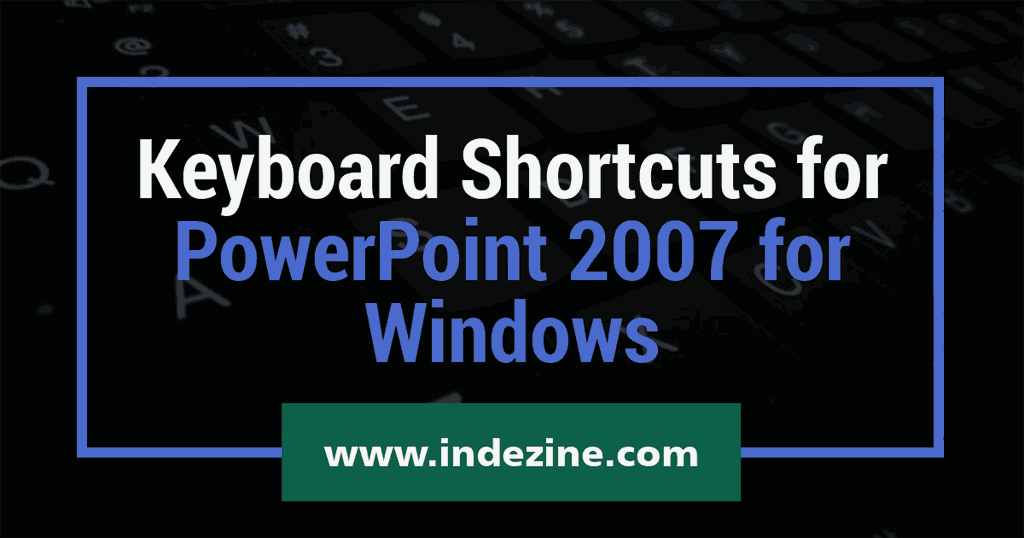
02 01 01 - Keyboard Shortcuts and Sequences: Keyboard Shortcuts for PowerPoint (Glossary Page)
Keyboard Shortcuts for PowerPoint 365 for Windows
Keyboard Shortcuts for PowerPoint 365 for Mac
Keyboard Shortcuts for PowerPoint 2019 for Windows
Keyboard Shortcuts for PowerPoint 2019 for Mac
Keyboard Shortcuts for PowerPoint 2016 for Windows
Keyboard Shortcuts for PowerPoint 2016 for Mac
Keyboard Shortcuts for PowerPoint 2013 for Windows
Keyboard Shortcuts for PowerPoint 2011 for Mac
Keyboard Shortcuts for PowerPoint 2010 for Windows
Keyboard Shortcuts for PowerPoint 2003 for Windows
Keyboard Shortcuts on Windows using PowerPoint for the Web
Keyboard Shortcuts on Mac using PowerPoint for the Web
You May Also Like: Andreessen Horowitz Shows How to Avoid the Worst Death by PowerPoint: by Jerry Weissman | Nepal Flags and Maps PowerPoint Templates


Microsoft and the Office logo are trademarks or registered trademarks of Microsoft Corporation in the United States and/or other countries.