Learn how to apply Theme Colors and Theme Fonts in PowerPoint 2007 for Windows.
Author: Geetesh Bajaj
Product/Version: PowerPoint 2007 for Windows
OS: Microsoft Windows XP and higher
Why Just Colors and Fonts?
Applying Theme Colors
Applying Theme Fonts
When you normally apply a Theme in PowerPoint, you end up applying Theme Colors, Theme Fonts, Theme Effects, Theme Backdrops, and much more. However there are scenarios in which you really don't require such a complete makeover or metamorphosis. In that case, you can still apply Theme Colors and Theme Fonts and leave all other Theme attributes unchanged.
We showed you how you can apply a Theme in Office 2007 to a PowerPoint, Word, or Excel file. In this tutorial, we'll look at how you can apply Theme Colors and Theme Fonts in PowerPoint.
Remember, the galleries for applying Theme Colors and Theme Fonts can be found in the Design tab of the Ribbon. Click the Colors or Fonts options as shown in Figure 1.

Figure 1: Colors and Fonts options dropdown gallery
Each PowerPoint presentation includes at least one built-in Theme Color set. In addition, PowerPoint installs many Theme Color sets by default. A Theme Color set comprises 12 individual coordinated colors that are carefully chosen using color science principles.
Follow these steps to apply a set of Themes Colors:
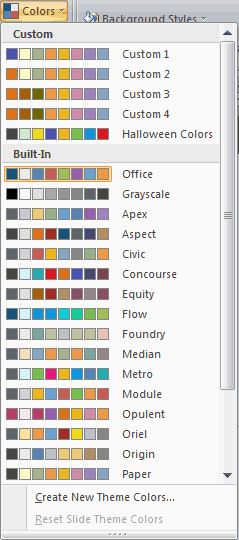
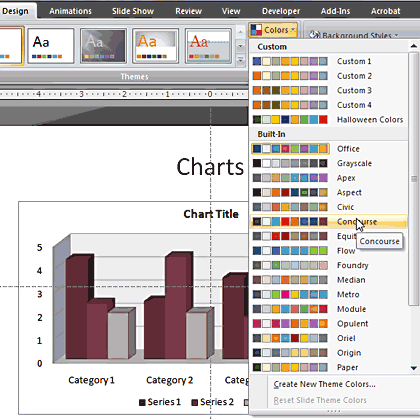
You can also apply a Theme Color set to selected slides. To do that, select individual slides in Slide Sorter view (see PowerPoint 2007 Views) or in the Slides and Outline pane, then right-click on the Theme Color set you want to apply. Then, choose the Apply to Selected Slides as shown in Figure 4.
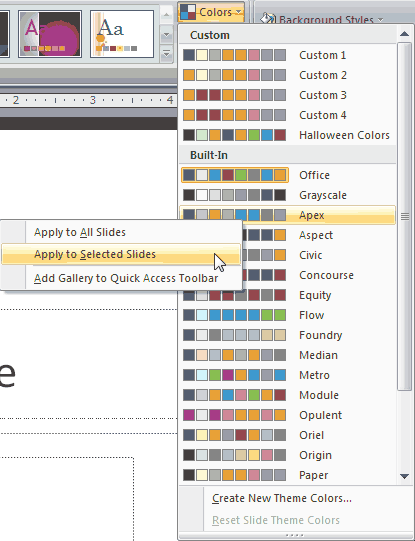
Figure 4: Apply to Selected Slides
A Theme Fonts set comprises two fonts. The first font is used for the slide titles/heading and the second one is for everything else. Some built-in Theme Font sets use the same font family for both purposes, and that's perfectly fine!
Follow these steps to apply a new set of Themes Fonts:
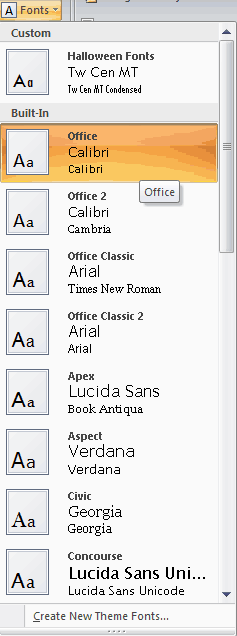
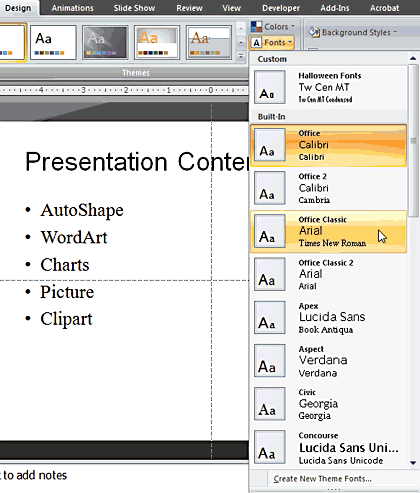
Related Links: Applying Themes in Word, Excel, and PowerPoint 2007 for Windows | Saving Themes in Word, Excel and PowerPoint 2007 for Windows
See Also:
Themes Basics: Applying Theme Colors and Theme Fonts in PowerPoint (Index Page)
Applying Theme Colors and Theme Fonts in PowerPoint 2016 for MacYou May Also Like: Five Stars: The Communication Secrets to Get from Good to Great: Conversation with Carmine Gallo | Thailand Flags and Maps PowerPoint Templates



Microsoft and the Office logo are trademarks or registered trademarks of Microsoft Corporation in the United States and/or other countries.