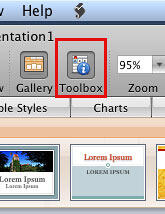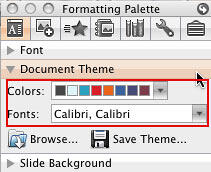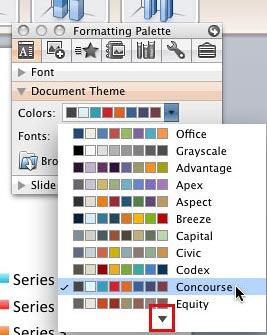Why Just Colors and Fonts?
Applying Theme Colors
Applying Theme Fonts
Why Just Colors and Fonts?
When you apply a Theme to a PowerPoint presentation, it completely changes the appearance of the slides. This happens because a Theme
contains a set of predefined Theme Colors, Theme Fonts, Theme Effects, Theme Backdrops, etc. However there may be scenarios in which you really
don't require such a complete makeover or metamorphosis. In that case, you can still change only Theme Colors and
Theme Fonts and leave all
other Theme attributes unchanged. This will change just the colors and/or the fonts in your slides.
We showed you how you can apply a Theme in Office 2008 to
a PowerPoint, Word, or Excel file within Mac. In this tutorial, we'll look at how you can apply Theme Colors and Theme Fonts only in
PowerPoint 2008.
Back
Applying Theme Colors
Each PowerPoint presentation includes at least one built-in Theme Color set. In addition, PowerPoint installs many Theme Color sets by
default. A Theme Color set comprises 12 individual coordinated colors that are carefully chosen using color science principles.
Remember: Although the Theme Colors gallery only displays 8 colors (look at Figure 4 later on this
page), be assured that each Theme Color set in fact has 12 colors. The first two background/text colors are normally black and white, so
they are not displayed. In addition, the last two colors representing the colors of hyperlinked text are also not displayed in the Theme Colors
gallery.
Follow these steps to choose and apply a set of Theme Colors:
- Open or create a new presentation in PowerPoint 2008.
- In PowerPoint 2008 for Mac, the galleries for applying Theme Colors and Theme Fonts can be found within the
Formatting Palette. To access the Formatting Palette, choose View | Formatting Palette, as
shown in Figure 1.

Figure 1: Access the Formatting Palette within View menu - An alternative way to access the Formatting Palette is from the Standard Toolbar,
just click the Toolbox icon shown in Figure 2 below (highlighted in red).
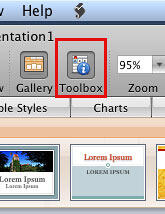
Figure 2: Toolbox icon on the Standard Toolbar
- Either way, you will bring up the Formatting Palette tab of the Toolbox (see Figure 3). Select
the Document Theme pane. Here, you find options to apply Theme Colors and Theme Fonts (highlighted in
red in Figure 3).
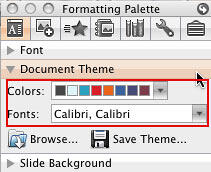
Figure 3: Document Theme pane: Colors and Fonts options
- Click on the Colors drop-down list to reveal the Theme Colors gallery that you can see in
Figure 4.
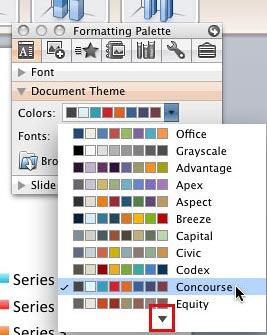
Figure 4: Theme Colors gallery in PowerPoint 2008
- The Theme Colors gallery has several Color sets available, to see even more sets click the down-arrow (highlighted in red in Figure 4 above). Once you find the Theme Color set that you want to use, click on
it to apply the Theme Colors to the open presentation. In PowerPoint 2008 for Mac you can only apply a Theme Color set to all slides in
a presentation, you can't apply a Theme Color set to just selected slides within the presentation.
Tip: Changing Theme Colors on a set of text slides won't show too much of a difference. This works best when you
have slides with plenty of shapes, charts, SmartArt, etc.
Back
Applying Theme Fonts
A Theme Fonts set comprises two fonts:
- The first font is used for the slide titles and headings.
- The second font is for everything else.
Some built-in Theme Font sets use the same font family for both purposes, and that's perfectly fine!
Follow these steps to apply new Theme Fonts set to your presentation:
- Open or create a new presentation in PowerPoint 2008.
- Choose View | Formatting Palette (refer to Figure 1 above) or click on the
Toolbox icon in the Standard Toolbar (refer to Figure 2 above). This will show the Formatting Palette tab of
the Toolbox that includes the option to change Theme Font (refer to Figure 3 above).
- Here click the Fonts dropdown list. This will open the Theme Fonts gallery that you can see in Figure 5. Note that the Theme Font set which is highlighted is the one presently applied to the open presentation.

Figure 5: Theme Fonts gallery
- Locate the Theme Font that you want to use. To see more Theme Fonts click on the down-arrow in the gallery (highlighted in
red in Figure 5 above).
- Click on the Theme Font that you want to apply to the open presentation. Save the presentation when you are done. PowerPoint 2008
applies the Theme Fonts set to the entire presentation, you can't apply a Theme Fonts set to just selected slides within the
presentation.
Back
Related Links:
Applying Themes in Word, Excel, and PowerPoint 2008 for Mac |
Saving Themes in Word, Excel, and PowerPoint 2008 for Mac