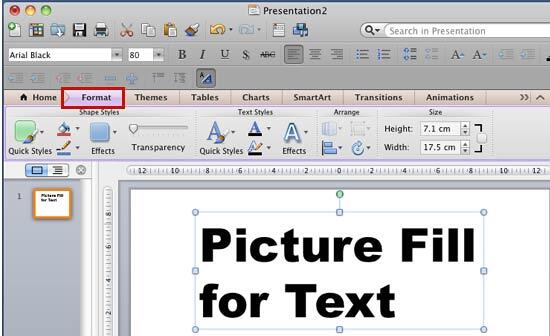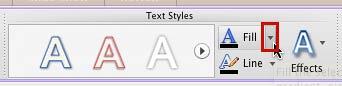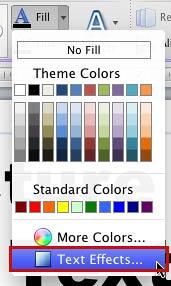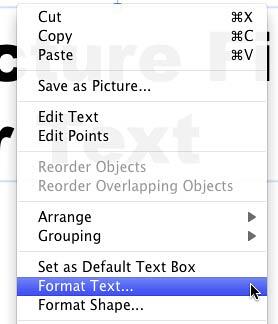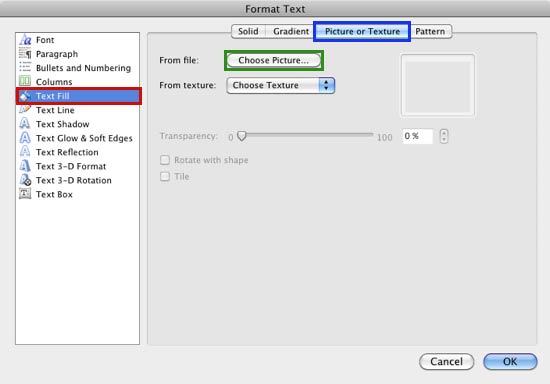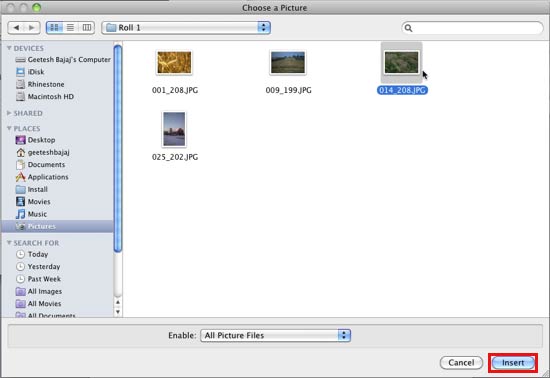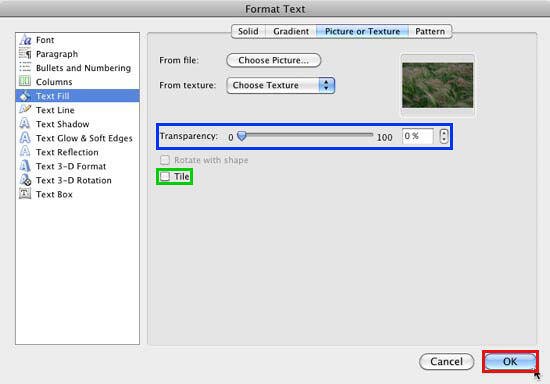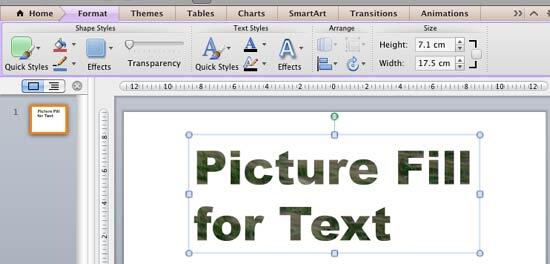PowerPoint provides you with plenty of text fill options. Most of these
are similar to the options available as fills for shapes. In this
tutorial, let us learn how to use a picture as a fill for your selected text in PowerPoint 2011. Although all picture fills may or may not look good on text, you
must remember a few points when selecting a picture for a fill:
- Never use a busy, confused picture as a fill. A picture that has too many colors will rarely look good.
- Always remember that picture fills work best with text that's thicker and larger in size. So, avoid using picture fills for the body text on
your slides.
Look at Figure 1 below. The text on the top portion of the slide uses a busy picture. This results in a text fill that makes the text almost
merged with the background and difficult to read. Comparatively, the text on the bottom half of the slide uses a picture that is not too crowded and is not
multicolored. The resulting text fill looks more appealing and is easily readable.

Figure 1: Use pictures that are not too busy, and have fewer colors
Follow these steps to learn how to add a picture fill to your text in PowerPoint 2011 for Mac:
- Select the text to which you want to apply a picture fill.
Alternatively, if you just want to follow this tutorial step-by-step, insert a
text box on a blank slide and type some text in it. Then, change the text
font to something "blockier", such as Arial Black (see Figure 2). Select the text, or the entire text box to bring
up the Format tab on the Ribbon, as shown highlighted in
red within Figure 2.
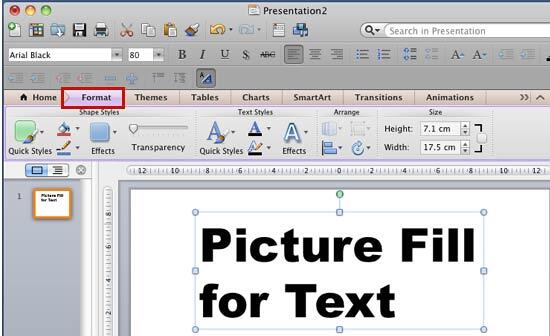
Figure 2: Format tab of the Ribbon
Note: The
Format tab is a
Contextual tab. These tabs are special tabs in the
Ribbon that are not visible all the time. They only make an appearance when you
are working with a particular slide object which can be edited using special options within these tabs.
- Within the Format tab, locate the Text Styles group. Then click the down-arrow within the Fill
button that you can see highlighted in red within Figure 3.
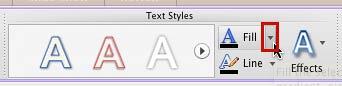
Figure 3: Fill button within Text Styles group- This opens the Fill drop-down gallery for text, as shown in Figure 4. In this drop-down gallery, select the
Text Effects option, shown highlighted in red within Figure 4.
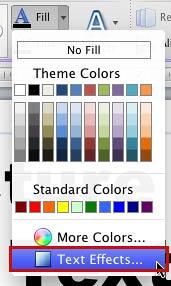
Figure 4: Text Effects option within Fill drop-down gallery- Alternatively, you can directly right-click (or Ctrl+click) the selected text box, and from the contextual
menu, select the Format Text option as shown in Figure 5.
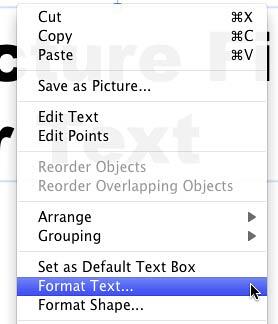
Figure 5: Format Text option to be selected- Either way, you will summon the Format Text dialog box as shown in Figure 6. Make sure that
Text Fill option is selected within the sidebar (highlighted in red within Figure 6).
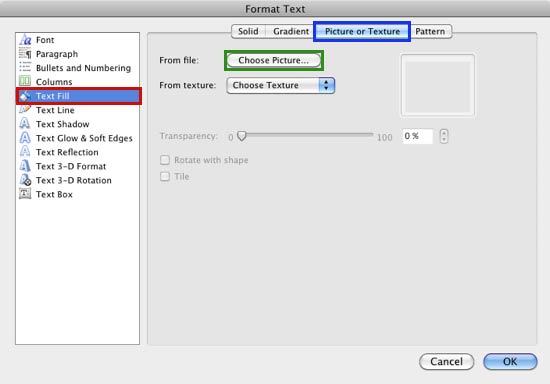
Figure 6: Format Text dialog box- Select the Picture or Texture tab (highlighted in blue within Figure 6, above).
Within this tab, click the Choose Picture button (highlighted in green within Figure 6, above).
- This opens the Choose a Picture dialog box as shown in Figure 7. Navigate to the folder where you have saved
pictures to be used as text fills, and select a picture of your choice by clicking it.
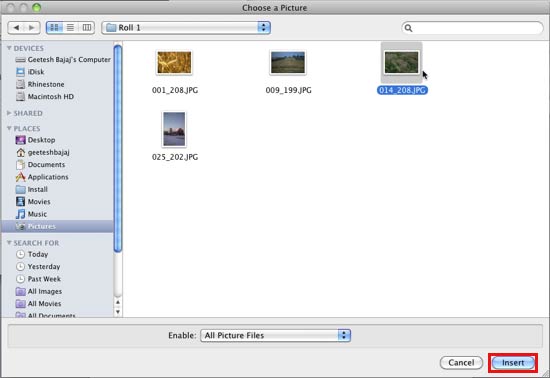
Figure 7: Choose a Picture dialog box- After selecting the picture in the Choose a Picture dialog box dialog box, click the Insert button
(highlighted in red within Figure 7).
- This will take you back to the Format Text dialog box as shown in Figure 8. Note that the selected picture
shows within the Format Text dialog box.
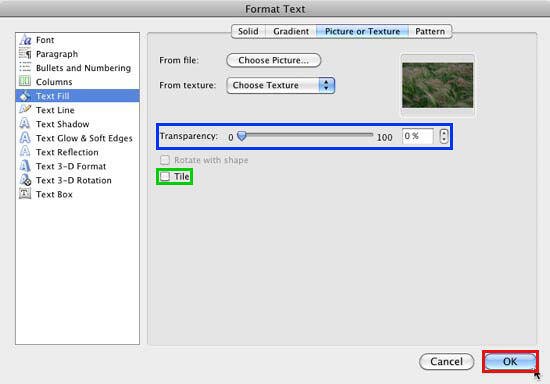
Figure 8: Selected picture shows within the Format Text dialog box- At this point, you can make some more changes to the texture fill using the other options in the Format Text
dialog box as explained below:
- If you want to change the transparency of the picture fill, you can use the Transparency slider, or directly type
the transparency value within the box next to the Transparency slider. Both of these have been highlighted in blue
within Figure 8, above.
- The picture fill can be tiled by selecting the Tile check-box shown highlighted in green
within Figure 8, above.
- After selecting and editing the picture, click the OK button (highlighted in red within
Figure 8, above) to apply it to your selected text. The selected picture now forms a fill for the selected text, as shown in
Figure 9.
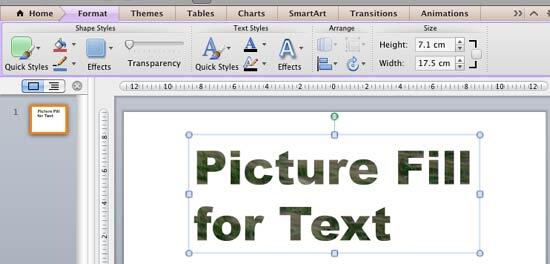
Figure 9: Text with picture fill added- Remember to save your presentation often.