Learn how to add picture fills to selected text in PowerPoint 2010 for Windows. But do choose your pictures carefully so that they work well as text fills.
Author: Geetesh Bajaj
Product/Version: PowerPoint 2010 for Windows
OS: Microsoft Windows XP and higher
PowerPoint's Text Fill gallery provides you with plenty of text fill options which work similar to the fills for shapes within the Shape Fill gallery. In this tutorial, we will explore how you can use a picture as a fill for your selected text. Although picture fills can look awesome on text and make it stand apart, you must use some caution. First, never use a busy, confused picture as a fill. A picture that has too many colors will rarely look good. Secondly, always remember that picture fills work best with text that's a little thicker and larger. So, picture fills for the body text on your slides is certainly a no-no!
Look at Figure 1 below. The text on the top portion of the slide uses a busy picture with too many colors, which results in a text fill that makes the text very segmented and distracting. Comparatively, the text on the bottom half of the slide uses a picture that is not too crowded and has fewer colors. The resulting text fill looks more calm and appealing.

Figure 1: Use pictures that are not too busy, and have fewer colors
Follow these steps to add a picture fill to text in PowerPoint 2010 for Windows:
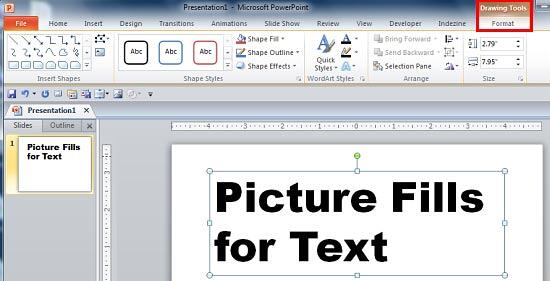
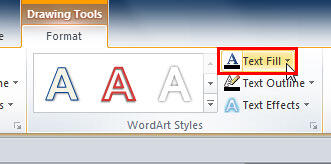
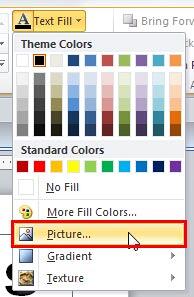
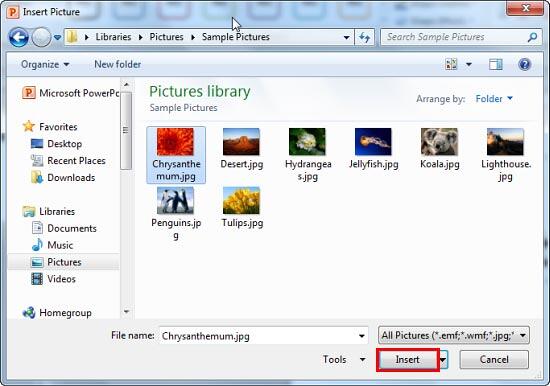
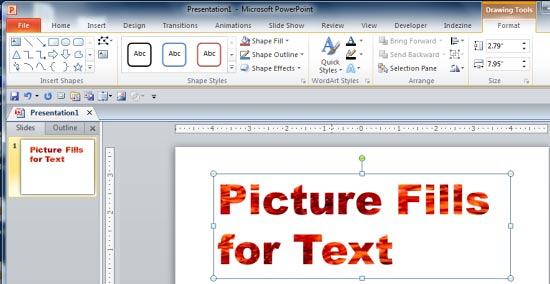
See Also:
Picture Fills for Text in PowerPoint 2013 for Windows
Picture Fills for Text in PowerPoint 2011 for Mac
You May Also Like: Effective Ways to Use Presentation Tools for Teaching and Learning | Knowledge PowerPoint Templates




Microsoft and the Office logo are trademarks or registered trademarks of Microsoft Corporation in the United States and/or other countries.