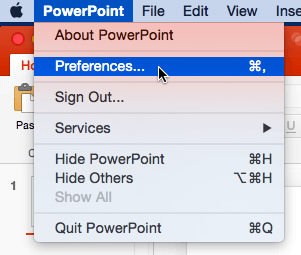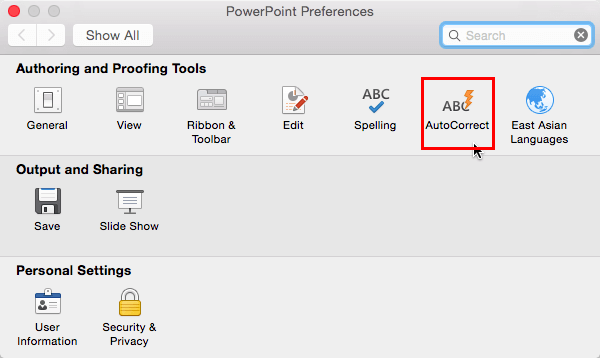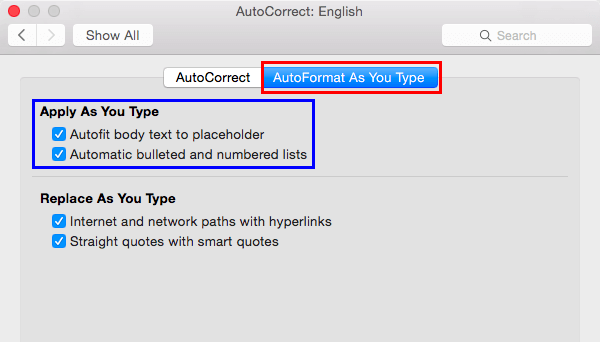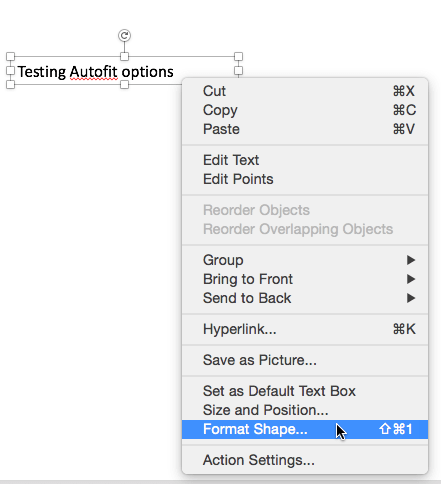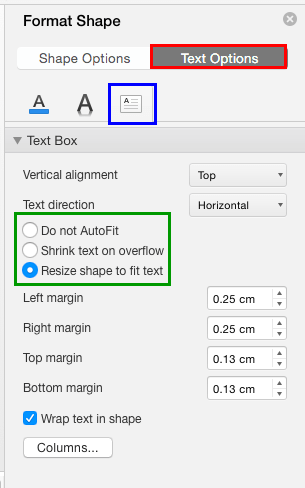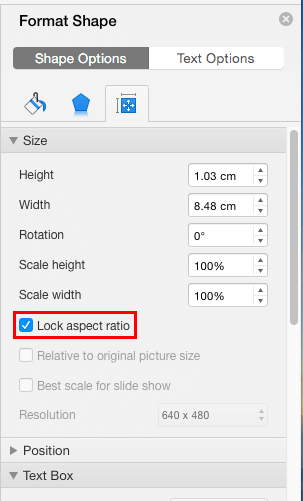When you type too much text into a smaller text box, you might have seen that PowerPoint automatically reduces the size of your text so that everything can fit in—or the
text container itself increases in size. Does this automatic hand-holding by PowerPoint interrupt your work? Well, you really don't have to worry because you can control
this default behavior of PowerPoint.
There are two ways to solve this issue, and the way you choose depends upon how much control you want:
- Control Autofit Options Globally: Works only on the computer where you make this change.
- Control Autofit Options for a particular Text Box or Placeholder: Works only on the particular
text box or placeholder you select. If you want to apply changes to all text
placeholders, then don't make these changes for every individual text placeholder. Not only will working with individual text placeholders be monotonous, but also you
will lose the consistent look of successive slides. Therefore, make these changes for particular text placeholders within the
Slide Master.
Control Text Autofit Options Globally
To control the Text Autofit options globally in PowerPoint 2016 for Mac, follow
these steps:
-
Select the PowerPoint | Preferences menu option, as shown in Figure 1.
-
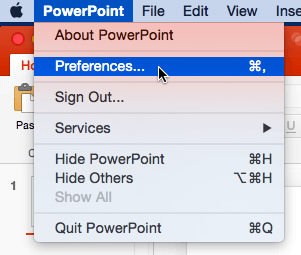
Figure 1: Preferences option selected within PowerPoint menu
-
This opens the PowerPoint Preferences dialog box that you can see in Figure 2. Select the
AutoCorrect option (highlighted in red within Figure 2).
-
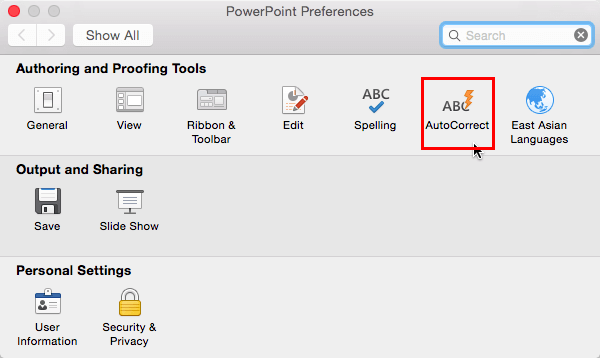
Figure 2: AutoCorrect option within PowerPoint Preferences dialog box
-
This opens the AutoCorrect dialog box that you can see in Figure 3, which includes two tabs. Among
these tabs, select the AutoFormat As You Type tab (highlighted in red within
Figure 3).
-
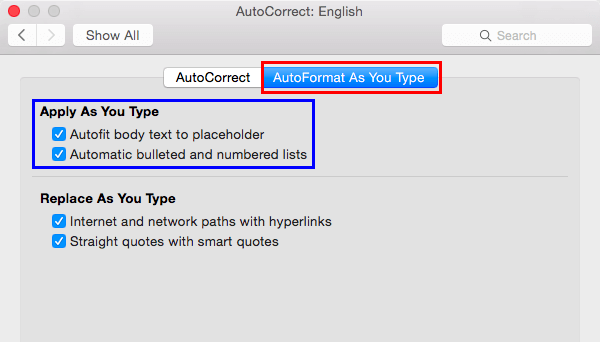
Figure 3: AutoFormat As You Type tab selected within AutoCorrect dialog box
-
Locate the Apply As You Type section (highlighted in blue within Figure 2), where
you'll find two AutoFit options. You may find the check-boxes associated with these options checked or unchecked, although we believe they are all
checked by default. Check or un-check these check-boxes as per the requirement:
Autofit body text to placeholder
-
Automatically fits the body text within a text placeholder. If there's more text, PowerPoint automatically reduces the font size of the text to make space for the new text.
Automatic bulleted and numbered lists
-
Automatically creates bulleted or numbered list as the text is typed. This option works
mainly with text boxes rather than text placeholders because the latter almost always already include bullets. In the text boxes, you can:
-
Type "1.", that is the number 1 followed by a period, and then start typing. The moment you hit Return key to create a
new line, PowerPoint automatically creates a numbered list.
-
Type "- ", that is a hyphen followed by a space, and then start typing. The moment you hit Return key to create a new
line, PowerPoint automatically creates a bulleted list.
-
Note that the Automatic bulleted and numbered lists option reduces the font size of the text rather than increasing the size of the text placeholder.
If you want that sort of control, you should explore the options explained in the next section. For now, make your choices as required by selecting or deselecting the
check-boxes. Close the dialog boxes to get back to the
PowerPoint interface.
Control Autofit Options Individually
Follow these steps to control the Autofit options for a particular Text Box or placeholder (or even a shape that contains text):
-
Select the particular Text Box (on a slide) or placeholder (within the
Slide Master) by clicking on its edge. Right-click to
get the context menu you see in Figure 4. Select the Format Shape option (refer Figure 4).
-
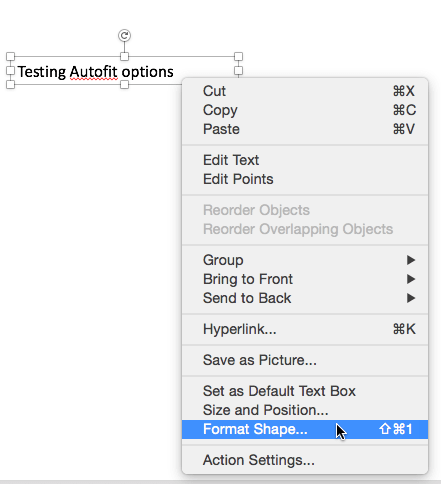
Figure 4: Format Shape option selected
-
This will open the Format Shape Task Pane (see Figure 4). Make sure you choose Text Options tab (highlighted in
red within Figure 4). Then click the Text Box button (highlighted in blue
within Figure 4). All the options related to Text Box layout are highlighted in green within Figure 4.
-
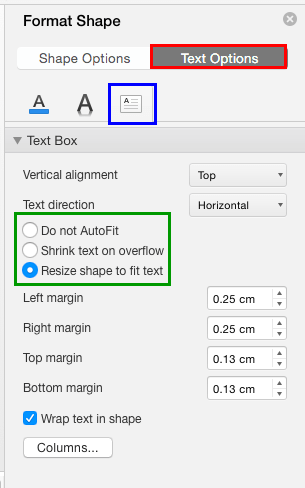
Figure 4: Format Shape Task Pane
-
Within the Format Shape Task Pane you'll find three radio buttons. You can only select one of these options, as
explained below:
Do not Autofit
-
Does not fit the text automatically within the selected Text Box or
placeholder. If you don't want PowerPoint to automatically reflow your text or increase the size of the text container, then
choose this option to have complete control over the location and size of your Text Boxes. Also, you have complete control over
the font size of the text.
Shrink text on overflow
-
Fits all the text by reducing the text's font size to keep the text
fitted within the Text Box or placeholder. If you have too much text, you might end up with teeny-weeny text.
Resize shape to fit text
-
Retains the text size but increases the size of the Text Box or
placeholder so that the extra text can reflow itself within the resized Text Box or the placeholder. This also works for shapes
but be very wary of using this option for shapes. Be aware that even if you choose the Lock Aspect Ratio
check-box within the Shape Options tab | Size option of the Format Shape Task
Pane as shown highlighted in red within Figure 5, the shape will only resize itself vertically rather than both vertically and
horizontally!
-
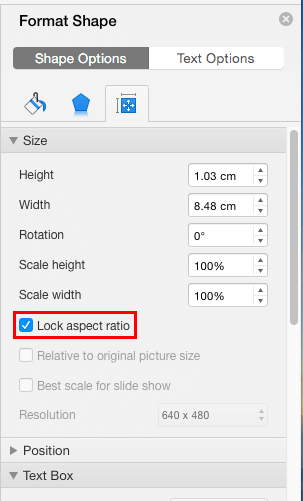
Figure 5: Lock Aspect Ratio check-box selected within the Format Shape Task Pane
-
Make your choices, and save your presentation often.
Tip: If you want all text placeholders in your presentation to not autofit, make sure you do these changes in the
Slide Master. Note that a Slide Master may have several
Slide Layouts contained. You will also need to change the autofitsettings for every
single text placeholder (and title placeholders too, if you want) within the multiple Slide Layouts.