Learn about the differences between text placeholders and text boxes in PowerPoint 2016 for Mac. The differences can be significant.
Author: Geetesh Bajaj
Product/Version: PowerPoint 2016 for Mac
OS: Mac OS X
We have already covered the concept of differences between text placeholders and text boxes using PowerPoint 2008 and PowerPoint 2011 on Mac. Now we will explore the same within PowerPoint 2016 for Mac. Let us start with these thoughts:
All these are valid questions, and the answers to them form one of the most important foundations in learning to create more structured presentations in PowerPoint.
In PowerPoint slides, text can be found in many places: text placeholders, text boxes, tables, charts, the Notes pane, and more places. However, the text within a text placeholder has characteristics that set it a class apart from all other text. So what exactly is a text placeholder, and how is it different from text within a text box or anywhere else?
Look at Figure 1, which shows you what exactly a text placeholder is within a PowerPoint slide. Also note that only text content within the placeholders is part of the presentation's outline.
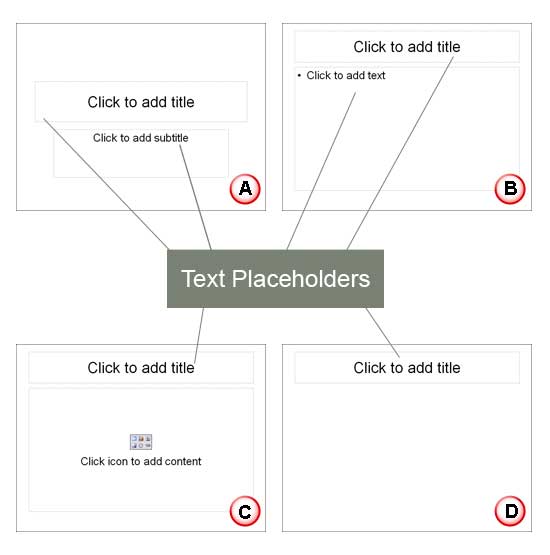
Figure 1: Text Placeholders
Let's explore which text shows up as a part of the outline in various Slide Layouts, as marked in Figure 1, above:
A. In a slide that contains a title and subtitle, text content of both placeholders is contained within the outline.
B. In a slide that contains a title and text (as in bulleted or non-bulleted content), text content of both placeholders is contained within the outline.
C. In a slide that has a title with something else such as a chart or a picture, the outline comprises just the title text.
D. In a slide that has only a title, the outline comprises just the title.
To follow this more clearly, try this small exercise using PowerPoint 2016 for Mac:
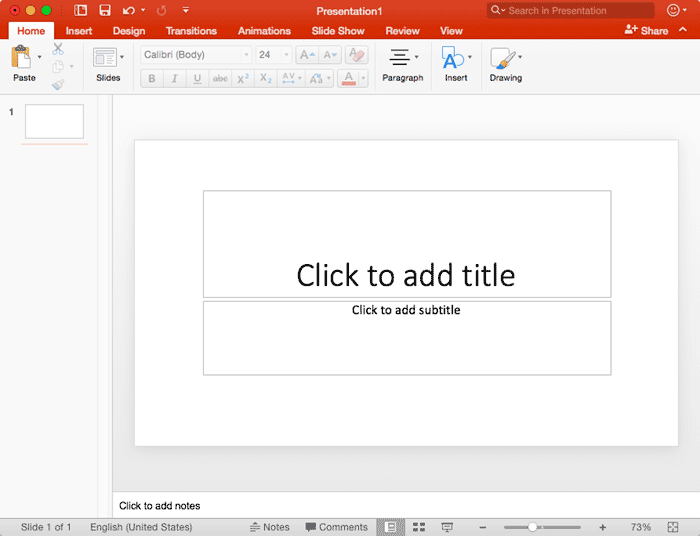
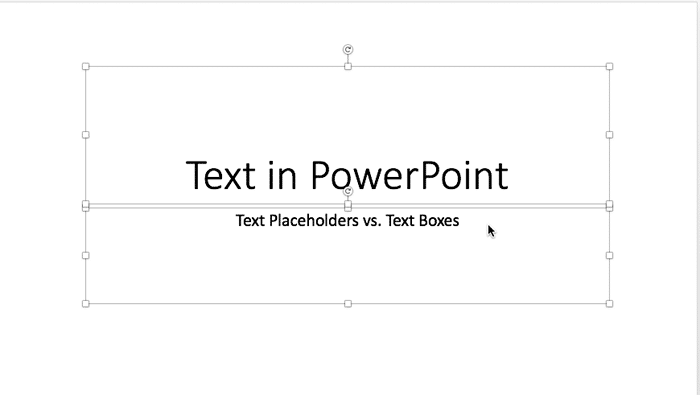
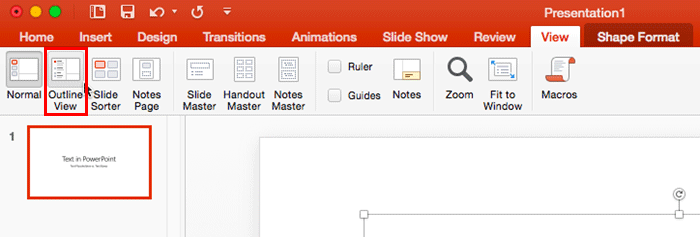
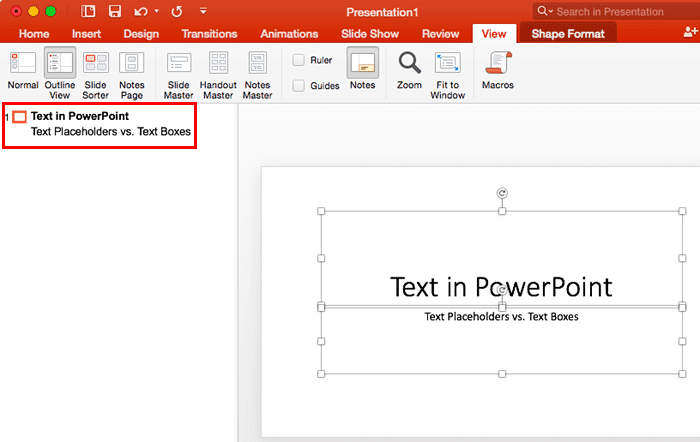
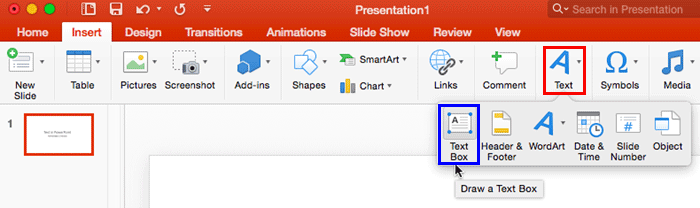
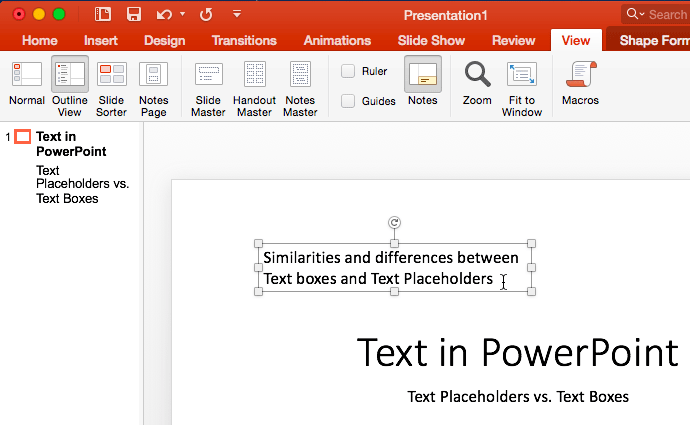
Also, when you delete all text in a Text placeholder, you will see the original prompt text, as shown in Figure 2. On the other hand, delete all text in a Text box, and you kill that object forever unless you press ⌘+Z quickly to undo!
Although this differentiation between Text Placeholders and Text Boxes may not sound very significant at first, the more structured you get in your approach in creating better PowerPoint presentations, the more important this foundation concept will appear.
So, do remember this important rule: always try to put your text content in placeholders rather than mere Text Boxes as far as you can. Remember that PowerPoint has Slide Layouts that have at least two Text Placeholders, some layouts have even more. Also, if you want, you can even create Slide Layouts with as many Text Placeholders you need.
See Also:
Text and Outlines: Text Placeholders vs. Text Boxes in PowerPoint (Index Page)
Text Placeholders vs. Text Boxes in PowerPoint 365 for WindowsYou May Also Like: Use Your Breath to Become More Expressive When Public Speaking | Kosovo Flags and Maps PowerPoint Templates


Microsoft and the Office logo are trademarks or registered trademarks of Microsoft Corporation in the United States and/or other countries.