Learn how to set proofing language for selected text containers in PowerPoint 2013 for Windows. Setting languages separately for text containers can be helpful if the same presentation has content in multiple languages.
Author: Geetesh Bajaj
Product/Version: PowerPoint 2013 for Windows
OS: Microsoft Windows 7 and higher
Do you have a presentation that contains text that needs to be spell-checked in more than one language? Or do you and your client or colleague work with different localized versions of Microsoft PowerPoint? It may be that you use English (US) and color is a perfectly valid spelling, but someone else in another part of the world uses English (UK) and their spell checker suggests that the word color be changed to colour. Or if they use the French version of PowerPoint, then both spellings of color/colour would be flagged as incorrect, since they use the term couleur. You first need to have proofing tools installed for all or any of the languages that you need to work within PowerPoint. Then, you need to follow these steps:
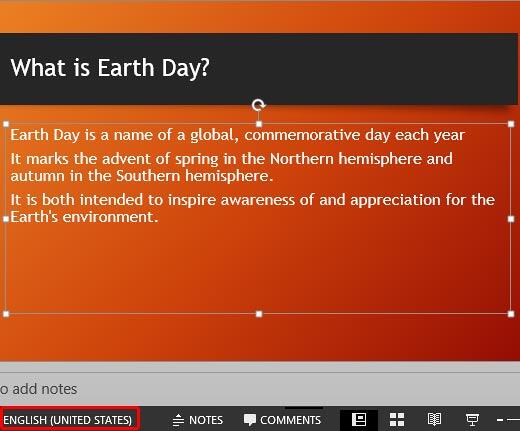
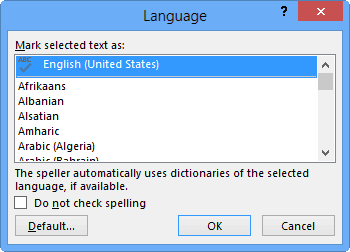
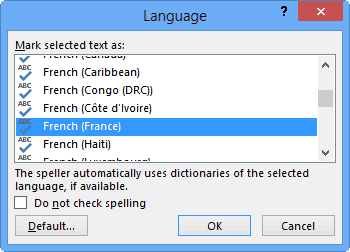
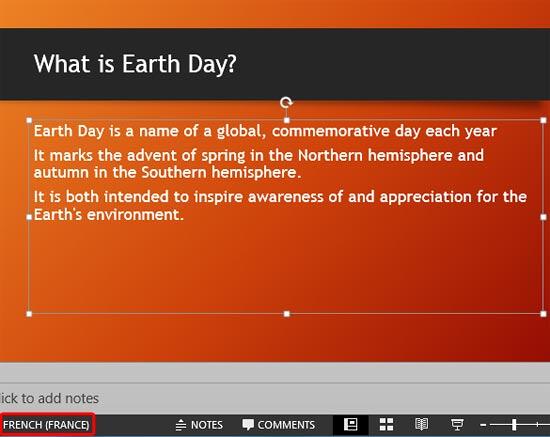
Now when you spell check your slides, the text in the containers will be proofed for the language set for proofing.
Another way of accessing the Language dialog box shown in Figure 2 above is as explained below:
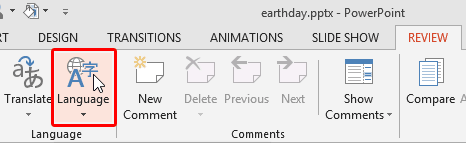
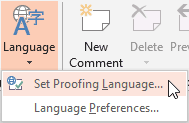
See Also:
05 08 19 - Spelling, AutoCorrect, and Reference Tools: Setting Proofing Language for Text in PowerPoint (Glossary Page)
Setting Proofing Language for Text in PowerPoint 365 for Windows
Setting Proofing Language for Text in PowerPoint 2011 for Mac
Setting Proofing Language for Text in PowerPoint 2010 for Windows
You May Also Like: Working with Multiple Proofing Languages in PowerPoint: Conversation with Chantal Bossé | Goat PowerPoint Templates




Microsoft and the Office logo are trademarks or registered trademarks of Microsoft Corporation in the United States and/or other countries.