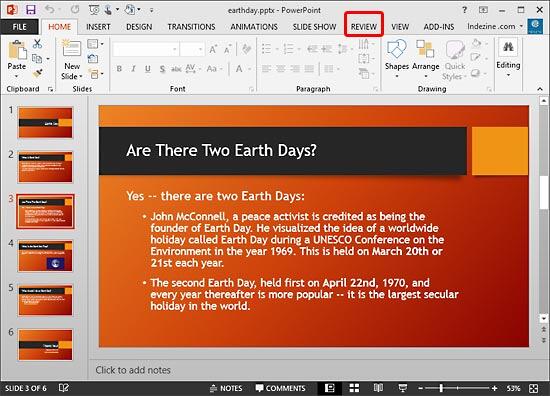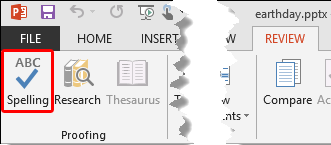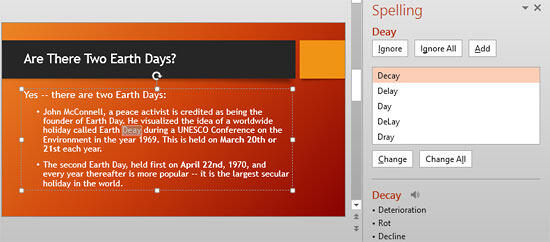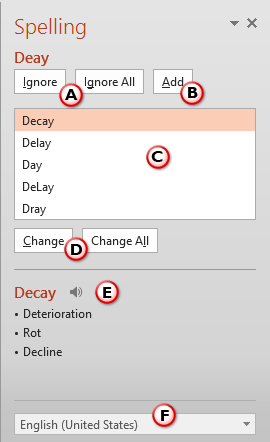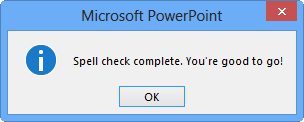For presentations that contain slides with too much text, or even little text, there are always chances of
spelling mistakes showing up! However, you don't necessarily have to search for these mistakes by skimming all your
slides one by one since PowerPoint lets you do a spell check of the entire presentation, and make corrections as well.
However there are some caveats associated with spell checking, and this does not have anything to do with PowerPoint.
First of all, PowerPoint will ignore spelling errors in charts because charts are not essentially PowerPoint
content. Ror all practical purposes, a chart in PowerPoint 2013 is a part of Excel saved in your slide! Another caveat
is that while PowerPoint is good at finding spelling mistakes, it won't find any wrong words you have used as long as the
spellings can be found in a dictionary. As far as PowerPoint is concerned, "dear" and "deer" both are
valid spellings. So, "Deer Dairy" is acceptable when you may have meant "Dear Diary"! So always do skim
your slides even after you do a spell check. Having said that, here's how you can do a spell check in PowerPoint:
- Open your presentation in PowerPoint 2013 for Windows.
The presentation you open should be in a fairly finished stage because there's no sense in running a spell check on a
presentation with one incomplete slide! Now select the Review tab of the
Ribbon (highlighted in
red within Figure 1).
-
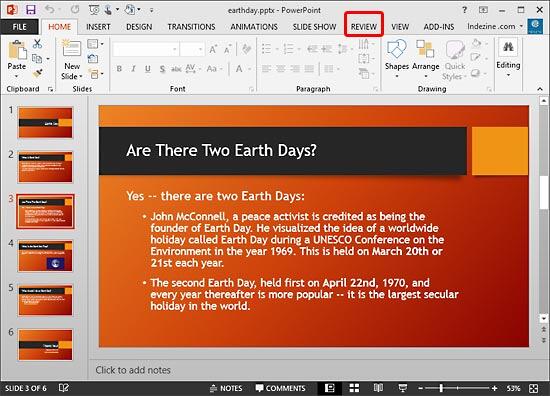
Figure 1: Presentation opened for spell check
- Within the Review tab, click the Spelling button as shown highlighted in
red within Figure 2.
-
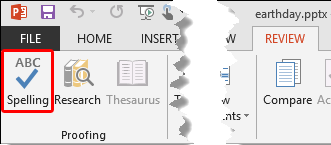
Figure 2: Spelling button
- This opens the Spelling
Task Pane, as shown in Figure 3.
As soon as the Task Pane shows up, it highlights the first spelling mistake encountered, and also provides a list of possible
corrections (see Figure 3 again).
-
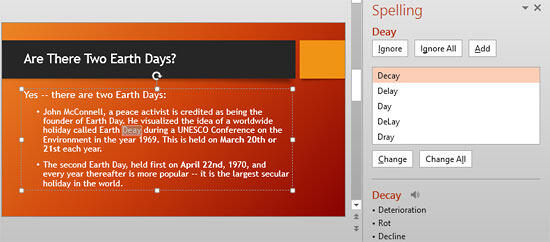
Figure 3: Spelling Task Pane
- Figure 4, below shows the list of possible corrections suggested within the
Spelling Task Pane. In addition, you can also see all other options available. You can choose any of
these options, and then PowerPoint will highlight the next misspelled word.
-
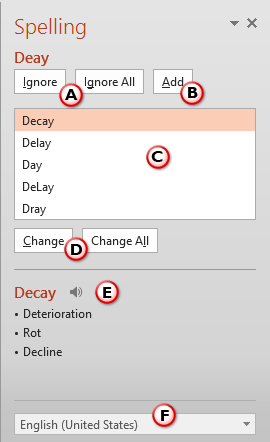
Figure 4: Options within Spelling Task Pane
- Options within the Spelling Task Pane, are explained below, as marked in
Figure 4 above:
A. Ignore/Ignore All
- Click the Ignore button to ignore the currently highlighted word and continue
spell check for the rest of the presentation. You choose this option when you know the word is spelled correctly. If this
word is used often in your open presentation, you can click the Ignore All button so that PowerPoint does
not highlight it as a spelling mistake during the present spell check session.
B. Add
- If you think your original word is spelled just fine, click the Add button to
add the word to the custom, default dictionary. This is saved into a custom dictionary that is used by PowerPoint and also
other Microsoft Office programs including Word and Excel. Thus, this word will no longer show up as a spelling mistake
even in those programs.
C. Suggestions
- If there are too many suggestions, you can scroll down to find more
alternative spelling suggestions.
D. Change/Change All
- Click the Change button to accept the first suggestion (or the selected
suggestion, if you have selected any other suggestion than the first suggestion) within the list of suggested
corrections. To change all instances of this misspelled word in the presentation, click the Change All
button. Sometimes, PowerPoint may get stumped and offers no suggestions. Just overtype the highlighted word with the
correct spelling on the slide, and then click the Resume button (highlighted in red within
Figure 5, below) within the Spelling Task Pane to resume the spellcheck. You can
overtype a correct spelling even if PowerPoint offers suggestions.
Tip: Did you just move away from PowerPoint to another program? Once you get back, you will see no
Ignore button, or even most of the other buttons we mention in this tutorial. Instead you will see the
Resume button, as shown highlighted in red within Figure 5.
Press this button to start the spell check process again.
-

Figure 5: Resume button within the Spelling Task Pane
E. Meaning
- Displays meaning of the selected word within the Suggestions list.
F. Dictionaries
- This drop-down list shows various dictionaries.
- As soon as you finish checking all spelling errors in the presentation, PowerPoint will prompt you with
a message window which indicates that your presentation is free of spelling errors (see Figure 6).
Click the OK button to dismiss this message window.
-
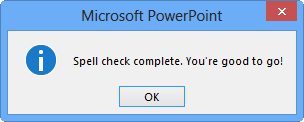
Figure 6: PowerPoint message window
- Save you presentation often.
Tip: Did your first spelling error you encounter show up in slide 6 or 7 rather than your first
slide? No worries, because this just means that all your earlier slides were marked as spelling-errors free! PowerPoint
always starts spell checking from slide 1 even if you were working on slide 6 when you started spellcheck.