Learn how to flip shapes in PowerPoint 2013 for Windows. Flipping can help you create mirrored replicas of shapes, both horizontally and vertically.
Author: Geetesh Bajaj
Product/Version: PowerPoint 2013 for Windows
OS: Microsoft Windows 7 and higher
The shape on your slide looks perfect. It sports the right color and it’s branding is spot on with your slide content. However, do you wonder if there’s something you could do to get better results? These are the times when most slide designers want some change, and they want their slide content to look fresh and different! And the easiest change that you can make to your shape is to flip it.
Let's use the Teardrop shape, as shown in Figure 1, as an example. You can resize and rotate this Teardrop shape. However, even with rotation, you are just turning the shape in another direction without making any changes to the shape's structure. The Flip option, on the other hand lets you mirror your shape in another direction to create a reverse image.
Follow these steps to apply the Flip option in PowerPoint 2013 for Windows:
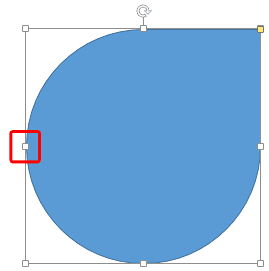
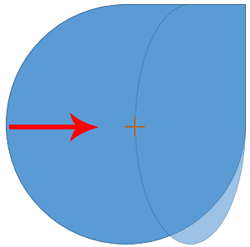
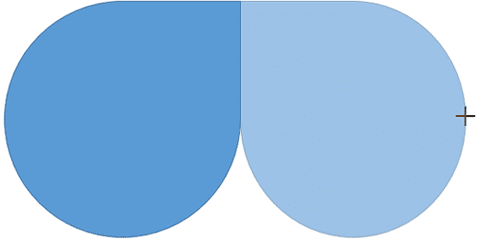
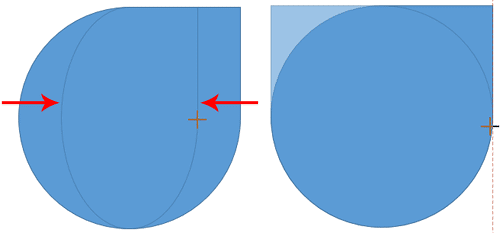
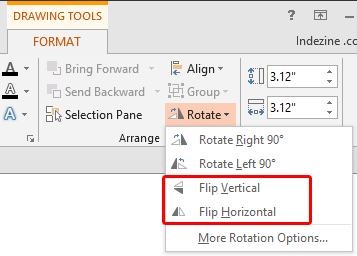
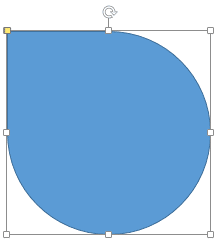
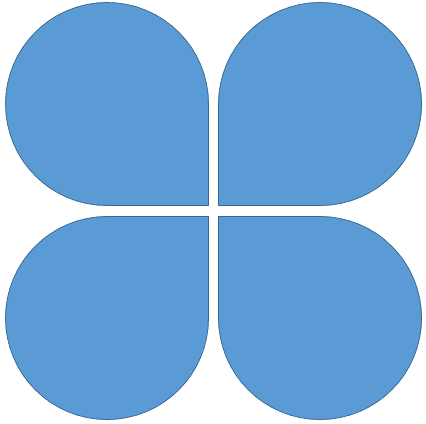
06 01 05 - Basics About Shapes: Flip Shapes in PowerPoint (Glossary Page)
Flip Shapes in PowerPoint 365 for Windows
Flip Shapes in PowerPoint 365 for Mac
Flip Shapes in PowerPoint 2016 for Windows
Flip Shapes in PowerPoint 2016 for Mac
Flip Shapes in PowerPoint 2011 for Mac
Flip Shapes in PowerPoint 2010 for Windows
Flip Shapes in PowerPoint for the Web
You May Also Like: The Presentation Lab: Conversation with Simon Morton | Golf PowerPoint Templates




Microsoft and the Office logo are trademarks or registered trademarks of Microsoft Corporation in the United States and/or other countries.