Learn how to flip shapes in PowerPoint 2010 for Windows. Flipping can help you create mirrored replicas of shapes, both horizontally and vertically.
Author: Geetesh Bajaj
Product/Version: PowerPoint 2010 for Windows
OS: Microsoft Windows XP and higher
When you insert a shape within a PowerPoint slide, you can resize and rotate as already shown in previous tutorials on using shapes in PowerPoint. Quite similar to rotate is the flip option that creates a reverse or mirror image of any selected shape.
Follow these steps to apply these flip options in PowerPoint 2010 for Windows:
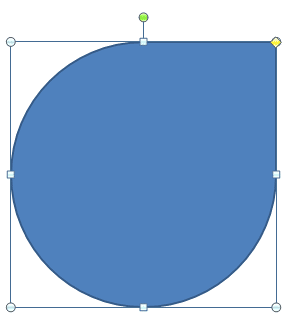
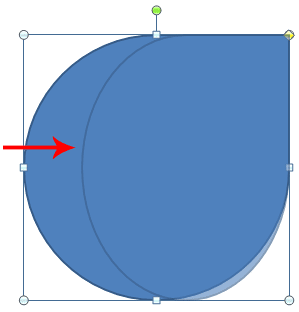
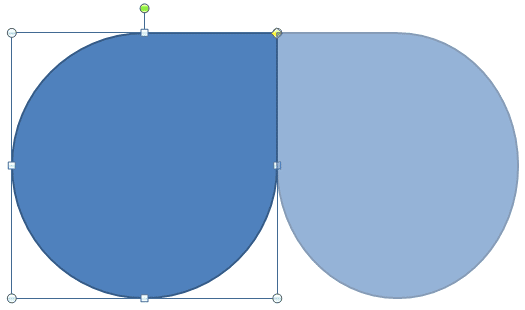



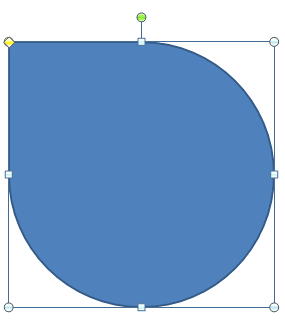
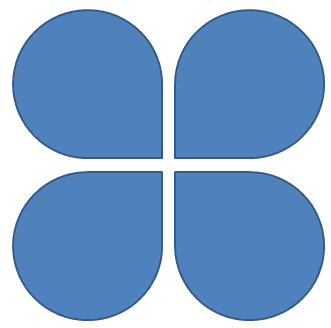
06 01 05 - Basics About Shapes: Flip Shapes in PowerPoint (Glossary Page)
Flip Shapes in PowerPoint 365 for Windows
Flip Shapes in PowerPoint 365 for Mac
Flip Shapes in PowerPoint 2016 for Windows
Flip Shapes in PowerPoint 2016 for Mac
Flip Shapes in PowerPoint 2013 for Windows
Flip Shapes in PowerPoint 2011 for Mac
Flip Shapes in PowerPoint for the Web
You May Also Like: Presentation SuperSummit: Conversation with Marco Montemagno | Badminton PowerPoint Templates


Microsoft and the Office logo are trademarks or registered trademarks of Microsoft Corporation in the United States and/or other countries.