Learn how to distribute shapes on a slide in PowerPoint 2011 for Mac. You can space out your shapes horizontally and vertically.
Author: Geetesh Bajaj
Product/Version: PowerPoint 2011 for Mac
OS: Mac OS X
Placement of slide objects on your slide can make a big difference. And proper spacing in-between slide objects plays an important role in making your slides look aesthetic. This distribution of shapes brings symmetry to your slide content. Look at Figure 1, below, and you'll see that shapes towards the left are not distributed equally whereas shapes towards the right are comparatively better spaced out. Most of the time, distribution is used along with alignment. We already covered alignment in our Align Shapes in PowerPoint tutorial.
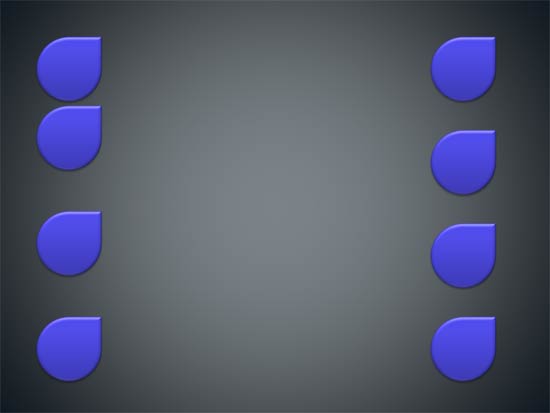
Figure 1: The benefits of distribution
If a fair amount of your time is spent in creating and editing PowerPoint slides, you know how important it is to keep all your slides looking consistent with shapes that are evenly positioned and equally spaced. The Distribute option is a great way to position shapes equidistant from each other, either on a horizontal or vertical plane.
Follow these steps to distribute shapes evenly in PowerPoint 2011 for Mac:
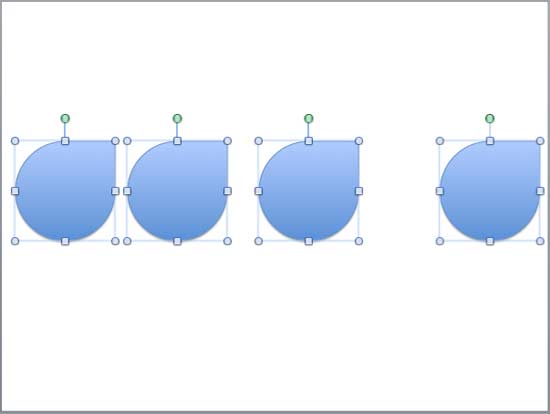
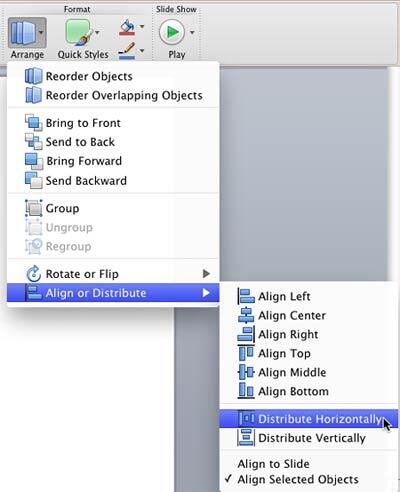
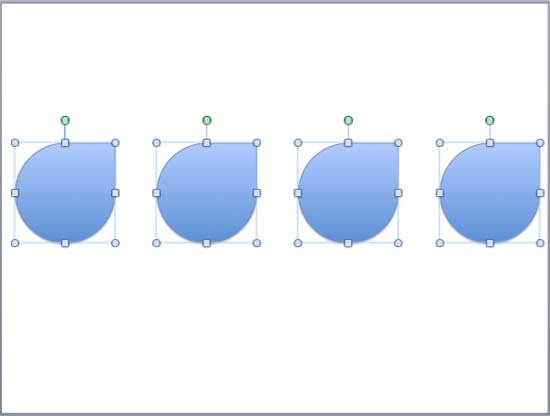
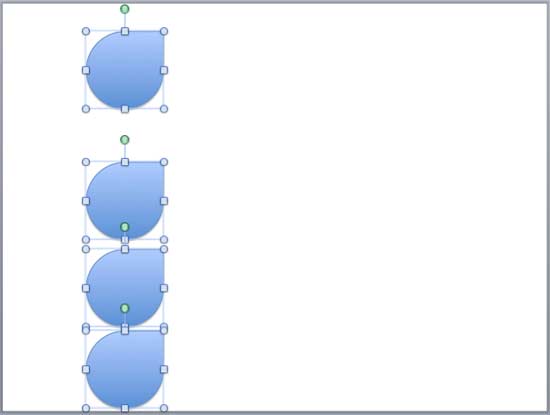
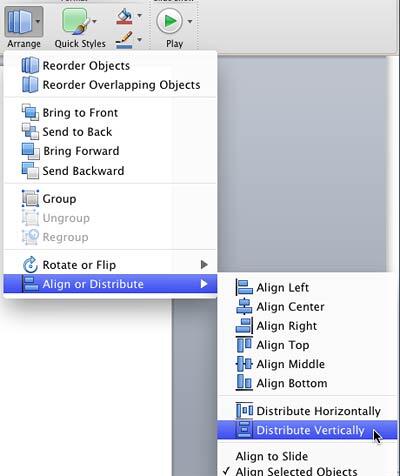
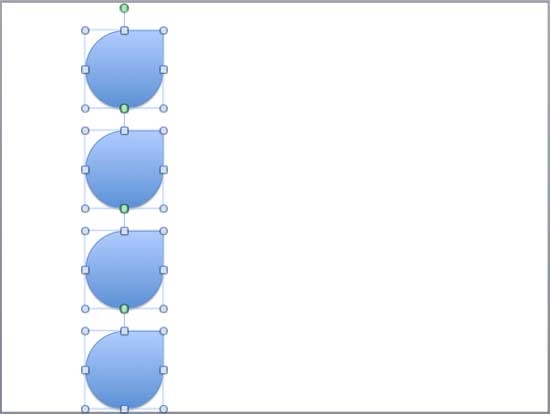
06 05 03 - Aligning and Distributing Shapes: Distribute Shapes in PowerPoint (Glossary Page)
Distribute Shapes in PowerPoint 2013 for Windows
Distribute Shapes in PowerPoint 2010 for Windows
You May Also Like: Presented: Conversation with Philippa Leguen de Lacroix | Pets Rabbit PowerPoint Templates




Microsoft and the Office logo are trademarks or registered trademarks of Microsoft Corporation in the United States and/or other countries.