Learn how to resize shapes in PowerPoint 2013 for Windows. You can resize shapes by dragging, or by using keyboard shortcuts.
Author: Geetesh Bajaj
Product/Version: PowerPoint 2013 for Windows
OS: Microsoft Windows 7 and higher
Once you insert your shapes on a slide, you may realize that it's not the perfect size. Do you want it larger, or a wee bit smaller? However you want your shapes resized, it's easy to make the size change in a jiffy, right inside PowerPoint.
Follow these steps to resize shapes in PowerPoint 2013 for Windows.
Like most Microsoft Office programs, PowerPoint follows the concept of selection, then action—so the first thing you need to do is to select the shape! Any shape that is selected shows several handles, as shown in both shapes you see in Figure 1, below.
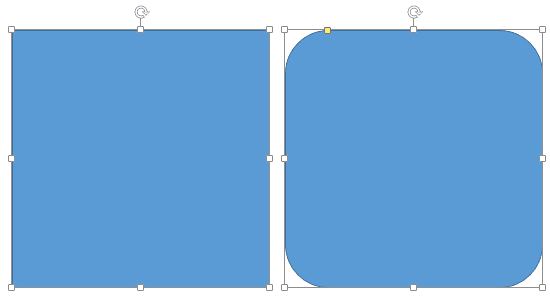
Figure 1: Shapes have several handles
Look closely at Figure 1, and you'll find that the selected shape has several handles. These are:
When you drag any of the eight white handles, you can resize the shape in various ways, depending upon certain factors, as explained below:
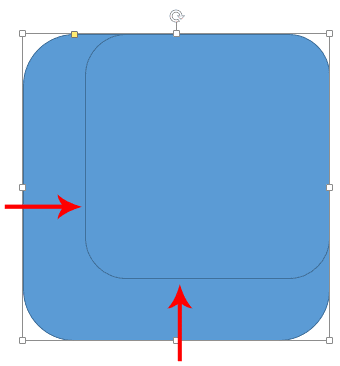
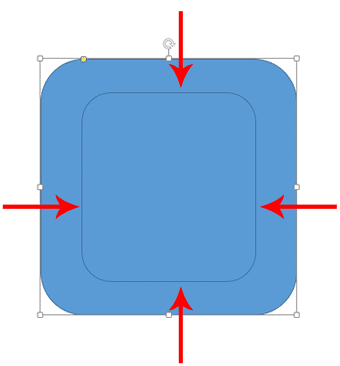
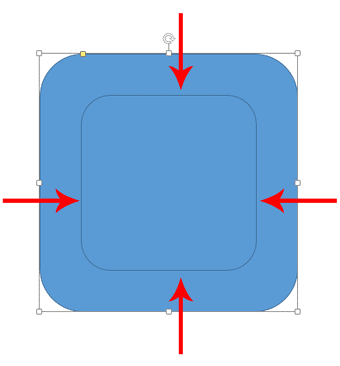
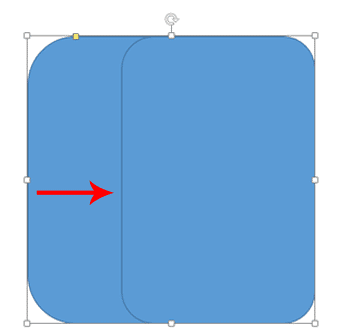
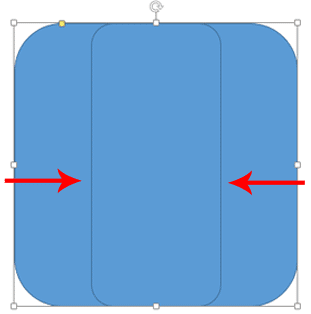

Do you want more keyboard shortcuts?
Explore our PowerPoint Keyboard Shortcuts and Sequences Ebook that is updated for all PowerPoint versions.
You can also resize the selected shape by pressing the Shift key and then pressing any of the four arrow keys on your keyboard. This option takes the center of the shape as an anchor point to resize from. Use any of following command combinations to resize the shape.
As you resize the shape, you can see the height and the width change dynamically within the Size group of Drawing Tools Format tab of the Ribbon, as shown in Figure 7, below.
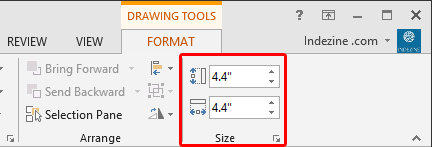
Figure 7: The Drawing Tools Format tab includes the Size group
Also, you can check the Lock Aspect Ratio check-box in the Format Shape pane, as shown in Figure 9, later on this page, and then use Shift in combination with any of the arrow keys to proportionately resize the selected shape.
The options explained above allow you to resize based on what you see rather than resizing them to exact numerical values. To resize any shape to an exact size, you first select it. This activates the Drawing Tools Format tab on the Ribbon, as shown in Figure 7, above. Within the Size group, as shown highlighted in red within Figure 7, above, change the Height and the Width values to resize the shape. You must press Enter after typing in a value. You can also use the increase or decrease buttons next to the numbers to increase or decrease the value.
To view even more resize options, click the small arrow dialog launcher located at the bottom right corner of the Size group, as shown highlighted in red within Figure 8, below.
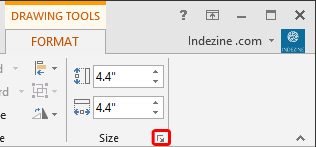
Figure 8: Click the arrow dialog launcher to summon the Format Shape pane
Doing so brings up the Format Shape pane, as shown in Figure 9, below.
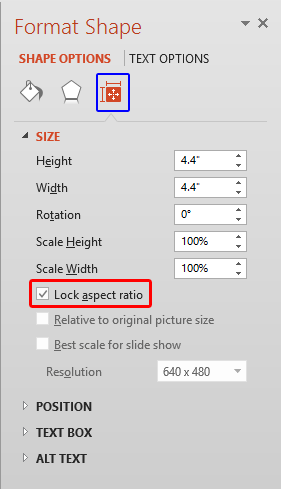
Figure 9: Format Shape pane
Make sure you select the Resize tab, as shown highlighted in blue within Figure 9, above. Within this tab, you'll find the following options related to resizing shapes:
Type in a value or use the increase/decrease buttons to change the height of a shape.
Type in a value or use the increase/decrease buttons to change the width of a shape.
Type in a value or use the increase/decrease buttons to rotate the shape.
Change the height based on percentage values.
Change the width based on percentage values.
Select this check-box, as shown highlighted in red within Figure 9, so any change in height reflects a proportionate change in the width, and vice versa.
The other options shown in Figure 9, are not relevant to resizing shapes.
06 01 03 - Basics About Shapes: Resizing Shapes in PowerPoint (Glossary Page)
Resizing Shapes in PowerPoint 365 for Windows
Resizing Shapes in PowerPoint 365 for Mac
Resizing Shapes in PowerPoint 2016 for Windows
Resizing Shapes in PowerPoint 2016 for Mac
Resizing Shapes in PowerPoint 2011 for Mac
Resizing Shapes in PowerPoint 2010 for Windows
Resizing Shapes in PowerPoint for the Web
You May Also Like: PowerPointLabs: Conversation with Damith Rajapakse | Bingo PowerPoint Templates


Microsoft and the Office logo are trademarks or registered trademarks of Microsoft Corporation in the United States and/or other countries.