Learn how to change a diagonal line to a horizontal or vertical line in PowerPoint 2013 for Windows. You'll have to change either the height or width value to zero.
Author: Geetesh Bajaj
Product/Version: PowerPoint 2013 for Windows
OS: Microsoft Windows 7 and higher
In PowerPoint, you rotate shapes using the white rotation handle that appears when you select a shape. However, have you ever noticed that the open line shape in PowerPoint doesn't show a white rotation handle? Look at Figure 1, below, where you can see a diagonal, straight line on the left and a rectangle shape on the right. Both are selected, yet notice that the rectangle shape includes a white rotation handle whereas there is no such handle on the Line shape.
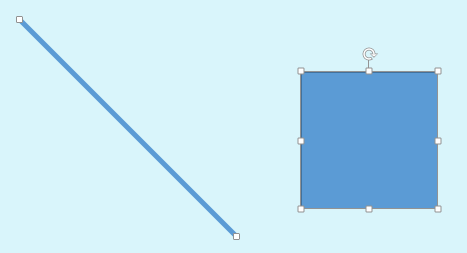
Figure 1: An open line shape doesn't have a rotation handle
Now, if you want to rotate any diagonal line such as the one shown in Figure 1, above, to make it either a perfectly horizontal, or vertical line, how would you do so? Yes, you can right-click the line to bring up a contextual menu. Within this menu, select the Format Shape option to bring up the Format Shape Task Pane, as shown in Figure 2, below. Here you can find the Rotation option, as shown highlighted in red within Figure 2, and type in a value.
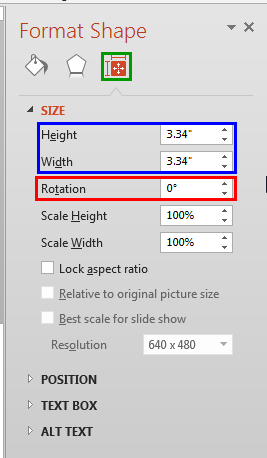
Figure 2: Rotation option within the Format Shape Task Pane
But as you can notice, the selected diagonal line has an initial Rotation value of 0°. So, you really have no clue at this time to determine how much you have to rotate to create a line that's standing vertically or sleeping horizontally! Even though it looks like impossible, there is a workaround which can help you to make a Line shape a perfect horizontal, or vertical line using the Width and Height options, as shown highlighted in blue within Figure 2, above.
Follow these guidelines to learn more in PowerPoint 2013 for Windows:
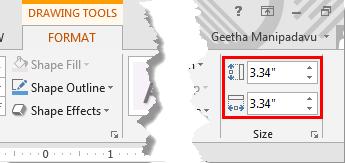
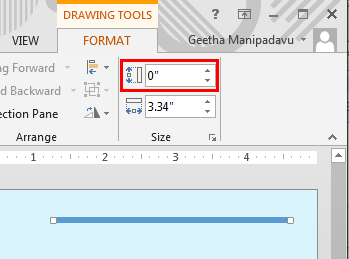
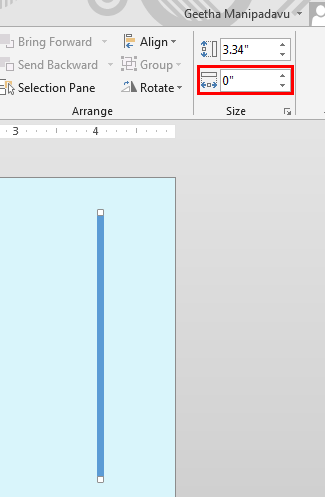
Yes, now you have rotated your diagonal line. But have you noticed something? Is your line shape retaining its original length even after getting rotated? Unfortunately, it is not! Look at Figure 6, below, which shows a PowerPoint slide containing 3 Line shapes.
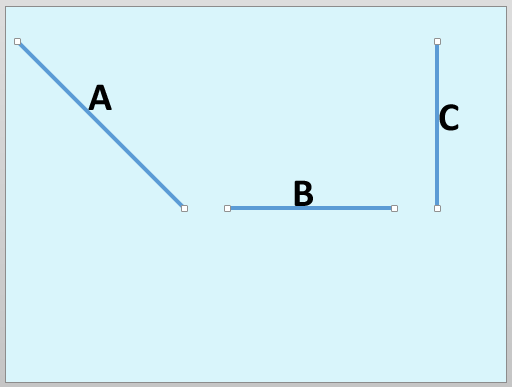
Look closely at Figure 6, above, and you will notice that both of the rotated lines have lost some length. None of them is of the same length as the original line A. To overcome this drawback, you should know the length of your diagonal line in the first place. But again, there is no specific option in PowerPoint to achieve this! The good news is that we have a workaround for this too!
Find out the length of your diagonal line by following our Finding Length of a Diagonal Line in PowerPoint 2013 for Windows tutorial. Once you have noted down the length value, you can get back the original length of the rotated lines by following these guidelines:
06 02 04 - Advanced Shape Techniques: Change a Diagonal Line to a Horizontal or Vertical Line in PowerPoint (Glossary Page)
Change a Diagonal Line to a Horizontal or Vertical Line in PowerPoint 365 for Windows
Change a Diagonal Line to a Horizontal or Vertical Line in PowerPoint 365 for Mac
Change a Diagonal Line to a Horizontal or Vertical Line in PowerPoint 2011 for Mac
Change a Diagonal Line to a Horizontal or Vertical Line in PowerPoint for the Web
You May Also Like: Results of the Annoying PowerPoint Survey 2017: Conversation with Dave Paradi | Antarctica PowerPoint Templates




Microsoft and the Office logo are trademarks or registered trademarks of Microsoft Corporation in the United States and/or other countries.