Learn about the Format Task Panes in PowerPoint 2013 for Windows. The Task Pane you see is based on what you select on your slide.
Author: Geetesh Bajaj
Product/Version: PowerPoint 2013 for Windows
OS: Microsoft Windows 7 and higher
One of the pet peeves that many slide designers had with previous versions of PowerPoint was the large dialog boxes that sometimes completely covered the slide area. If you were trying to make some changes to your paragraph spacing -- or even altering the size or position of a shape -- you almost always needed to close or move the large dialog box to see the changes you made! And that was certainly not in tune with the modern interface you saw within everywhere else in PowerPoint! The new PowerPoint 2013 finally addresses this issue with the Format Task Panes, which offer options that enable the user to create and customize objects more intuitively.
All the Format dialog boxes of yore are now replaced by the Format Task pane. The Format Task pane aligns neatly with the right or left side of the PowerPoint interface, and you can now immediately see how your choices affect the selected slide objects. The Format Task pane also offers element selector tabs so you can jump quickly between different elements of your slide object without having to select one to modify. The new Format Task panes is the single source where different style formatting options are consolidated in one place.
In this article, we will explore how you can bring up the Format Task pane and how it works:
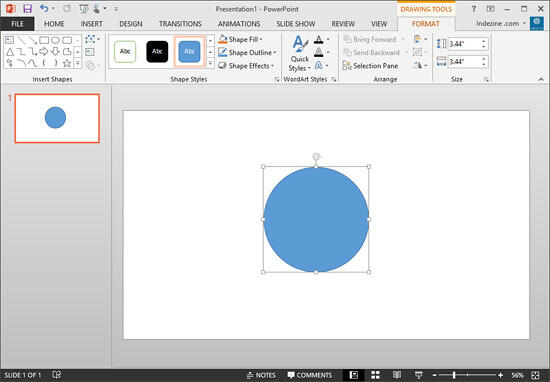
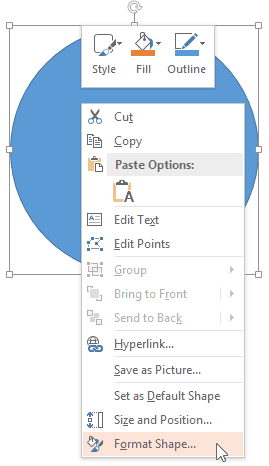
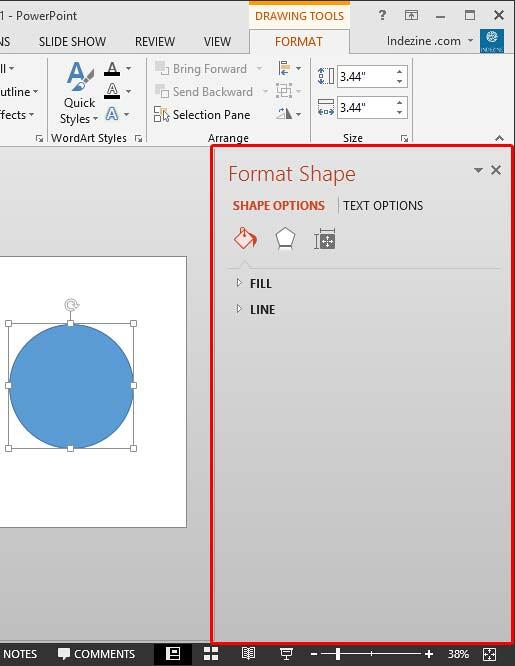
| Selected Object | Task Pane |
|---|---|
| Table | Format Shape |
| Chart | Format Chart Area |
| Shape | Format Shape |
| Picture | Format Picture |
| Text Box | Format Shape |
| WordArt | Format Shape |
| Text Placeholder | Format Shape |
| Video | Format Video |
| Audio (The Audio Icon) | Format Picture |
| SmartArt | Format Shape |
| Slide Background (Nothing Selected) | Format Background |
The open Format Task pane can be easily moved from the right side of the interface to left side or anywhere on the interface -- to do that, follow these steps:
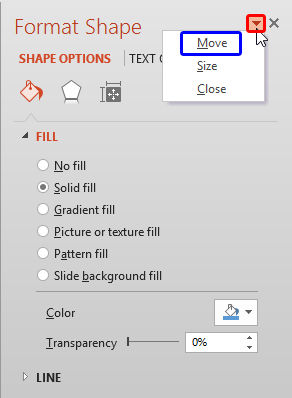
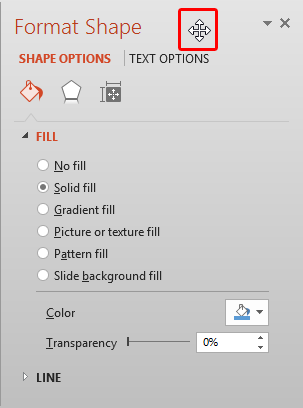
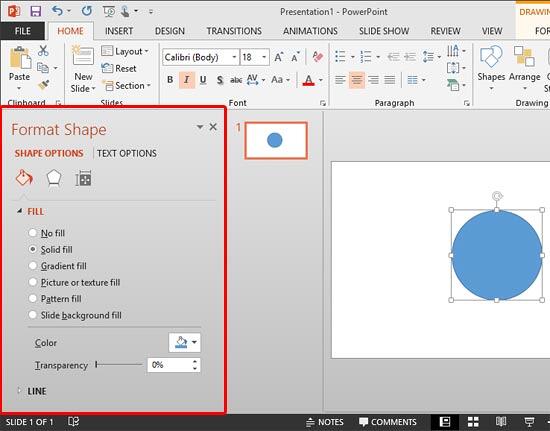
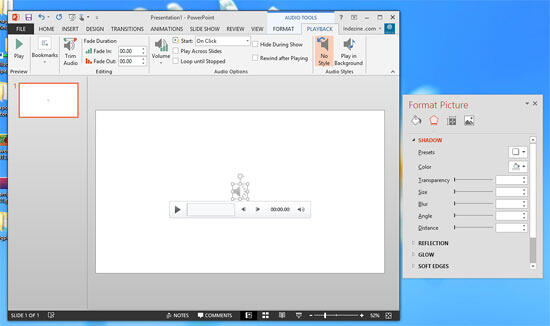
You can also resize the Format Task pane:
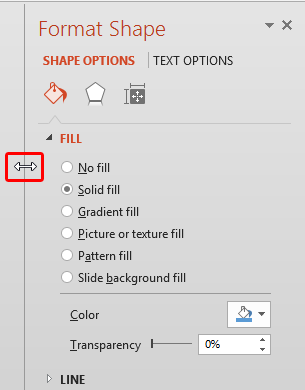
01 05 08 - Interface Overview: Format Task Panes in PowerPoint (Glossary Page)
Format Task Panes in PowerPoint 365 for Windows
Format Task Panes in PowerPoint 365 for Mac
Format Task Panes in PowerPoint 2019 for Windows
Format Task Panes in PowerPoint 2016 for Windows
Format Task Panes in PowerPoint 2016 for Mac
You May Also Like: How to Make Long-Lasting Change | Infrastructure PowerPoint Templates




Microsoft and the Office logo are trademarks or registered trademarks of Microsoft Corporation in the United States and/or other countries.