Learn how to add and edit picture borders in PowerPoint 2013 for Windows. A border can be a thin outline or even a thicker frame for the picture.
Author: Geetesh Bajaj
Product/Version: PowerPoint 2013 for Windows
OS: Microsoft Windows 7 and higher
The Picture Border option in PowerPoint adds a simple outline or even a beautiful frame to your pictures. Once you insert a picture on your slide, you may want to apply various adjust picture options. Additionally, you can also apply the preset Picture Styles available.
In this tutorial we'll explore how to add Borders to the inserted pictures in PowerPoint 2013 for Windows:
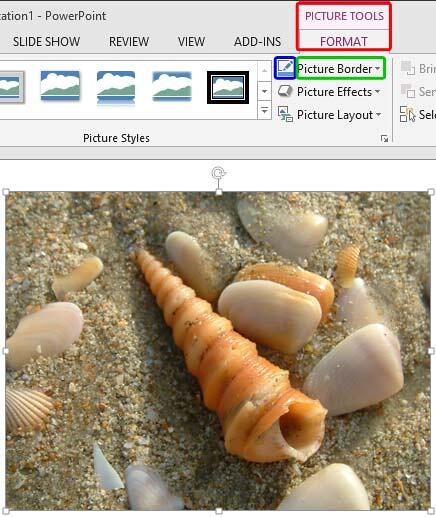
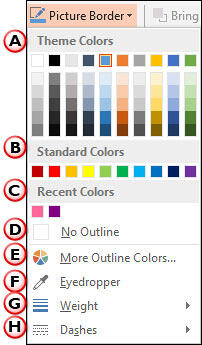
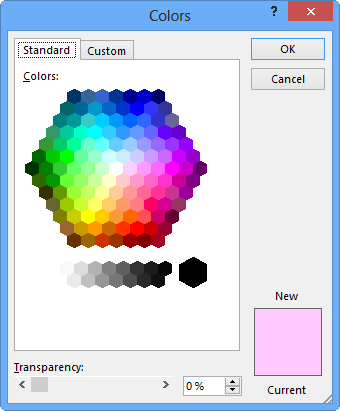
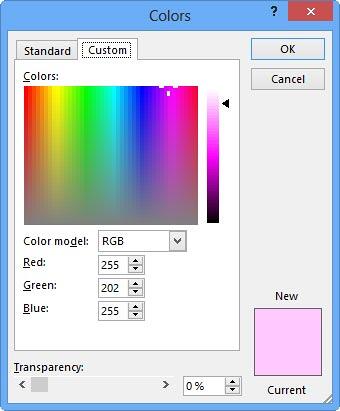
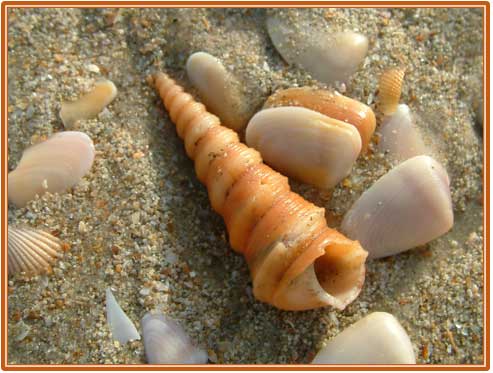
See Also:
Pictures Appearance: Picture Borders (Glossary Page)
Picture Borders in PowerPoint 2016 for Windows
Picture Borders in PowerPoint 2011 for Mac
Picture Borders in PowerPoint 2010 for Windows
You May Also Like: Leadership Storytelling: Conversation with Ronan Dunne | Canada Provinces and Territories: Maps PowerPoint Templates




Microsoft and the Office logo are trademarks or registered trademarks of Microsoft Corporation in the United States and/or other countries.