Learn to use the Snap to Grid option in PowerPoint 2010 for Windows. You can accurately position and move slide objects using this option.
Author: Geetesh Bajaj
Product/Version: PowerPoint 2010 for Windows
OS: Microsoft Windows XP and higher
You have learned how to make gridlines visible on your PowerPoint slide, and how you can change settings for grids in PowerPoint 2010 for Windows. Once you have these settings in place, you must play around with the Snap to Grid option to determine how it can help you position slide objects with more precision.
Follow these steps to use the Snap to Grid option in PowerPoint 2010 for Windows:
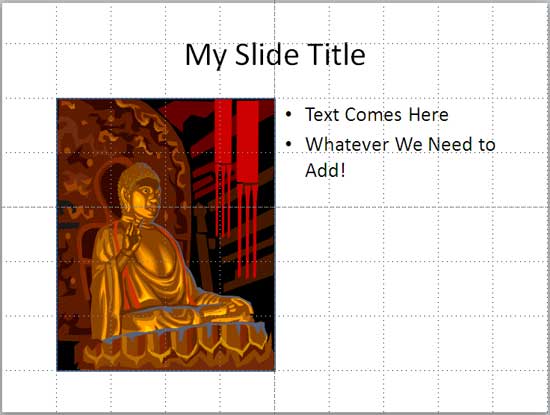
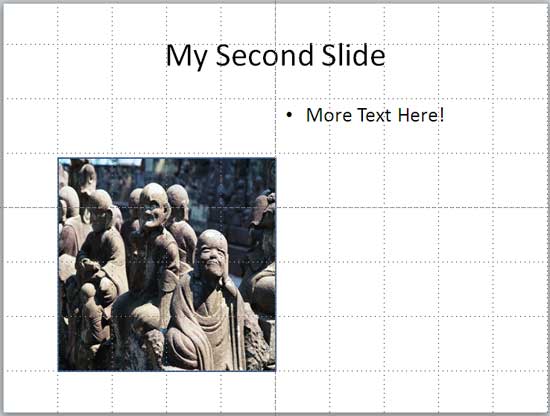
The Snap objects to other objects option that you can select in the Grids and Guides dialog box also works in the same way. It just snaps selected objects to other slide objects rather than the gridlines. This option also needs to be turned on in the Grids and Guides dialog box. See our Snap to Grid Settings in PowerPoint 2010 tutorial for more info.
01 09 12 - Working with Slides: Working with Snap to Grid in PowerPoint (Glossary Page)
Working with Snap to Grid in PowerPoint 2016 for Windows
Working with Snap to Grid in PowerPoint 2013 for Windows
You May Also Like: The Ultimate Presentation Checklist (Infographic): by Adam Chapman | United Nations Flags PowerPoint Templates




Microsoft and the Office logo are trademarks or registered trademarks of Microsoft Corporation in the United States and/or other countries.