Learn about the Reading View in PowerPoint 2010 for Windows. This is the view that functions as an alternative to Slide Show view in PowerPoint, especially when you need access to your computer at the same time.
Author: Geetesh Bajaj
Product/Version: PowerPoint 2010 for Windows
OS: Microsoft Windows XP and higher
Unlike most other views in PowerPoint 2010, Reading view is new for this version. Not exactly new because it is quite similar to the Browsed by an individual (window) option that PowerPoint 2003 and 2007 provided within the Set Up Show dialog, but yes, it has some extra features now, and can be accessed right from the Slide Show tab of the Ribbon.
Reading view is similar to Slide Show view because in both views, the slide is shown in full screen. However, in Reading view you also see the PowerPoint title bar and the Status bar at the top and bottom of the interface respectively, as shown in Figure 1, below. The Windows task bar is also displayed at the bottom of the screen. Reading view is not only useful to quickly navigate the slide show but also have easy access to the Windows taskbar at the same time to switch to other available open programs or windows.
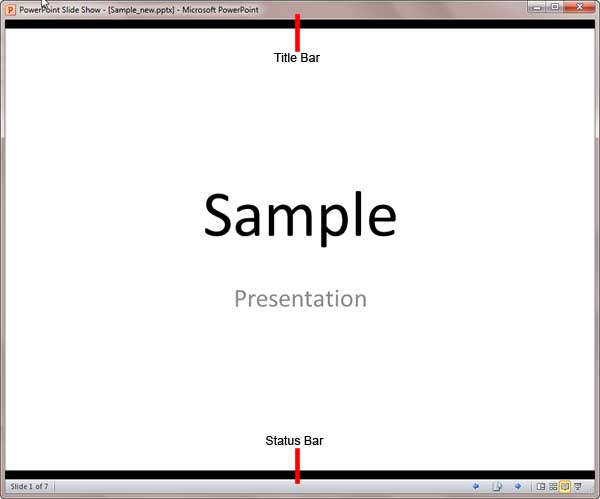
Figure 1: Reading view in PowerPoint 2010
To access the Reading view, select the View tab on the Ribbon, locate the Presentation Views group, and click the Reading View button, as shown highlighted in red within Figure 2, below.
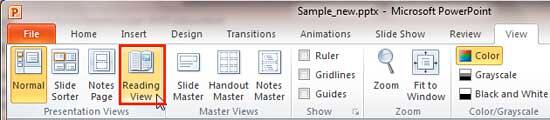
Figure 2: Reading View button within Presentation Views group
If you want to edit the presentation, you can always switch from Reading View to one of the other views using the view buttons that you can see towards right on the Status Bar.
01 07 06 - Views: Reading View in PowerPoint (Glossary Page)
Reading View in PowerPoint 365 for Windows
Reading View in PowerPoint 365 for Mac
Reading View in PowerPoint 2019 for Windows
Reading View in PowerPoint 2016 for Windows
Reading View in PowerPoint 2013 for Windows
Reading View in PowerPoint for the Web
You May Also Like: Four Actionable Ways to Ramp up Your Confidence | Mauve and Metal PowerPoint Templates


Microsoft and the Office logo are trademarks or registered trademarks of Microsoft Corporation in the United States and/or other countries.