Read the Indezine review of OfficeOne Shortcut Manager 4.
Author: Geetesh Bajaj
Product/Version: PowerPoint
Introduction
About Shortcut Manager
Download and Installation
Using Shortcut Manager
Customizing Shortcuts
Pricing and Support
Conclusion
Microsoft Office applications allow plenty of customization for toolbars and menus. And finally in Office 2010, you can even customize the Ribbon tabs. However as far as customization of keyboard shortcuts is concerned, these options are limited (or non-existent) in comparison. Our review product addresses that glaring omission and plugs seamlessly right into PowerPoint. It works on all Windows versions of PowerPoint right from versions 2000 to 2010.
BackShortcut Manager is from OfficeOne, a company based in Mumbai, India. You can learn more about the product, and download a 30 day trial version of Shortcut Manager from their site.
Shortcut Manager is a PowerPoint add-in for Microsoft PowerPoint 2002(XP), 2003, 2007, and 2010. This add-in assigns keyboard shortcuts to menu items, recorded macros and VBA code in PowerPoint. In addition, OfficeOne creates similar Shortcut Manager add-ins for Excel, Publisher, Expression Web and SharePoint Designer.
My contact at OfficeOne for this review was Chirag Dalal - thank you, Chirag.
BackDownload the installer from their site, run the setup routine, and follow the instructions. I recommend you follow the installation instruction provided on the Shortcut Manager site.
When installed in PowerPoint 2007, the add-in can be found under the new Keyboard Shortcuts group in Home tab of the Ribbon (see Figure 1).

To use Shortcut Manager, launch PowerPoint, and select the Home tab of the Ribbon, and choose Keyboard Shortcuts | Customize (see Figure 1 above). This will open the Customize Shortcuts dialog as shown in Figure 2.
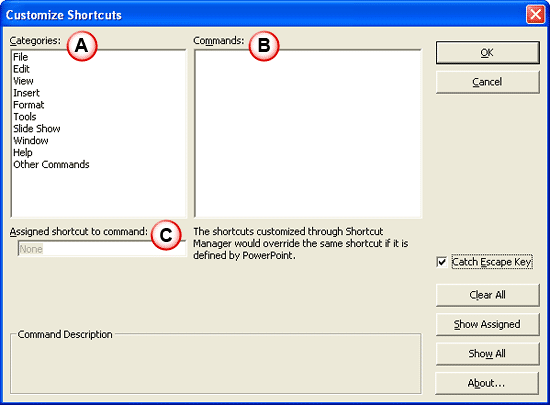
The interface is explained below:
This is where you will find the menus such as File, Edit, etc. Yes, this is how it works in PowerPoint 2007 and 2010 as well although these versions have no menus.
These can be seen only when you choose a menu from Categories section. It shows the list of commands under the selected menu option.
In this section, you can provide the new shortcut for the selected command by typing it in. Alternatively, you can view or alter the currently allocated shortcut key.
Catch Escape Key (Check Box): When presentations are configured in Kiosk mode, the keyboard is disabled during slide show. Only the Escape key is operational, and it takes you out of the slide show. If the Catch Escape Key check box is enabled, Shortcut Manager disables the Escape key function as well.
Alternatively, Shortcut Manager can call a macro named Shortcut_OnEscape in the active presentation when the Escape key is pressed. This enables you to define your own behavior when the user exits out of slide show using the Escape key.
Follow these steps to customize or create new shortcuts:
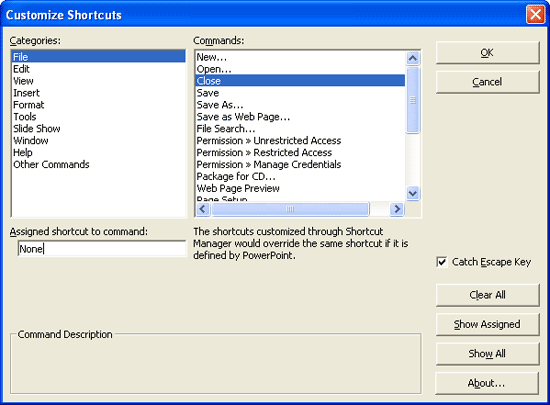
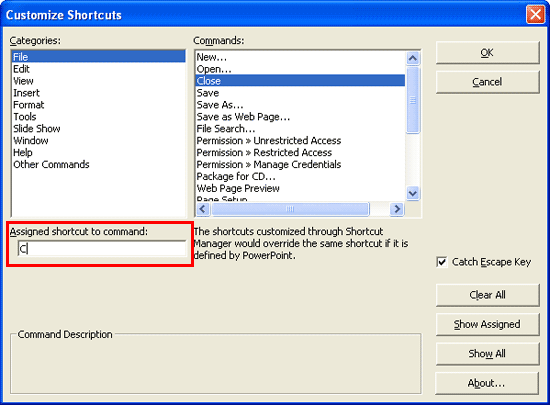
PowerPoint Shortcut Manager 4 costs $29.95 for a single-user license. Multiple user licenses are available.
Support is through e-mail and online FAQ.
BackIf you are a keyboard user who misses the speed of pressing keys in succession to perform tasks quickly in PowerPoint, or if you use macros and VBA and need to run your programming routines at the press of a key, then you will love Shortcut Manager. Even if you haven't found a use for the product, do download the trial and experiment. You might like the way it makes PowerPoint perform.
Chirag also made me aware of the fact that Microsoft recommends Shortcut Manager on their Keyboard Shortcuts web pages for both PowerPoint 2003 and 2007.
BackYou May Also Like: Flags and Maps - Q PowerPoint Templates | Articulate Quizmaker




Microsoft and the Office logo are trademarks or registered trademarks of Microsoft Corporation in the United States and/or other countries.