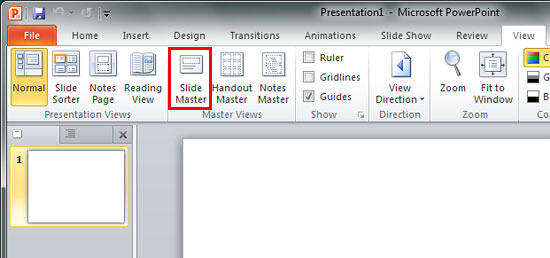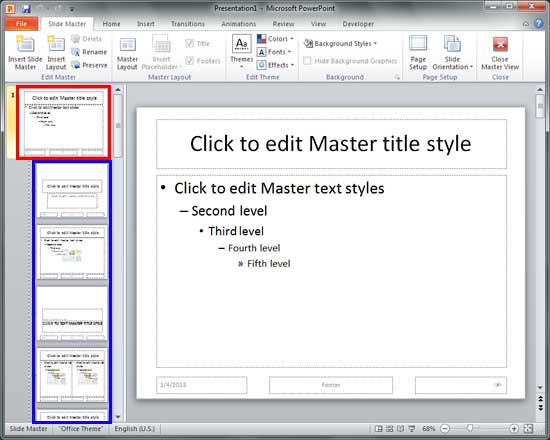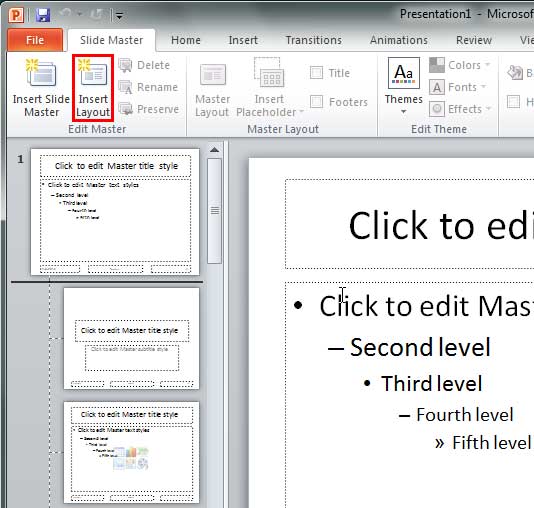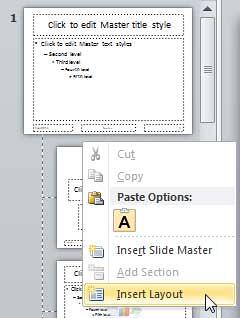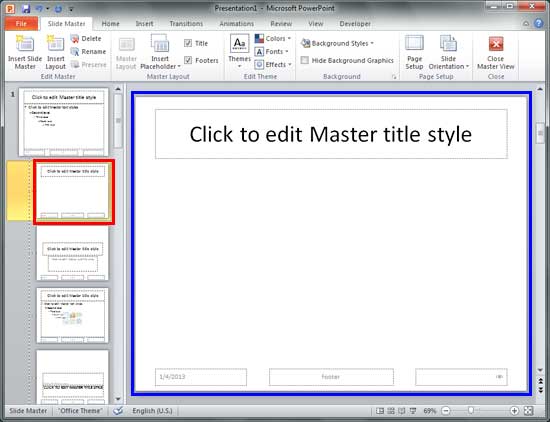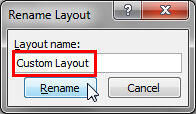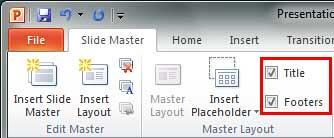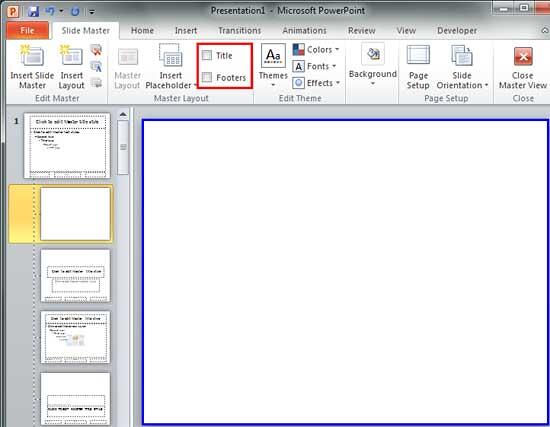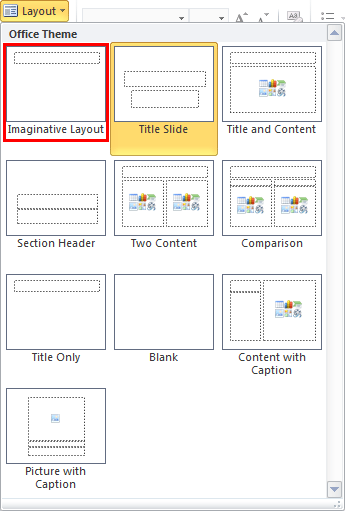The various Slide Layouts in PowerPoint help you choose various looks and placeholder arrangements for your slide. Using
these layouts, it's easy to create good looking slides. There are ready-made layouts available for slides that contain pictures
or charts, and even a separate layout for your opening slide. These layouts can
be edited (or
duplicated/renamed) within Slide Master
View to create even more Slide Layouts. While duplicating and editing Slide Layouts is a great way to make small changes,
it's not the best way to create a Slide Layout from scratch. As an analogy, duplicating and editing a Slide Layout is more like
using a coloring book to fill color between the lines of pre-drawn art. However, creating your Slide Layout from scratch is more
like starting with a blank sheet of paper and drawing your art before you start coloring between the lines. You can decide which
of these approaches works best for you.
Follow these steps to create a new Slide Layout:
- Launch PowerPoint. By default, PowerPoint opens a blank presentation. Access the View tab of
the Ribbon and click the Slide Master
button, as shown highlighted in red within Figure 1.
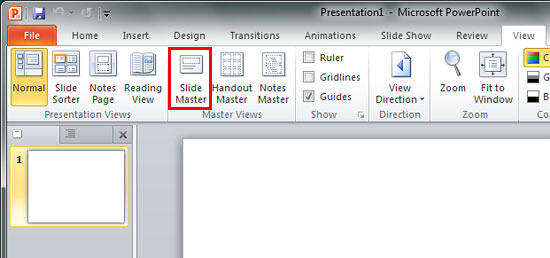
Figure 1: Slide Master button within Master Views group of View tab of the Ribbon- This opens the Slide Master View,
as shown in Figure 2. In Slide Master view, you'll find that the left pane contains a larger
thumbnail on the top, called the Slide Master (highlighted in red
within Figure 2), and several smaller slide thumbnails representing
individual Slide Layouts (highlighted in blue within Figure 2).
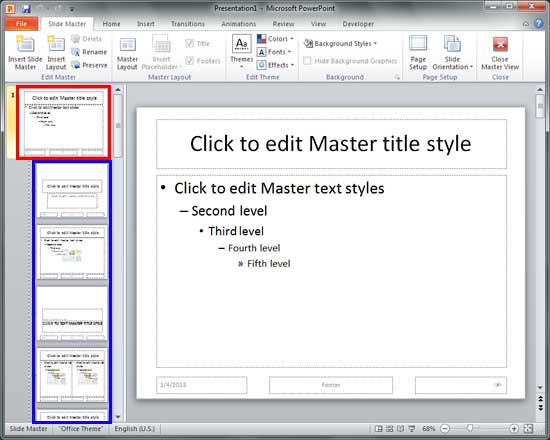
Figure 2: Slide Layouts within Slide Master view- To add a new slide layout, click in between the layout thumbnails to place an insertion cursor, as shown
in Figure 3. We placed our insertion cursor right below the Slide Master thumbnail at the
position of the first Slide Layout.
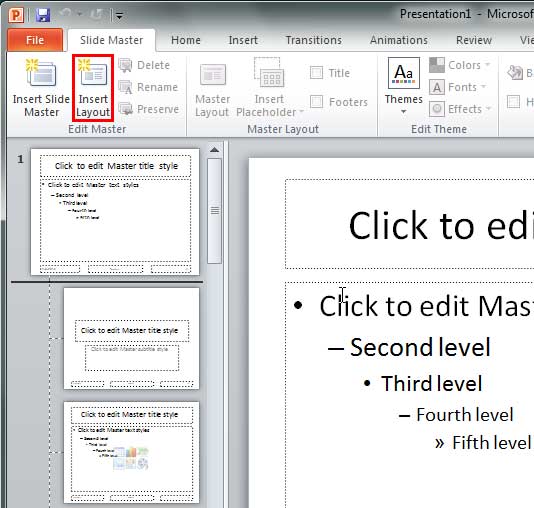
Figure 3: New Slide Layout insertion point- Within the Slide Master tab of the Ribbon, click
the Insert Layout button, as shown highlighted in red within Figure 3
above. Alternatively, you can also right-click at the insertion point to bring up a contextual menu, as shown
in Figure 4. From this menu, choose the Insert Layout option.
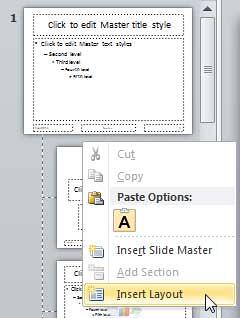
Figure 4: Insert Layout option to be selected- Either way, you will add a new Slide Layout at the position of insertion point.
In Figure 5 below, you can see the new Slide Layout selected within the left pane (highlighted
in red) and the same Slide Layout can be seen within
the Slide Area (highlighted
in blue).
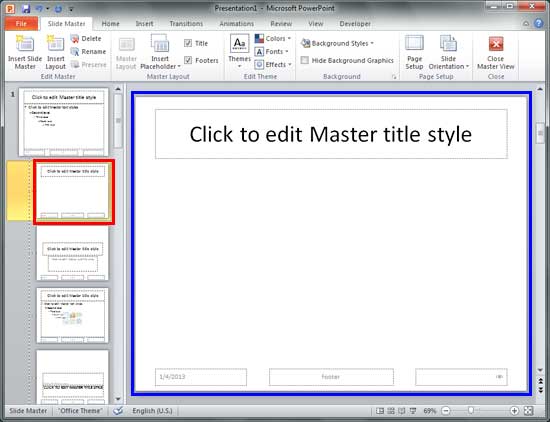
Figure 5: New Slide Layout added- By default the new Slide Layout added has a name that PowerPoint automatically provides. It's
called Custom Layout. To rename the Slide Layout, right-click the layout thumbnail, and from
the context menu that appears, choose the Rename Layout option. This brings up the Rename Layout
window, as shown in Figure 6. Within this window, you can see the default name (highlighted
in red within Figure 6). Just type in the new name (we renamed our new layout
Imaginative Layout), and click the Rename button.
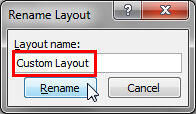
Figure 6: Rename Layout window- Notice that our new Imaginative Layout (see Figure 5, above) already
has Title and Footers placeholders. You may remove these placeholders using the two check-boxes
within the Master Layout group, that are shown highlighted in red
within Figure 7.
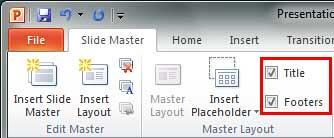
Figure 7: Title and Footers check-boxes- Deselect both the check-boxes, as shown highlighted in red
within Figure 8. This will remove both the placeholders from the newly added Slide Layout, as
you can see highlighted in blue within Figure 8.
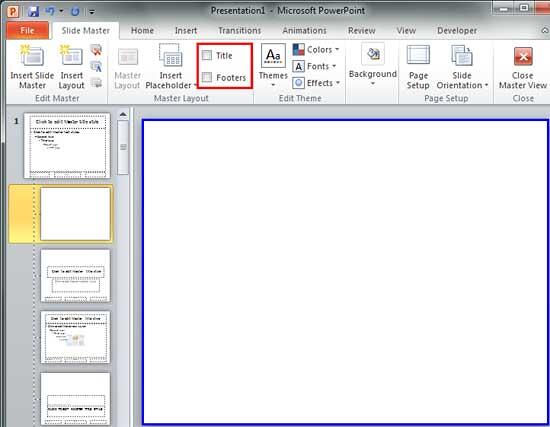
Figure 8: Title and Footers removed from new Slide Layout- Select the check-boxes again, and all these placeholders will show up again, as shown
in Figure 5, earlier on this page.
- When done, click the Close Master View button on the Slide Master tab of
the Ribbon (to locate the Close Master View button, refer to Figure 5
above). This will get you back to Normal View.
- Access the Home tab of the Ribbon and click the Layout button
to bring up the Layout drop-down gallery you see in Figure 9, below. Notice that your new layout
shows up here (highlighted in red within Figure 9), ready to be used in your
presentation. Once your layout has been added, it's time to add new placeholders to the created layout. We explain the process
in our Inserting New Placeholders in
Slide Layouts in PowerPoint 2010 tutorial.
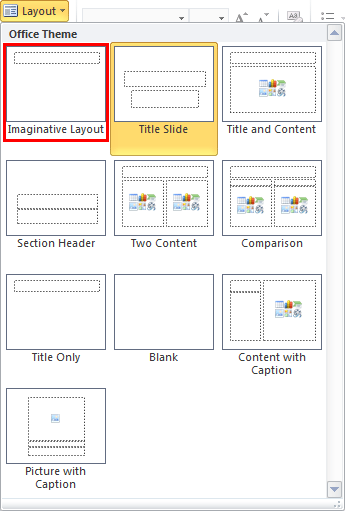
Figure 9: New Slide Layout within Layout drop-down menu- Save your presentation often.