Learn how to reuse slides in PowerPoint 2003 for Windows. Reusing helps you save time by using existing slides.
Author: Geetesh Bajaj
Product/Version: PowerPoint 2003 for Windows
OS: Microsoft Windows XP and higher
Reusing slides from an existing presentation (or several presentations) is a great way to add some common slides that you end up using in most presentations. We always suggest that you to first create and import an outline so that you have a structured presentation in place. Thereafter, use the Reuse slides option to add more slides or even replace existing ones. Finally, you can add any new slides that you need to create from scratch.
PowerPoint provides a quick Reuse Slides command that locates specific slides and enables you to add them to the active presentation. While this process works the same way in all versions of PowerPoint, there are small interface changes. In this tutorial, we'll show you how to reuse slides in PowerPoint 2003 for Windows:
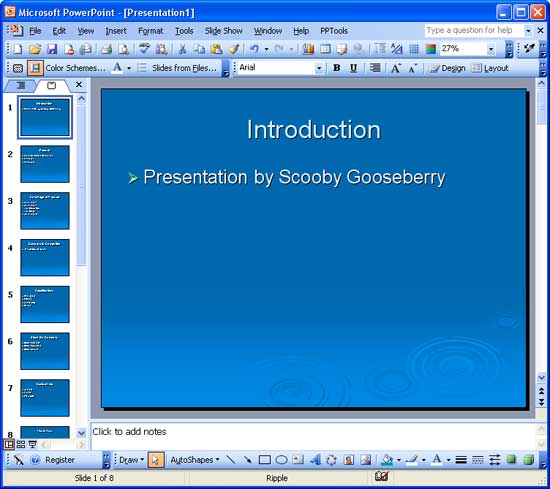
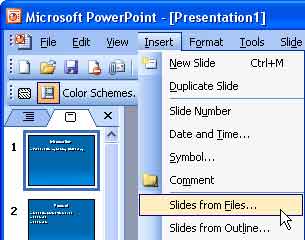
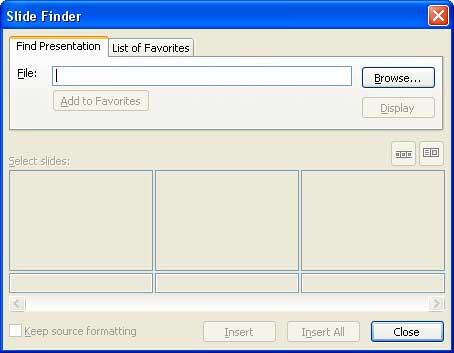




01 09 07 - Working with Slides: Reuse Slides in PowerPoint (Glossary Page)
Reuse Slides in PowerPoint 2016 for Windows
Reuse Slides in PowerPoint 2016 for Mac
Reuse Slides in PowerPoint 2013 for Windows
Reuse Slides in PowerPoint 2011 for Mac
Reuse Slides in PowerPoint 2010 for Windows
Reuse Slides in PowerPoint 2008 for Mac
Reuse Slides in PowerPoint 2007 for Windows
You May Also Like: How Beatboxing Can Help Us Master Successful Business Communication: by Ally Yates | Earth PowerPoint Templates


Microsoft and the Office logo are trademarks or registered trademarks of Microsoft Corporation in the United States and/or other countries.