Learn how to reuse slides in PowerPoint 2011 for Mac. Reusing helps you save time by using existing slides.
Author: Geetesh Bajaj
Product/Version: PowerPoint 2011 for Mac
OS: Mac OS X
Reusing slides that you already have is a good idea as long as you make sure you are not using outdated content! We always suggest you to first create and import an outline so that you have a structured presentation in place. Thereafter, use the option that lets you import slides so that you can add more slides or even replace existing ones. Finally, you can add any new slides that you need to create from scratch.
PowerPoint provides a quick Reuse Slides command that locates specific slides and enables you to add them to the active presentation. While this process works the same way in all versions of PowerPoint, there are small interface changes.
In this tutorial, we'll show you how to reuse slides in PowerPoint 2011 for Mac:
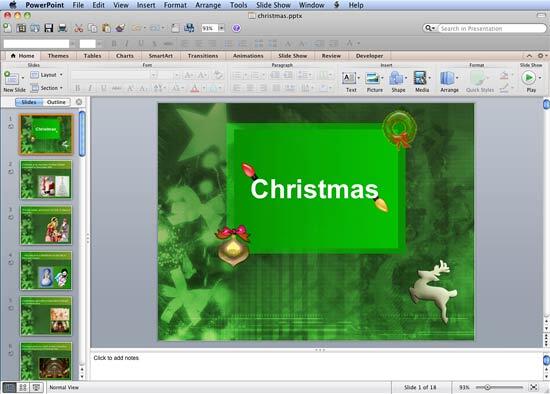
Copied slides will always be inserted after the selected slide in the active presentation.
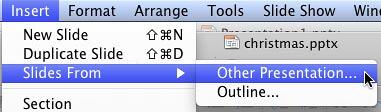

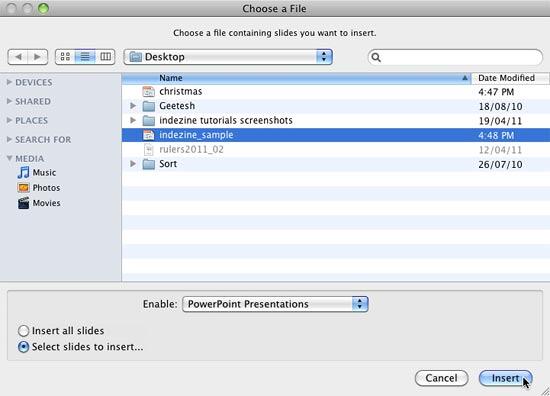
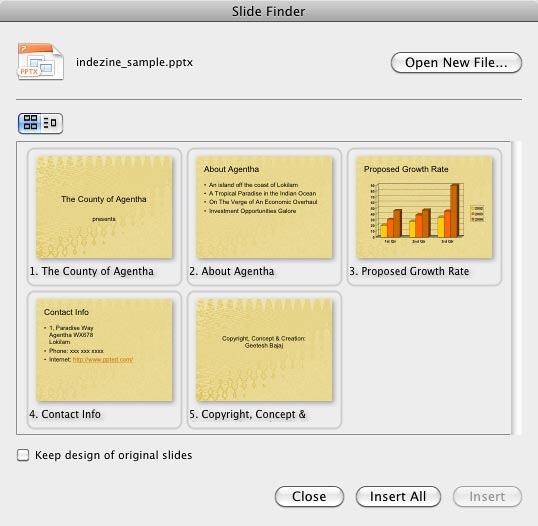
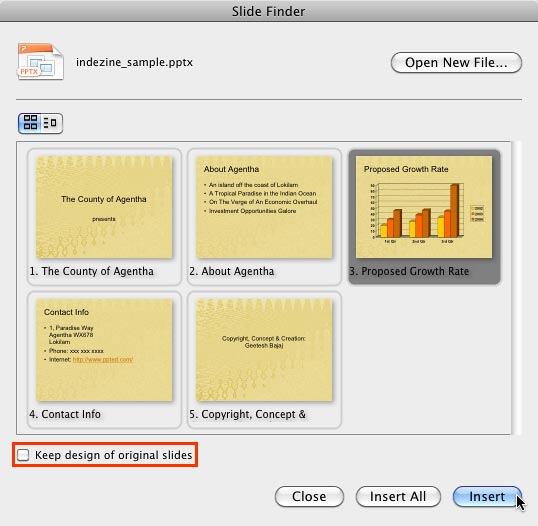
To retain the design Theme of the original slide, make sure to check the box beside the option Keep design of original slides, located at the bottom left of the Slide Finder dialog box, as shown highlighted in red within Figure 6, above. If you do not check this box, the copied slide will take on the slide formatting using the design Theme of the new presentation.
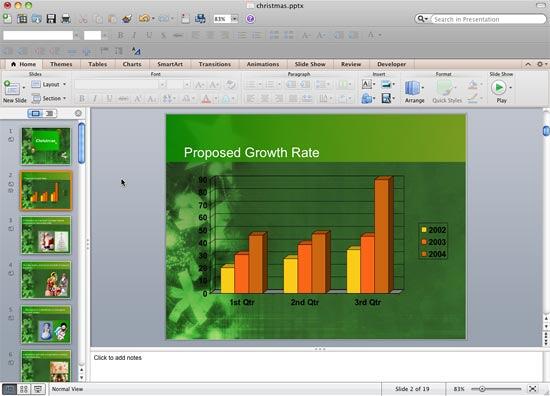
01 09 07 - Working with Slides: Reuse Slides in PowerPoint (Glossary Page)
Reuse Slides in PowerPoint 2016 for Windows
Reuse Slides in PowerPoint 2016 for Mac
Reuse Slides in PowerPoint 2013 for Windows
Reuse Slides in PowerPoint 2010 for Windows
Reuse Slides in PowerPoint 2008 for Mac
Reuse Slides in PowerPoint 2007 for Windows
Reuse Slides in PowerPoint 2003 for Windows
You May Also Like: Turn Your Speaking Fear Into Your Friend | Environment PowerPoint Templates




Microsoft and the Office logo are trademarks or registered trademarks of Microsoft Corporation in the United States and/or other countries.