Learn how to hide and unhide slides in PowerPoint for the Web. Hiding slides lets you do so much more.
Author: Geetesh Bajaj
Product/Version: PowerPoint for the Web
OS: Microsoft Windows and Mac OS X
Do you have a secret slide with useful information that you would rather not delete? But what if you show this slide to your audience inadvertently? How do you cope with this problem? The solution is easy: you can hide the slide. Hidden slides don’t show up in Slide Show view, but they are still available to edit and to possibly unhide when you are ready to show that slide to the world.
Follow these steps to hide and unhide your slides in PowerPoint for the Web:
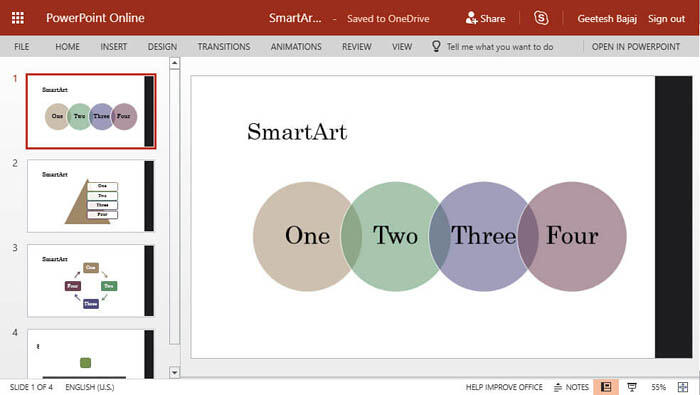
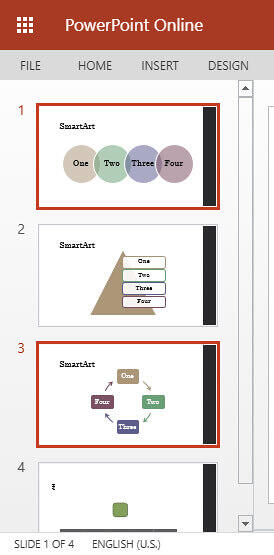
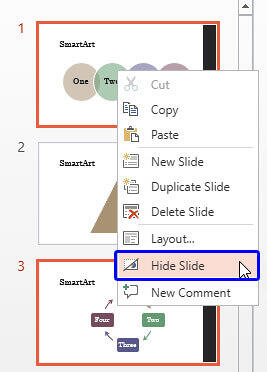
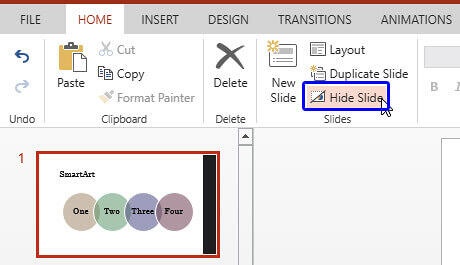
Do note that all hidden slides are faded in appearance within the Slides Pane, as shown in Figure 5, below.
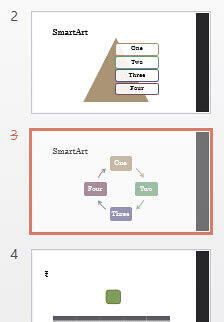
Figure 5: Faded slides indicate their hidden status
All options used to hide slides work as toggles. You choose these options to hide slides and then choose the same options to unhide slides.
01 09 06 - Working with Slides: Hide and Unhide Slides in PowerPoint (Glossary Page)
Hide and Unhide Slides in PowerPoint 2016 for Windows
Hide and Unhide Slides in PowerPoint 2016 for Mac
Hide and Unhide Slides in PowerPoint 2013 for Windows
Hide and Unhide Slides in PowerPoint 2010 for Windows
You May Also Like: The Importance of Behavioral Flexibility in Leadership | Remote PowerPoint Templates




Microsoft and the Office logo are trademarks or registered trademarks of Microsoft Corporation in the United States and/or other countries.