Learn how to hide and unhide slides in PowerPoint 2010 for Windows. Hiding slides lets you do so much more.
Author: Geetesh Bajaj
Product/Version: PowerPoint 2010 for Windows
OS: Microsoft Windows XP and higher
You have a secret slide with useful information that you do not want to delete. But you don’t want to show it to your audience inadvertently! What do you do? The solution is easy: you can hide the slide. Hidden slides don’t show up in Slide Show view, but they are still available to edit and to possibly unhide when you are ready to show that slide to the world.
Follow these steps to hide and unhide your slides in PowerPoint 2010 for Windows:
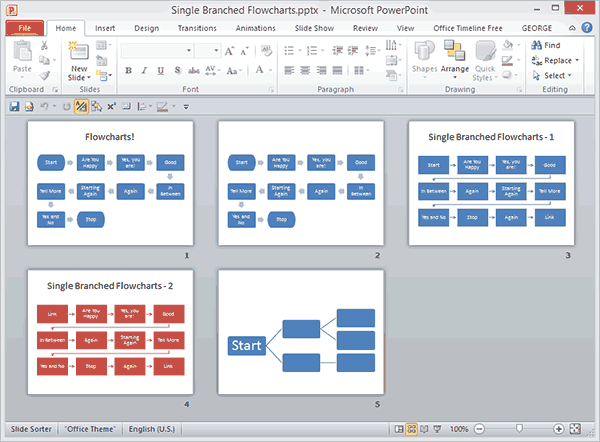
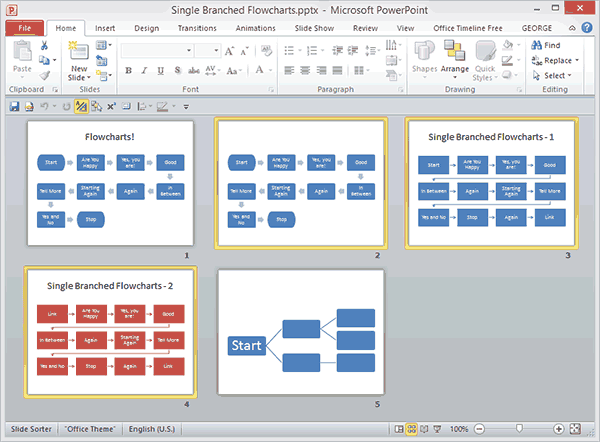
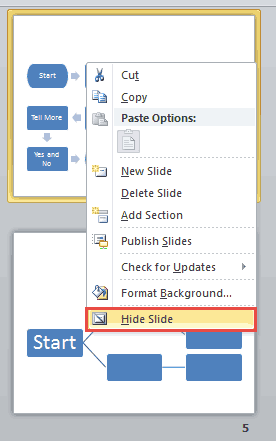
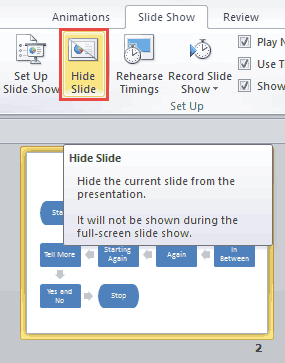
You are not necessarily restricted to Slide Sorter view to hide or unhide slides. You can also right-click the slides within the Slides Pane, and select the Hide Slide option within the right-click menu, as shown highlighted in red within Figure 5, below, or even use the Hide Slide button on the Slide Show tab of the Ribbon.
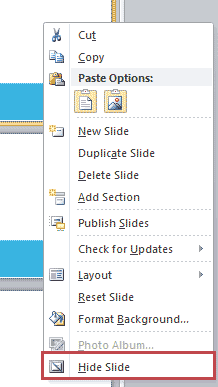
Figure 5: Hide slides from the Slides Pane
Do note that all hidden slides have diagonal strikes over the slide number in the Slides pane. They are also in Slide Sorter view, as shown highlighted in red within Figure 6, below.
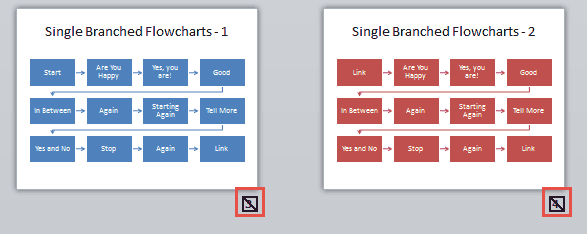
Figure 6: Diagonal strikes indicate a hidden slide
All options used to hide slides work as toggles. You choose these options to hide slides, and then choose the same options to unhide slides.
01 09 06 - Working with Slides: Hide and Unhide Slides in PowerPoint (Glossary Page)
Hide and Unhide Slides in PowerPoint 2016 for Windows
Hide and Unhide Slides in PowerPoint 2016 for Mac
Hide and Unhide Slides in PowerPoint 2013 for Windows
Hide and Unhide Slides in PowerPoint for the Web
You May Also Like: How to Create Dashboard Software Using PowerPoint | Soundscapes PowerPoint Templates




Microsoft and the Office logo are trademarks or registered trademarks of Microsoft Corporation in the United States and/or other countries.