Learn how to customize the Quick Access Toolbar in PowerPoint 2013 for Windows. You can quickly populate the QAT with your favorite commands.
Author: Geetesh Bajaj
Product/Version: PowerPoint 2013 for Windows
OS: Microsoft Windows 7 and higher
The Quick Access Toolbar known as the QAT is the only toolbar available for customization in PowerPoint 2013 for Windows, here you can place your most used commands so that they are accessible to you with just a single click. You already learned how you can change the location of the QAT in our Quick Access Toolbar in PowerPoint 2013 tutorial.
There are two ways in which you can add your favorite commands to the QAT. The easier way is to right-click any button on the Ribbon tabs, and choose the Add to Quick Access Toolbar option, as shown highlighted in red within Figure 1, below.
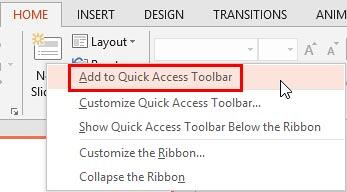
Figure 1: Add any command to the QAT with a right-click
Alternatively, follow these steps to customize the QAT by adding your frequently used commands. This process is longer, but shows you all commands available in PowerPoint, including some that are not available on the Ribbon tabs:
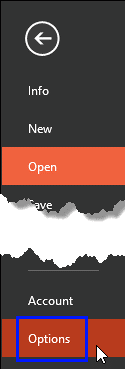
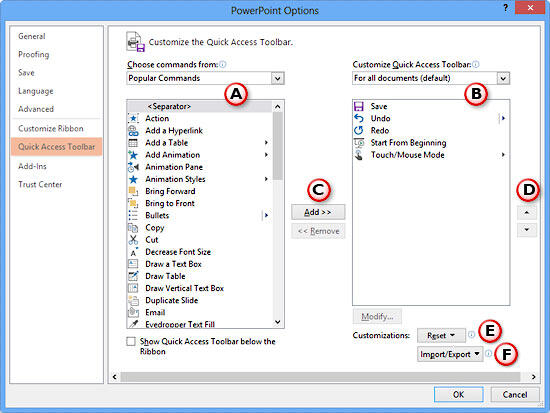
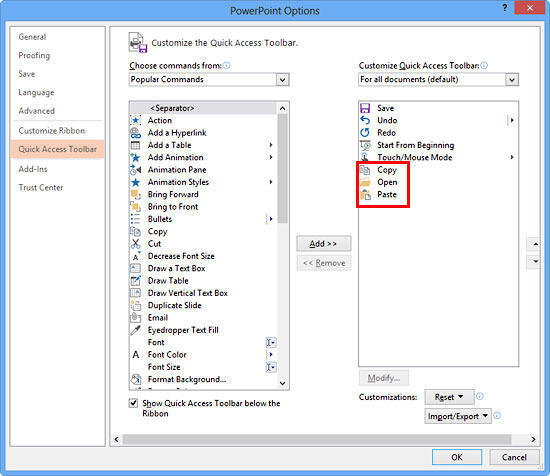
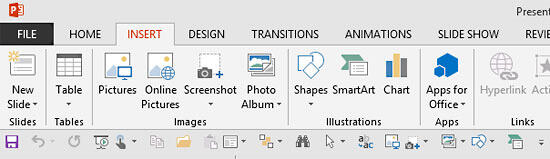
Each command you add to the QAT has its own keyboard shortcut. To view these shortcuts, just press the Alt key and each QAT command will show an overlaid tool tip with a number, as shown in Figure 6, below. If the number reads 8, then the keyboard shortcut for that command is Alt + 8. Similarly, if the number reads 08, then the keyboard shortcut for that command is Alt + 08. You'll need to be quick with pressing your keys if you have a double-character shortcut key!

If you want to relocate the QAT under the Ribbon tabs, right-click anywhere over the QAT and select the Show Quick Access Toolbars below the Ribbon option, as shown in Figure 1, previously on this page.
01 06 01 - Working with QAT and Ribbon: Customize Quick Access Toolbar in PowerPoint (Glossary Page)
Customize Quick Access Toolbar in PowerPoint 365 for Windows
Customize Quick Access Toolbar in PowerPoint 365 for Mac
Customize Quick Access Toolbar in PowerPoint 2019 for Windows
Customize Quick Access Toolbar in PowerPoint 2016 for Windows
Customize Quick Access Toolbar in PowerPoint 2016 for Mac
Customize Quick Access Toolbar in PowerPoint 2010 for Windows
You May Also Like: How to Remember What to Say | Pig PowerPoint Templates




Microsoft and the Office logo are trademarks or registered trademarks of Microsoft Corporation in the United States and/or other countries.