Learn how to manage and remove connected services in PowerPoint 2016 for Mac. These services may be removed or reconnected as needed.
Author: Geetesh Bajaj
Product/Version: PowerPoint 2016 for Mac
OS: Mac OS X
We already showed how you can add connected services in PowerPoint 2016 for Mac. Although it may seem that you are adding these services to PowerPoint, you are essentially connecting them to all programs and platforms connected with your Microsoft account, including OneDrive, all of Microsoft Office, and sometimes, even your Mac OS. Wherever used, these connected services help you access your settings and recent files or templates across all your devices, including laptops, tablets and even smartphones. Additionally, some services allow you to access media and document files.
Across a span of time, you may forget which services you are connected to. In this tutorial you'll learn to explore these services from within PowerPoint 2016 for Mac. You can then manage or remove individual services, as required. This process works the same way within Word, Excel, and other Office programs.
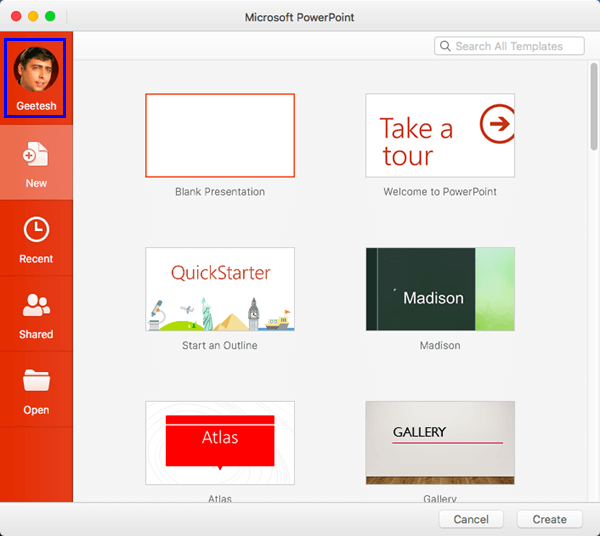
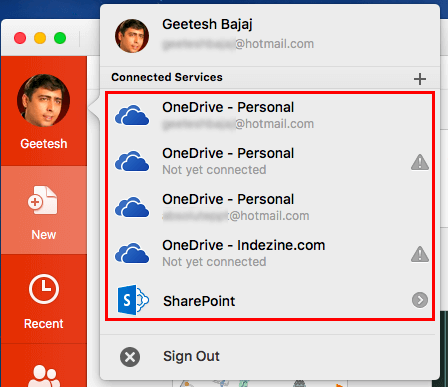
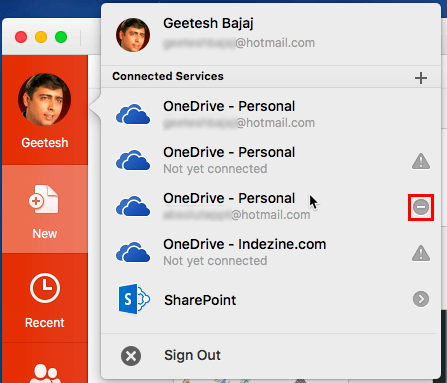
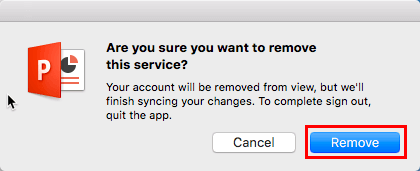
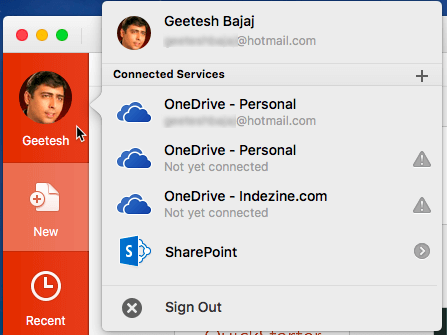
01 08 21 - File Types, File Menu, and Backstage View: Manage and Remove Connected Services in PowerPoint (Glossary Page)
Manage and Remove Connected Services in PowerPoint 365 for Windows
Manage and Remove Connected Services in PowerPoint 2016 for Windows
Manage and Remove Connected Services in PowerPoint 2013 for Windows
Manage and Remove Connected Services in PowerPoint for iPad
You May Also Like: Explore Fonts: Arial | Cauliflower PowerPoint Templates




Microsoft and the Office logo are trademarks or registered trademarks of Microsoft Corporation in the United States and/or other countries.